Everything that comes out of the box by default lacks the ability to re-adjust. Windows 7 Taskbar is the single biggest feature of Windows 7 and yet, you can’t do much about it other than re-arrange the icon in order.
Also, by default the icons will always be aligned to the left, what if you want to make them align to the center or even right ?
And here are two ways of doing it.
The long and not so easy way
First, this method does not require any additional add-on, no any tweak utilities are involved. So if you are the type of person that hates to use those small tweak utilities, this is the method for you.
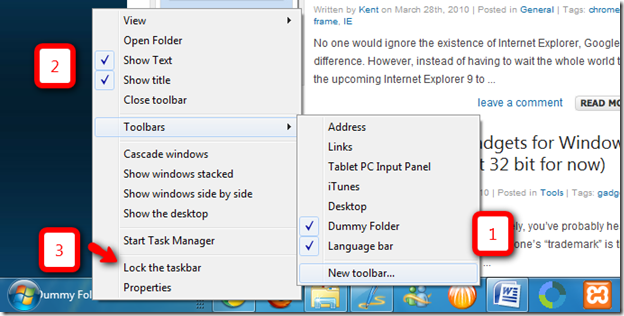
1. You need to create a new empty folder, lets call it “Dummy Folder”
2. Right Click on the taskbar, (click unlock the taskbar if you haven’t) go to Toolbars > New toolbar …
3. Pick the folder that you’ve just created.
4. Uncheck Show title, and Show Text.
5. Drag this toolbar all the way to the left, and here you can adjust any extra spaces you would like to have between the start menu button and the icons.
6. Click on “Lock the taskbar” when you are done.
The easier way (with the help of a tweak utility called TaskDock)
If you don’t want to do all those hacks mentioned above, give it a try this tweak utility TaskDock, thanks to The Windows Club. Simply download, unzip it, and run it. It will auto align all your icons to the center.

The only bad part, same as all the other tweak utilities out there, is that it requires a process running in the background, all the time.
So, It’s your pick :). If you want to do something different to your taskbar arrangements, try it out either ways.


“6. Click “Lick the taskbar” when you done”
Licking involved… nice 😉
Ha, thanks. Noted and corrected.
Cheers.