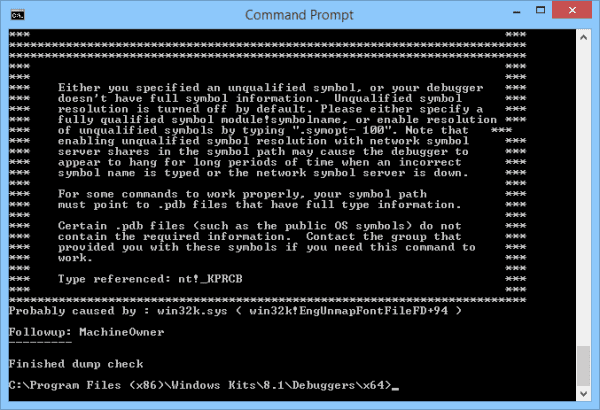Even though we have modern operating systems like Windows 7 and Windows 8, to be honest, the blue screen of death (BSOD) still happens from time to time. What’s worse is that if you started seeing one and don’t deal with it, you will probably see it happen to you more often later one. And trust me, it will wear you down to a point where you just want to kick or throw your machine out of the window.
But it’s hard to troubleshoot and pinpoint the issue that’s causing the BSOD. While we are accusing Microsoft of developing such a behavior when a bad thing happens, we also should give a thumb up to Microsoft for having a feature setup in Windows that automatically generates a memory dump file during the BSOD. With some help from a memory dump analysis tool, we can pretty quickly find out what’s the cause behind your annoying BSOD.
One such tool is called dumpchk, a command-line utility you can use to verify and find out what’s been collected during a system crash. It’s part of Windows 7 or 8 debugging tools that you can download from WDK and WinDbg downloads page. To avoid download and installing a whole pack of SDK just for one debugging tool, you can also directly download a zipped version of dumpchk.exe from this link.
To analyze a specific memory dump file, have the dump file ready and open a Command Prompt window.
Navigate to the folder that contains the dumpchk.exe folder, and run the command.
dumpchk <location of dump file>
For example, I have a memory dump file saved on my desktop and I have dumpchk.exe file stay in the original Windows Kits install location, I first navigate to
c:\program files (x86)\Windows Kits\8.1\debuggers\x64
and run
dumpchk %UserProfile%\desktop\memory.dmp
I’ve got a load of information to digest but all I need was the last piece in the output,
Probably caused by : win32k.sys...
That’s all I need going forward to fix my BSOD problem.
Next time when you, unfortunately, encounter a blue screen of death, rather than just complaining about Microsoft, maybe you can use this simple guide to help you hunt down what’s the reason behind it. There are many facts that could cause a computer to not behave the way it’s supposed to. Sometimes, having a blue screen to stop these bad behave from happening could be a good sign that indicates you there are something that needs your attention.