Sure, there might exists many alternative small utilities that can help you find out your computer’s BIOS info, motherboard info and CPU info. Tools like CPU-Z is a great start to find out your system info, and it does give you plenty information about your system. But if you just want to know some specific information quickly, without knowing if the system has this utility installed or not, there are command line tools you can use to get some of the basic info you want.
Here Is How
First, fire up command prompt (cmd) from start menu.
If you want to get info about your system’s BIOS, then type this command
wmic bios get name,serialnumber,version
This will tells you the name if your BIOS, current version and it’s serial number if there is any.
wmic csproduct get name,identifyingnumber,uuid
This command will tell you the system motherboard (that happen to be the name) and it’s UUID
wmic cpu get name,CurrentClockSpeed,MaxClockSpeed
If you want to quickly find out what’s the CPU clock speed, you can do the following, also if you have turbo boost CPUs you can find out what’s the Max Clock Speed your system is capable of for the current configuration. Of course you can always overclock your CPU and that will too reflect the change.
wmic cpu get name,CurrentClockSpeed,MaxClockSpeed /every:1
If you do have dynamic clock speed running, then add this line, will refresh and monitor the Clock speed every 1 second. Or you can set to however you would like.
Nice neat command line utility for some quick lookup.
For more info about wmic command see Microsoft’s documentation.
Credit goes to unlockforus


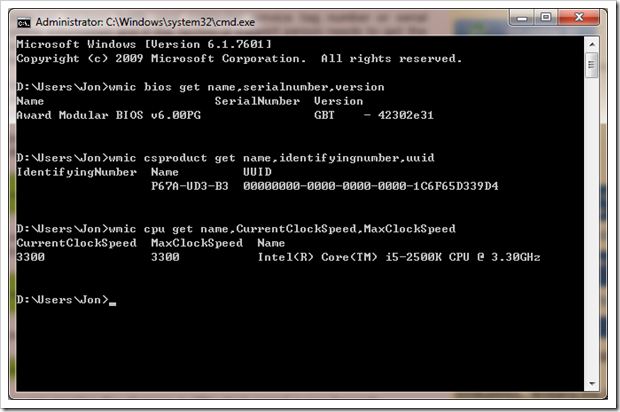
hi, thnx a lot for provideing the script…can u pls help me out …how can i get this info through remote computer…(I mean i have multiple machine and want to take remotly instead of logging indivisualy)
This guide was amazing !! wmic csproduct get name,identifyingnumber,uuid Worked like a charm !!
Thanks guys !
KUDOS *********
“This command will tell you the system motherboard (that happen to be the name) and it’s UUID
wmic cpu get name,CurrentClockSpeed,MaxClockSpeed”
That’s wrong, it shows CPU, not motherboard!
was referring to the previous command, not the latter
How to get cpu generation information(e.g. 5th gen,6th gen,7th gen etc) either using command prompt or any other way? I will prefer to get information using command prompt.
notice the command
wmic cpu get name,CurrentClockSpeed,MaxClockSpeedreturns the CPU name with its model number. The above screenshot has the CPU as Intel i5 2500K that’s how you can tell the generation information. 5th gen will have a different i5 number, same goes for the 6th and 7th.