I didn’t pay much attention during the installation of a program I was about to test and I was hit pretty had by an adware that hijacked my Chrome’s new tab page that’s very hard to remove. To help those who may have entered into the same trap, here are the steps I took to re-gain the control of my Chrome new tab page.
The symptom of this new tab page being hijacked is that it doesn’t display the default New Tab page that usually has a list of thumbnails of the websites frequently accessed by you. Instead, it’s get redirected to a page for something else.
1. remove spyware from Programs and Features
If the spyware wasn’t a very bad one, you may get lucky having everything back after removing the spyware from Programs and Features in Control Panel.
If no luck,
2. check Extension
Go to Chrome’s Extensions page, and remove all Extensions that are not supposed to be installed and listed there.
If still no luck, read on.
3. Check Settings
Go to Chrome’s Settings page, and check On startup section to see if it’s set to Open a specific page or set of pages, instead of anything else. More, check the Set pages to make sure no suspicious pages in that list. Also, while you are in Settings page, check to make sure the default search engine is still the same one you had been using.
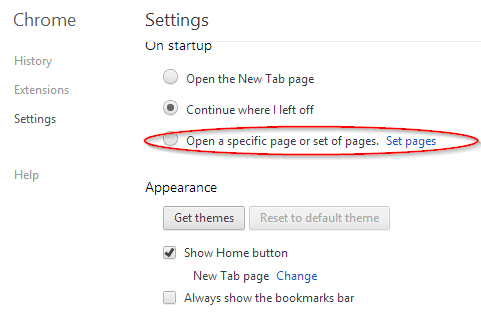
If still no luck, go to
4. Reset New Tab page
Now let’s dig deep. Close out Chrome browser, go to the following location in File Explorer. You can directly copy and paste into the File Explorer’s address bar to get there.
%userprofile%\AppData\Local\Google\Chrome\User Data\Default
And locate a file called Preferences, make a copy of it, and open it in Notepad or any other plain text editor, such as Notepad++ I use.
In that file, search for “chrome-url-overrides“, and remove any lines that mentioning newtab, something like in Figure 1 below.
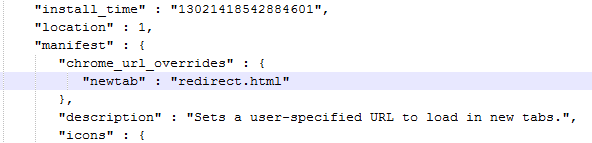
In my case, I was a bit luck to locate a temp Preferences file the spyware left over. I just simply restore it and everything is back to the way it was.
But if changing in Preferences file still doesn’t click,
5. Time to reset everything to default.
First one you can try, go to Chrome’s Flags page, and click Reset all to default.
Then, if that doesn’t help, close out Chrome browser, go to the following location:
%userprofile%\AppData\Local\Google\Chrome\User Data\
Rename the Default folder to something else, and re-open Chrome. Everything will be reset from this point.
That’s it. I truly wish we never need to go through these steps to rescue something like this in the first step. But if we do, good luck and hope this will help you.


Could also be a registry setting. Check out HKEY_LOCAL_MACHINE\SOFTWARE\Policies\Google\Chrome\Recommended and look for a string value with a name of “NewTabPageLocation”. With Chrome version 81, to reset that back to default, either delete the registry entry OR change the value to be “chrome-search://local-ntp/local-ntp.html”