When you buy a SD Card or USB stick price is probably the number one factor when deciding what and where to buy. But I urge you not. Price shouldn’t be the only factor when you decide which cheapest SD Card yields most storage for you. Instead, you should take a closer look at some of your SD Cards if they are actually worth the money you put, because when you try to save money by buying a ridiculous great deal (so you thought cheap) SD Card you are actually wasting money. Why? Because you get for what you paid.
That being said, don’t get me wrong that there are tons legit deals on SD Cards that are decent and yield good results. What I want to show you today is how to identify those fake and fraud SD Cards in terms of their advertised storage capacity and read/write speed. If you have a SD Card or USB drive, you can use this program called H2testw to test it out. (link is a translated version from German to English)
This works with pretty much any drive, not just SD Card or USB. But specifically you can use it to test out if a given SD Card actually does contain what it says how much it can store.
H2testw, is one of many tools I’ve tried that yields the best usable experience and results in terms of finding defecting SD Cards. Follow along you will see why.
Here is an example of me trying to run a test of a 64GB Micro SD Card that I got from eBay.
What this program will do is essentially to fill up the SD Card with files and later read back and verify the files not only writable but also readable.
At this stage the test has passed the write part. But at the next stage, you will discover the SD Card can only read back the initial 7.8 GB of the file. All the rest of the file is corrupted, as a result you will lose all the data after the initial 7.8GB.
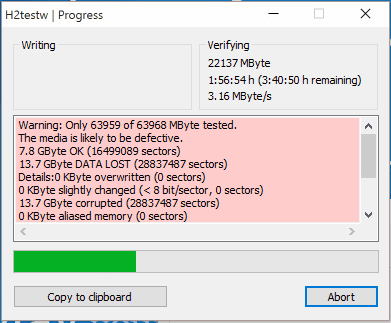
Warning: Only 63959 of 63968 MByte tested.
The media is likely to be defective.
7.8 GByte OK (16499089 sectors)
54.5 GByte DATA LOST (114488943 sectors)
Details:64 KByte overwritten (128 sectors)
0 KByte slightly changed (< 8 bit/sector, 0 sectors)
54.5 GByte corrupted (114488815 sectors)
64 KByte aliased memory (128 sectors)
First error at offset: 0x00000000000bb408
Expected: 0x000bb40000af8c11
Found: 0x000bb40000afcc11
H2testw version 1.3
Reading speed: 2.39 MByte/s
H2testw v1.4
What have we learned? If you have a spare SD Card around and would like to use it to take photos or store files. Make sure the SD Card is legit. If you have the time it’s worthwhile to first verify if the SD Card indeed can hold the amount of data it’s advertised to. The same program would work for any other removable media. Make sure you make a backup copy prior running full test.


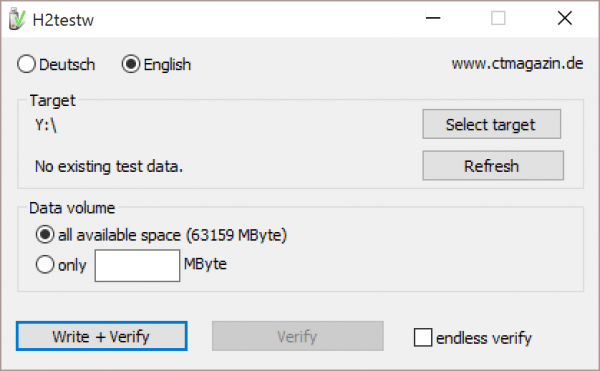
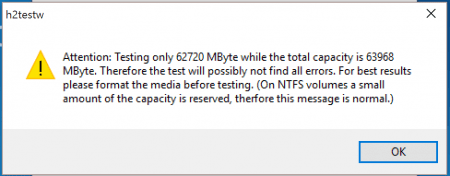
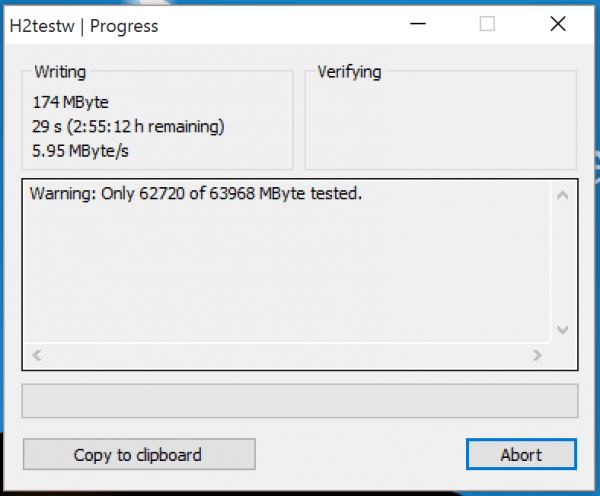
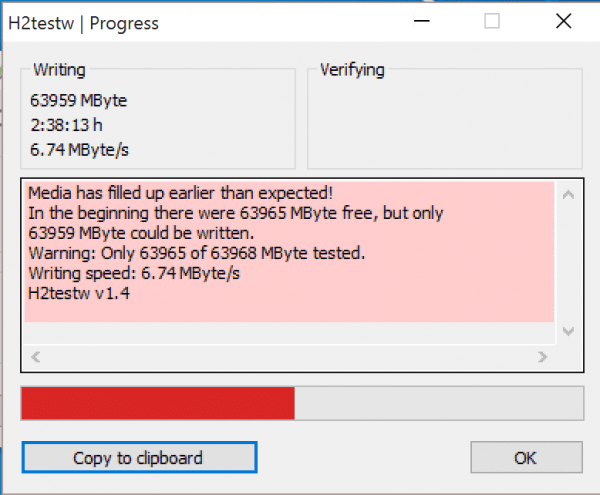
So helpful! Thank you very much for this info!