Have you encountered those moments when the application window went off the screen at the time when you want to use it? I have, quite a lot times. Thanks to AskVG for sharing 2 tips how to deal with it when it happens to you.
Use Alt+Spacebar
Select the window from the taskbar and press the keyboard shortcut Alt+Spacebar to open the window context menu, then select Move and use the arrow keys to move the window back to the screen. Or select Maximum if it’s available.
Use your mouse
You can also use your mouse to right-click the window while holding down the Shift key. Note that you need to hold down the shift key first before right-clicking the window, or the jumplist will pop up, instead of the context menu you are looking for. Then you can select Move or Maximum to restore the off-screen window’s position.
Snap also works on Windows 7
Or, if you are on Windows 7, it’s probably much easier select the window from the taskbar and press Win+Arrow keys to snap maximum, left or right. Win+Arrow down key won’t help you here.
Once it’s snapped to one of the edges, drag the top windows bar to reposition it.


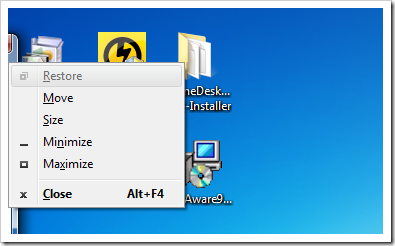
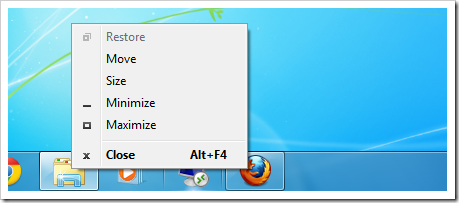
what about a modal dialog that appears off-screen, these usually do not have a handle rendered to the taskbar that can be manipulated.