Let’s say you have 10 PDF documents to review. You can highlight them all, right-click on them and chose Open from the context menu to open all of these files in one shot or Print to print them all to the default printer. Quite convenient, doesn’t it?
But there is a limit Microsoft set in Windows to prevent you from opening hundreds of files all at once, which most likely will crash your computer if you do. The magic number is 15. If you have more than 15 files selected, you won’t see the Open and Print options in the context menu like you do in the screenshot above. Instead, you will see a compact version of context menu like below.
So, what if I’ve got a fast computer with tons of RAM, totally capable of dealing with 30 or even 50 documents at the same time? Is there any way to increase that number so I can take advantage of the computing power I have to get more work done?
Here comes a registry hack to rescue, thanks to Winaero.
Open Registry Editor, and go to the following Registry Key.
HKEY_CURRENT_USER\Software\Microsoft\Windows\CurrentVersion\Explorer
And create a new DWORD (32-bit) Value called MultipleInvokePromptMinimum and set a value in decimal to the max number of files you would like to open at once. I put 30 in this case, see the screenshot below.
The change takes place right away without a logoff or restart. Now, I selected 19 documents and was still able to use Open and Print option from the context menu.
Now that you know the trick, you may still want to slowly increase the number to see if your computer is able to handle the workload.



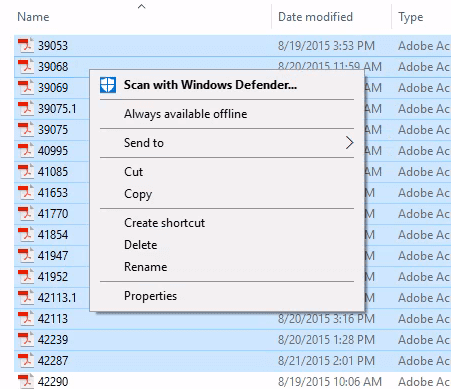
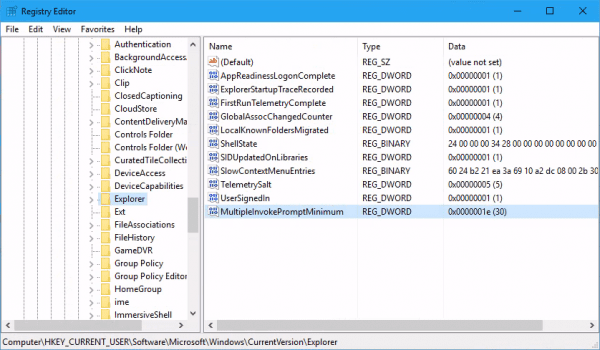
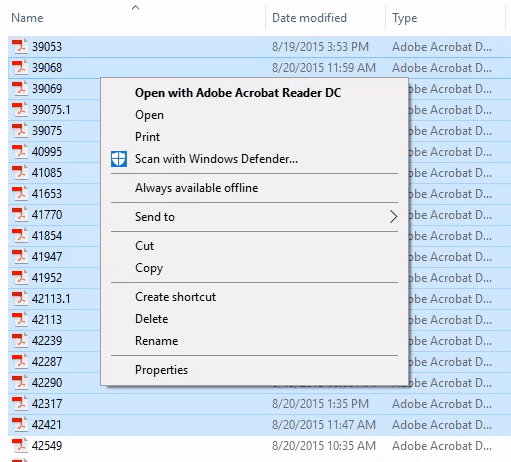
Thank you so much, it worked and should say the explanation on how to do it was crisp, and I had absolutely no difficulty in understanding what needs to be done and the screen shots were of a great help
Thank you!
Thank you explained very well
Hello, I have the registry key fix installed and it was working. Now I am finding that when I highlight more than 15 files I have the option to open but only one of the files opens.
hmm…I just tried again and it works like a charm for me. What type of documents were you trying to open?
I know this is an ancient thread but since I just needed to figure this out myself now (2023) others may still be wanting this info.
Windows 11 I set it to 30 decimal and it will open all files up to 30. At 31+ files I still get the context menu option to open them but only the first file will open. I’m just letting anyone know that you could still get open option in the menu if you go past your set limit but it only opens 1 file. Which is fine for me now that I know how to set the limit and check to see how many I can open at once.
THANK YOU VERY VERY MUCH. So annoying that 15 file limit. Like the 10 MB email limit on many servers, ridiculous.
Thank you. Your instructions were more accurate and clearer than the ones on the Microsoft website.
What a star 🙂 I collect around 150 PDF’s a month and it was a massive pain to print them 15 at a time. I thought I would chance it and set the value to 100, it works a treat! I just select them all, click “Print” and go and grab a coffee. What a massive time saver, thank you very much!
Thanx. It worked 🙂
Thank you!
Thank you SO much! This trick still works on the October update. I had this set before the update came through and was annoyed to discover the update undid it.
Nice! Thank you!
This has got to be such an ancient limit. Why limit everyone to maximum of 15 files if my 8 year old mid-tier computer can handle printing 200 PDF files at once without even breaking a sweat?
Excellent tip, works on 20H2. Thank you 🙂
You are a star. All the steps are well illustrated and worked like charm. You solved one of the long pending problem. Thank you and God bless you.
I’ve been struggling with this limit for many years, and I do a *lot* of bmp, jpg, and png editing and merging. (for instance, right now I’m taking 960 pngs and making 160 collages). It never occurred to me even try to circumvent the limit. I’ve reset my number to one hundred and, oh my, what a joy! Thanks so much!
What a champion. Thanks for sharing.
Thank you!!! Super helpful, and this is a real human saying it worked.
Thanks Dude……….
This is Awesome
It helps me too much to open the data at once time
Thank you
This works well for the ‘Open’ option, but does anyone know how to get it to work with the ‘Open With’ context menu option in Windows 11?