It would be a lot easier if Surface Pro 3 Docking Station comes with 2 video outputs out of the box but that doesn’t mean you should look elsewhere for other options like those USB 3.0 powered docks. It’s still the best docking option for Surface Pro. The design, the quality, the reliability, and the way to set everything up, it just feels right when putting everything together.
Here is what I set up today for a colleague who wants a dual-monitor setup along with the Surface screen sitting underneath as the 3rd monitor.
What do you need for this setup?
- Surface Pro 3 Docking Station – from Microsoft Store or Amazon
- Mini Display Port to DVI Video Adapter – from Amazon
- USB 3.0 DVI Video Adapter – Plugable from Amazon
Here is how they are connected.
Screen arrangement in Windows
When it first boots in Windows 8.1, it will automatically install the USB 3.0 Video adapter driver. If not, go to Device Manager, and update the driver for the new installed device from Other devices section. Windows will try to find the latest driver from Internet and install it automatically.
Once the driver is installed correctly, next step is to set up the screen arrangement. Right-click the empty space on the desktop and go to Screen Resolution. And then arrange the screen as follows.
Because the Surface screen has much higher screen resolution than 2 external monitors, it’s important to set one of the external monitors as the main display so that Windows can identify that there are external monitors connected and then set up the right text DPI accordingly. Or, if you leave the Surface screen as the default main display, the font on the two external low screen resolution monitors would be way too big.
That’s about it. Enjoy if you are going to set up one similar to mine.



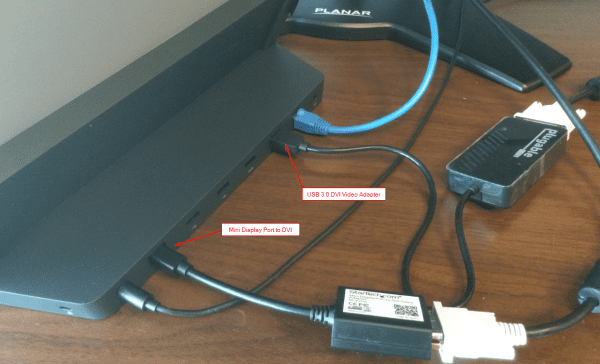

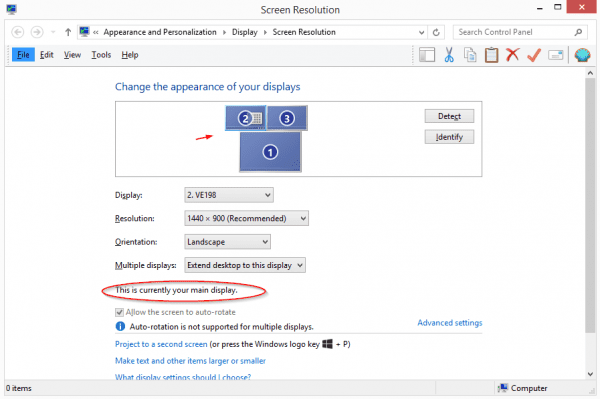
Looks great. Any tips on how to use the sketch pad on the Surface Pro once hooked up like this? I’m unable to do this without unplugging (or using the mouse)…