If you have a dual or multi-monitor setup, here is a quite neat trick you will find very useful and handy.
How to quickly move the active window from one screen to another
The quickest way to do this is to use the following keyboard shortcut.
Win + Shift + Left/Right arrow
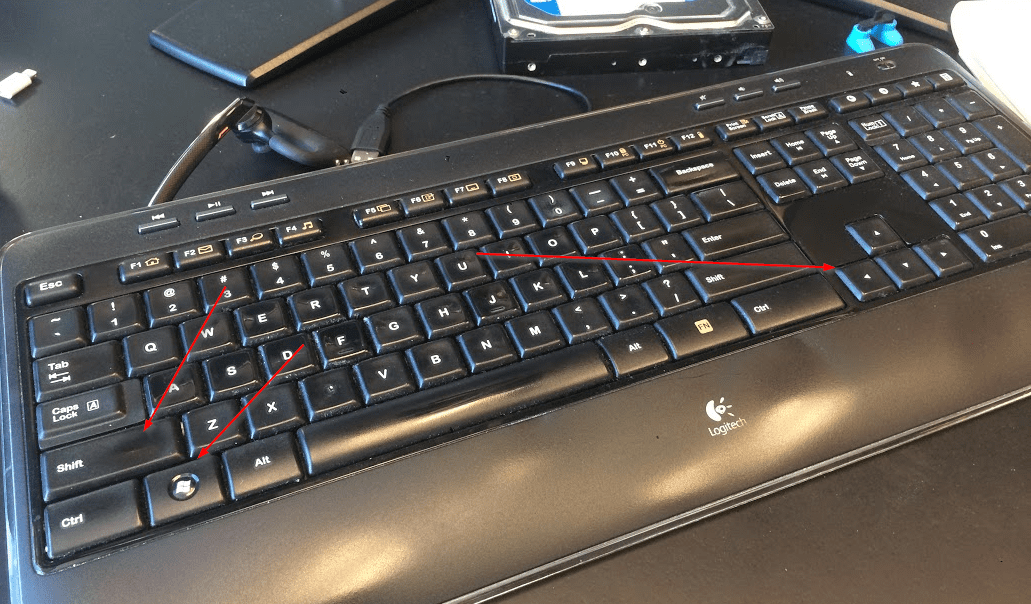
Pressing once moves the currently active window from one screen to another with the same size and position. Press the key combination again to move the window to the next screen and still keeps the same size and position.
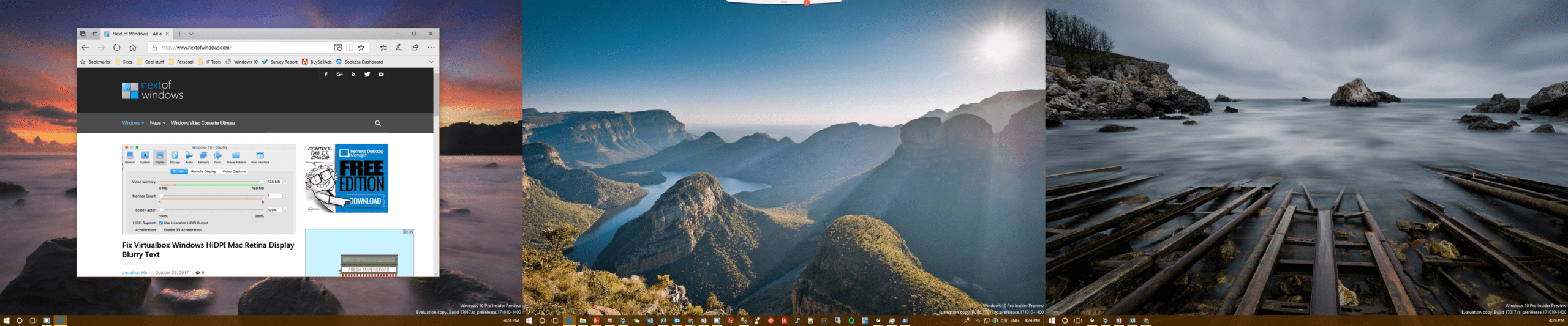
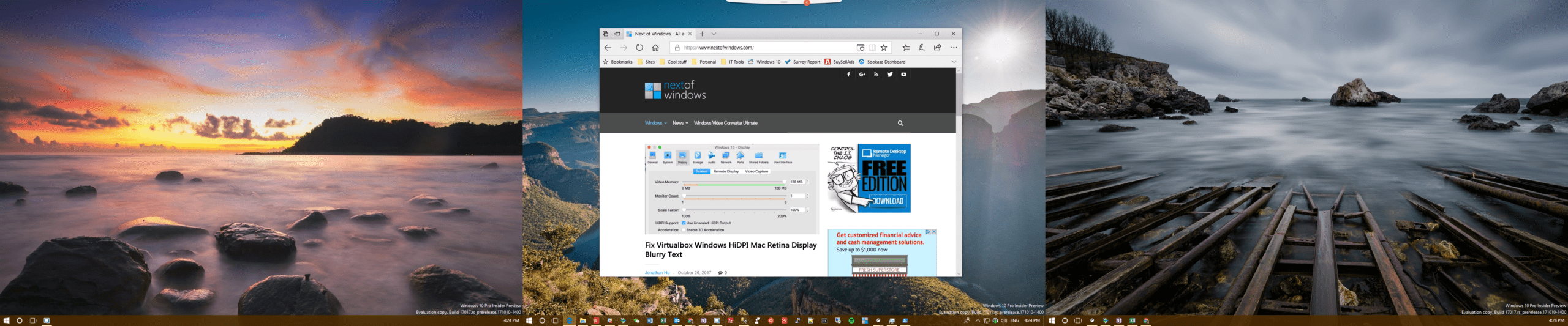
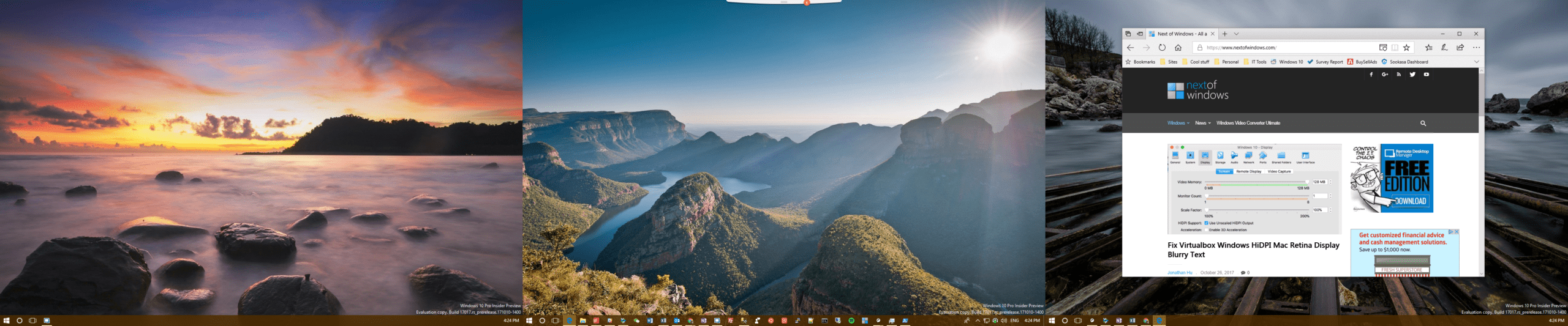
It’s pretty useful to me. Enjoy.
Bonus tip: Windows 10 has improved the Windows snap feature quite a bit. You can not only take full advantage of your four screen corners but also resize two side-by-side windows simultaneously.
Why does it not work on my Windows 10?
Thank you for our friend, Glenn, who commented below as why it doesn’t work and how to fix it.
Basically, you will need to go to Ease of Access Center in Control Panel, select Make the keyboard easier to use and uncheck the option “Prevent windows from being automatically arranged when moved to the edge of the screen” at the bottom of the window.
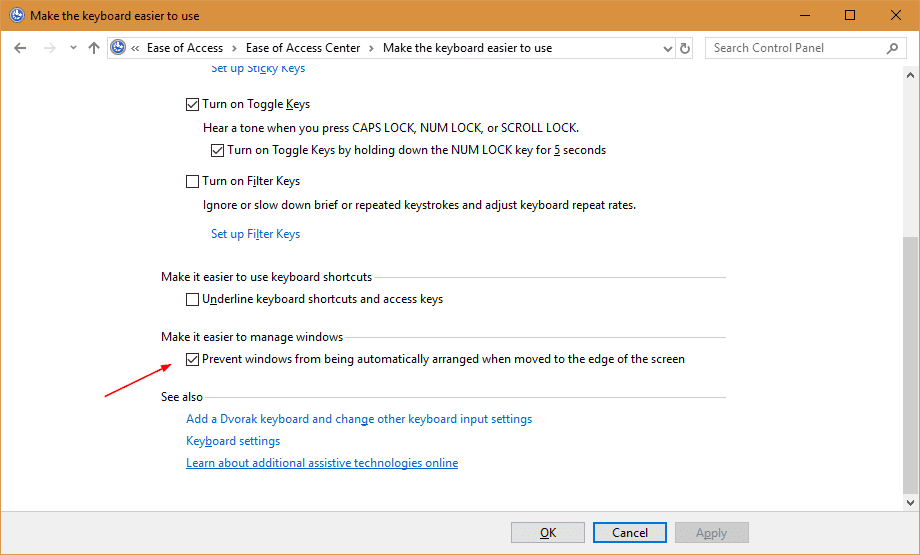


Hi Kent
Didn’t work for me, so I did a little investigation.
Apparently you have to uncheck the “Prevent windows from being automatically arranged when moved to the edge of the screen” option which is found under “Make the keyboard easier to use” in the Ease of Access Center.
At least that’s what works for some people, myself included. But I prefer to leave that checked.
I have gotten pretty used to DisplayFusion’s title bar addition to facilitate this movement.
Good observation, Glenn. Thanks for sharing.
Interesting. This is a feature that has been available in the KDE desktop on Linux (at least on openSuse) for at least 10 years. My current openSuse Leap 42.2 system running KDE Plasma 5.8.6 has the same shortcuts that I originally set–up in 2006. Win+Shift+Left/Right arrow to move active window to right or left screen. Win+Ctl+Left/Right to move active window to next/previous Desktop/Workspace. I normally run my 2 monitors with 4 Desktops/Workspaces (another feature of Linux/Unix desktops that has been around for more than 10 years!).
yeah yeah yeah. It’s also been available in Windows since Windows 7 and with a free addon since at least XP. Multiple desktops have also been available with free addons for as long.
do control + windows key + Left/Right arrow key