It’s important to have a right DPI set on remote computer when you RDP in from a HiDPI computer such as Surface Pro or Lenovo Yoga Pro. If you work on a Windows Surface with 2560×1440 desktop resolution and are trying to RDP in an old system like Windows 7 or Windows Server 2008 that don’t support session DPI change, you would find it’s hard even see clearly what’s on the remote desktop.
Remote Desktop Protocol 10, which is already available on Windows 10 Technical Preview, has a new feature called Zoom Option that would be a solution just for that.
To be able to use Zoom Option feature, you will need to run RDP session in a sizeable window (not in Full screen mode). Right-click the top board of the RDP window, and choose Zoom Option, then pick a scale number to zoom into, from 100% all the way up to 300$.
As you can see, because the zoom option is not done on the host computer, the result isn’t clear and crisp. But it does help and would be a nice work around when connecting to an old system from a HiDPI computer.
For those running Windows Server 2008 R2, you may find this helpful to how to change RDP session DPI setting.


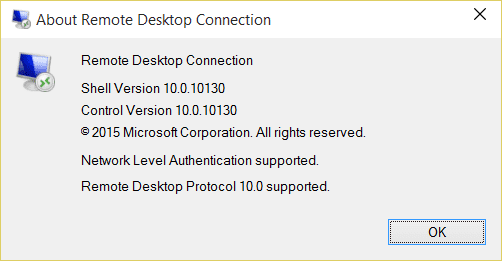
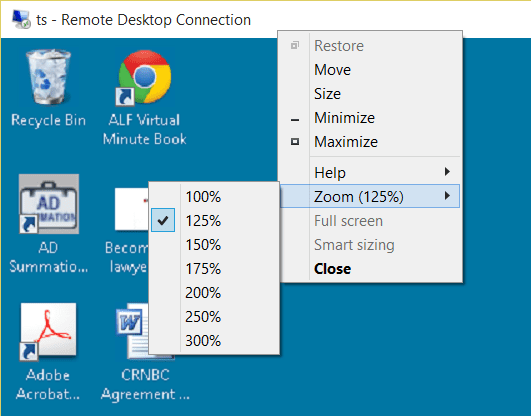
zoom in .drp file configure is ?