The newest Windows OS is an efficiency powerhouse that has been widely used and loved since its release. However, for some of us, using a product with its default configurations is never enough. We love to do some customization, and nothing does this better than using the best Windows 11 wallpaper apps.
We have tried a bunch of wallpapers and will give you a roundup of the ones we found most interesting, so let’s get to it.
What Wallpaper Apps Should I Use on My Windows 11 Devices?
1. Desktop Wallpapers for Windows – Great Custom Wallpaper Addition
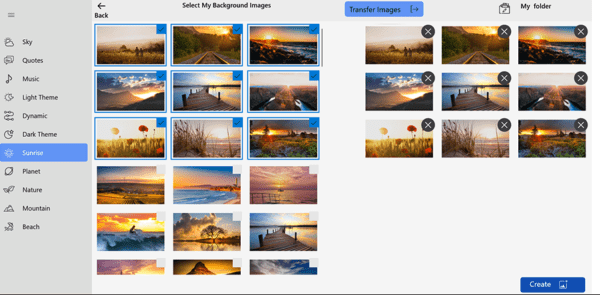
If you want to get creative and customize your desktop, try the Desktop Wallpapers for Windows app. It provides fantastic, high-quality images for your desktop’s wallpaper.
We also love its sharing features, which allow you to share your favorite wallpapers from the collection with family and friends.
This Windows 11 wallpaper app gives you access to various HD wallpaper categories. Plus, you can customize your experience by setting wallpaper change times for intervals ranging from 15 minutes to 12 hours.
However, the real game-changer is creating your folders and adding your favorite images to the app. It empowers you to curate a wallpaper collection that reflects your unique style and preferences.
Our favorite Desktop Wallpapers for Windows features:
- Numerous wallpaper categories
- Wallpapers in HD
- Wallpaper collection extension
- Modifying pre-existing wallpaper images
2. Lively Wallpaper – Excellent 2D to 3D Image Converter
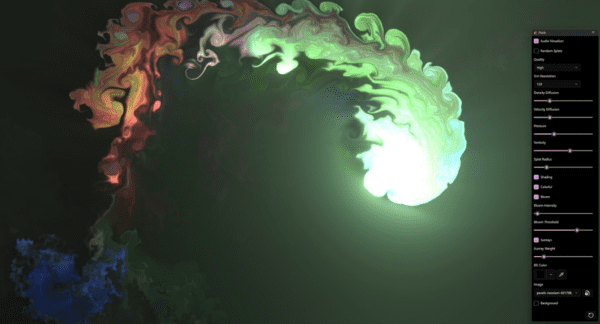
With the free and open-source Lively Wallpaper app, you experience dynamic desktop wallpaper and screensaver options. The app lets you set GIFs, webpages, and videos as your backdrop to add a touch of excitement to your computer use.
Lively Wallpaper has become even smarter by introducing its new AI feature, Depth Wallpapers. This seems like the first of many AI features allowing you to convert 2D images into 3D.
You will increase your device’s performance with the app’s automatic wallpaper playback pause while you run games or work. Also, you can enjoy seamless support for multiple displays with any aspect ratio and resolution.
Our favorite Lively Wallpaper features:
- Set websites as wallpaper
- Wallpapers that react with audio
- Widgets to show system information
- Light and dark theme support
3. Wallpaper Engine – Awesome Selection of Lively Wallpapers

You can transform your Windows desktop with Wallpaper Engine’s live wallpapers. It allows you to choose from various animated wallpapers, including 3D and 2D animations, videos, websites, and select applications.
We love it because it accommodates all types of users, whether you prefer to use an existing wallpaper or create your own. The wallpapers can also be shared on the Steam Workshop for others to enjoy.
Furthermore, you can bring your favorite live wallpapers with you on the go by using the free Wallpaper Engine companion app for Android to transfer them to your mobile device.
Our favorite Wallpaper Engine features:
- Real-time wallpaper graphics
- Animated computer screensavers
- Wallpaper customization
- Mouse controllable wallpapers
4. Wallpapers for Windows Desktop – Themes – Robust Themed-based app

Wallpapers for Windows Desktop – Themes will help you enhance your Windows desktop. You may choose from a wide range of stunning backdrop images and customize your desktop with any of its categories.
With this tool, you can uniquely customize your desktop by incorporating your own artwork or designs. Additionally, you can upload and save your personal photographs in a separate folder.
This is a handy Windows 11 wallpaper app because you can draw your own wallpaper images if you do not want to upload images.
Our favorite Wallpapers for Windows Desktop – Themes features:
- Full high-quality images
- Well-curated themes or categories
- Personal library creation and customization
5. Rainmeter – Perfect for Building Widgets into Wallpapers

You may customize your Windows 11 desktop with Rainmeter, an impressive tool that offers a variety of live wallpapers and widgets. The app lets you add various functions to your display, from audio visualizers to hardware usage meters.
We love it because it is free and open source, offering thousands of themes to create your own wallpapers. Additionally, it uses minimal computing power, making it a perfect choice if you work on an older computer.
Lastly, you can enhance your static images by adding animations or even use GIFs as your live wallpapers.
Our favorite Rainmeter features:
- Create your personal skins
- Extensive forums and community
- Functional audio visualizers
6. DeskScapes – The Pro Wallpaper App Option
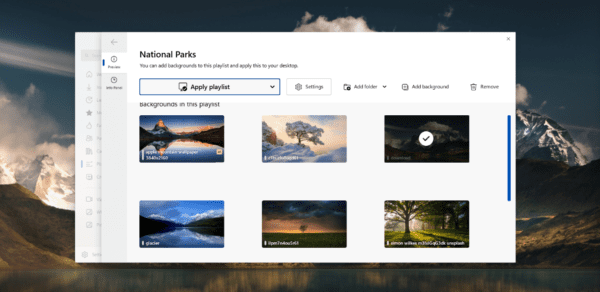
Most of the Windows 11 wallpaper apps we have shared in this guide are free, but if you have a budget, you should consider a pro tool like DeskScapes. You may start with the trial version, but the paid version will set you back about €4.99.
Like other apps we share in this guide, it allows you to create your own wallpapers, but its customization level sets it apart. In a few minutes, you will have some of the most stunning wallpapers created from scratch.
It offers over 60 customization effects and instantly converts any video to wallpaper.
Our favorite DeskScapes features:
- Easy image change interval customization
- playlist assignment by monitor
- Multiple video format support
7. WinDynamicDesktop – Easy-to-use Wallpaper Option
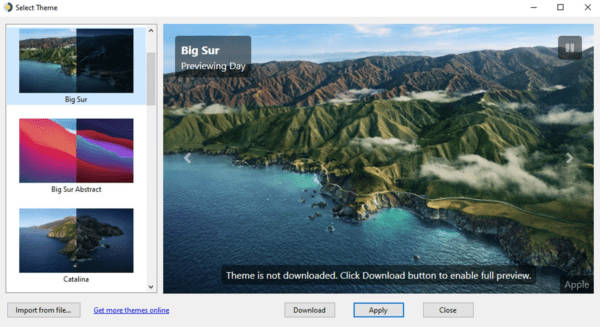
If you need a simple Windows 11 wallpaper app, try WinDynamicDesktop. The app incorporates the Dynamic Desktop feature of macOS in Windows 11.
The tool will change wallpapers using your computer’s time and location. All you need to do is select your preferred theme and input your location.
In addition to this, you may import new themes or even make your own. The only downside are some glitches noticed when you use multiple desktops. However, it is straightforward to use, so we love it.
Our favorite WinDynamicDesktop features:
- Great location customization
- Multiple theme options
- Wallpaper creation options
FAQ on Windows 11 Wallpaper Apps
1. How do I get good wallpapers for Windows 11?
You may use some of the built-in Windows options or use third-party tools like some discussed in this guide.
2. What is the Windows 11 wallpaper called?
Internally, the Windows 11 light theme is referred to as img0, but more commonly, it is called Bloom.
3. Can Windows 11 have animated wallpapers?
Yes, it can. You may use any of the apps in this guide to get the best animated wallpapers.
Wrapping up on Windows 11 Wallpaper Apps
We have brought you the best tools for customizing your Windows 11 look. Please note that we have not made this list in any particular order, and none of the apps discussed are sponsored. We have used them all, and they represent our best expert choices.
Please tell us what you think of this list, and perhaps let us know the Wallpaper apps you find most interesting. Also, check out a few wallpaper tips if you use Windows 10.

