Converting the MKV files to a different format should save you further troubleshooting; however, if you must use VLC media player, try the fixes below.
1. Install the MKV Codec for VLC
You may be missing the appropriate MKV codec for VLC. If this is the problem, your fix should be straightforward. Download the missing codec and run the exe file.
2. Update VLC
If you have an old or outdated VLC player, it is possibly the reason MKV files are not playing. You may simply update your version.
1. Launch the VLC media player.
2. Click the Help menu and click Check for Updates.
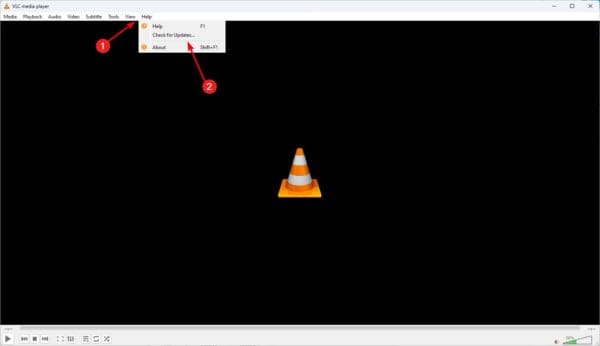
3. After the update, confirm that the problem is fixed.
3. Reinstall VLC Player
If an update does not work, you may have certain corrupted files. This may require a total reinstallation. You should uninstall the app and reinstall it from a fresh download.
1. Press Windows + R.
2. Type appwiz.cpl and hit Enter.
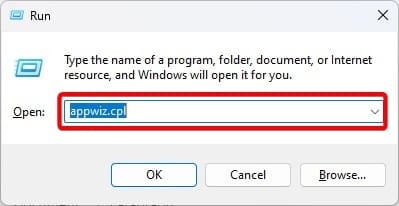
3. Click on VLC Media Player and select the Uninstall/Change option. Then, follow the wizard to complete the process.
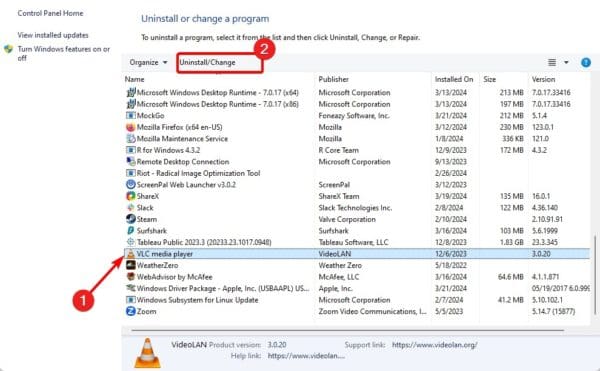
4. Download and install a new VLC version and see if the MKV problem is fixed.
4. Increase the Value for File Caching
VLC generates a minimal quantity of cache files to guarantee uninterrupted playback. If the player consistently skips MKV files or has trouble playing them, other apps or the operating system are likely using up disk space.
To ensure seamless playback in this scenario, you can raise the cache size and let VLC obtain additional data before the buffer is full.
1. Launch VLC.
2. Click the Tools menu, then click Preferences.

3. At the lower left corner, click All, click Input/Codecs on the left pane, then on the right, under the Advanced section, set File caching to 1000.
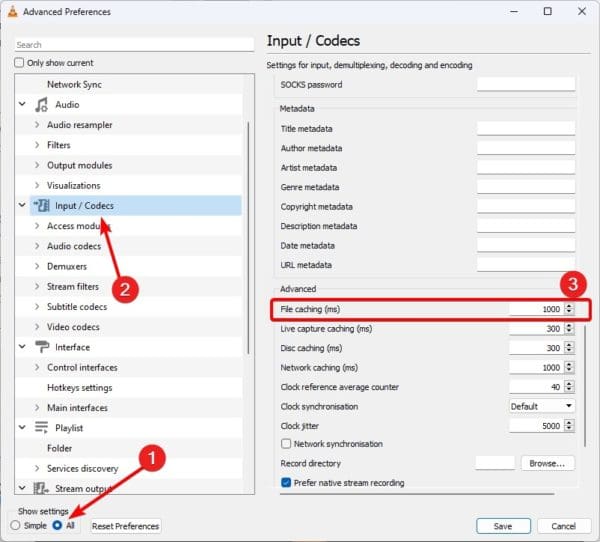
4. Click Save to check if VLC is playing your MKV files.
Why is My VLC App Not Playing MKV Files?
The primary cause is problems with the MKV codec. The codec may be damaged or not installed for VLC, which means the application cannot recognize MKV files.
You may also encounter problems due to your VLC version. An old or outdated app may be unable to handle certain data streams.
You may also have configurations that are not favorable for VLC files. If you have tried changing certain VLC settings, this is a likely cause.
That will be all for this guide.

