Are you having a problem with the DPC watchdog violation on Windows 11? In this guide, we have got you covered as we explore all important concepts, from the common causes to the most reliable fixes.
This is just one of the many Blue Screen of Death that Windows 11 users have complained about. You may get this random crash while transferring files, downloading files, or carrying out other functions on your computer. Let us first explore common causes.
Why Do I Get the DPC Watchdog Violation Error on Windows 11?
In Windows 11, the DPC Watchdog Violation is a typical Blue Screen of Death (BSOD) problem. It happens when the system becomes unstable due to the Deferred Procedure Call (DPC) procedure taking longer than anticipated to finish. Any of the following may trigger it:
- Incompatibilities between third-party apps and software.
- Drivers that are incompatible with certain hardware or outdated. These may be graphics cards, network adapters, or storage devices.
- Outdated firmware or BIOS.
- Issues with the OS image, corrupted system files, or other hard drive errors.
- Malware infections.
You may try the solutions below to fix the problem.
How Do I Fix DPC Watchdog Violation on Windows 11?
Prerequisite Step 1: Check for Errors in the System Log
Before beginning any troubleshooting, it’s critical to determine the root reason if you get DPC Watchdog Violation on Windows 11. You can look for error messages in the Event Viewer log. To view the system log and identify the precise cause of the problem, follow these steps.
Step 1: Type event in Windows Search and select the Event Viewer app.
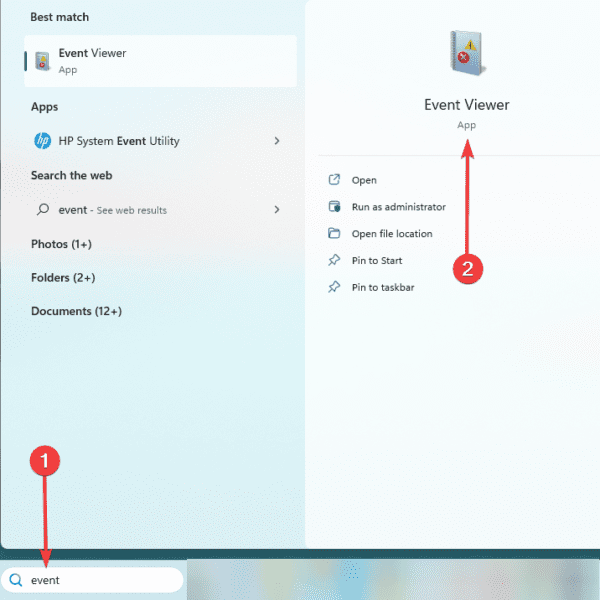
Step 2: Expand Windows Logs, click System, and select Filter Current Log in the right pane.
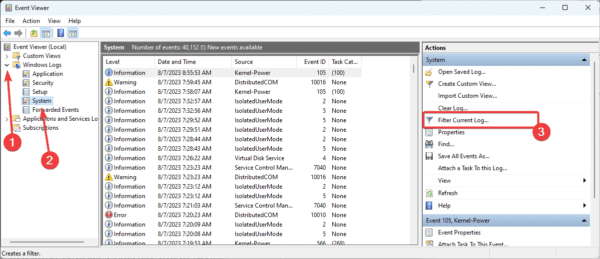
Step 3: Select a time frame covering when the crash occurred under the Logged option, tick the Critical and Error checkboxes, then click OK.
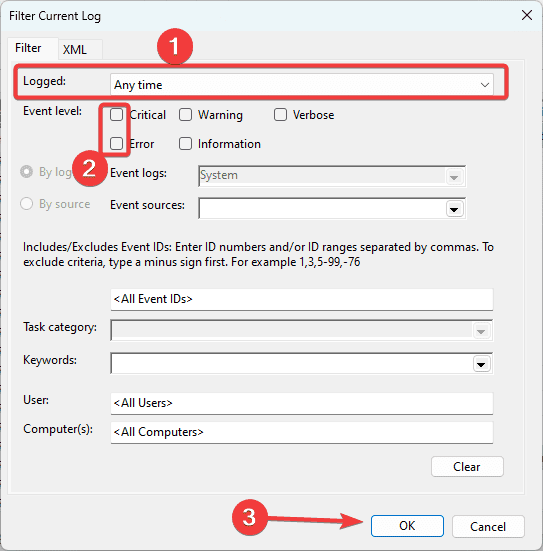
Step 4: Study the error list for the specified time frame. If you notice any errors that could be causing the BSoD, double-click on them for more information and use troubleshooting solutions specific to that error.
Prerequisite Step 2: Boot into Safe Mode
When a computer enters Safe Mode, it runs fewer drivers, services, and background activities. This isolates potential crash-causing components, making them easier to find and eliminate. You may boot in Safe Mode before continuing to the fixes we recommend.
Step 1: Click the Start menu, then the Power button, and press Shift while clicking the Restart option.
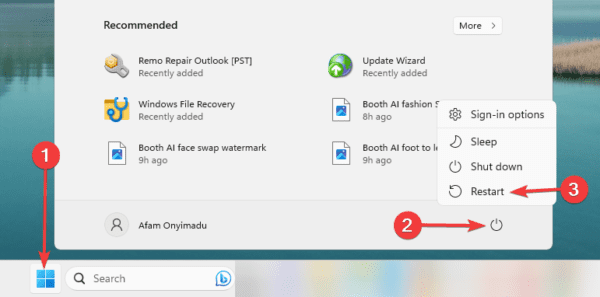
Step 2: Click the Troubleshoot option.
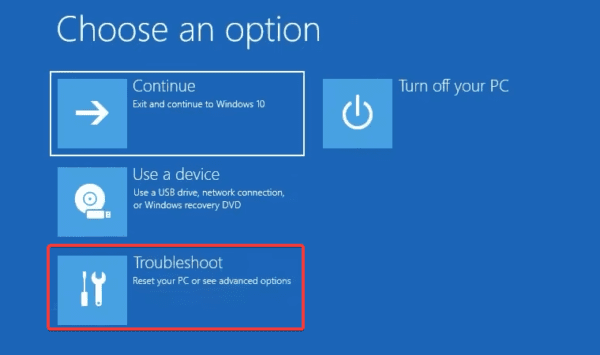
Step 3: Select Advanced options on the Troubleshoot screen.
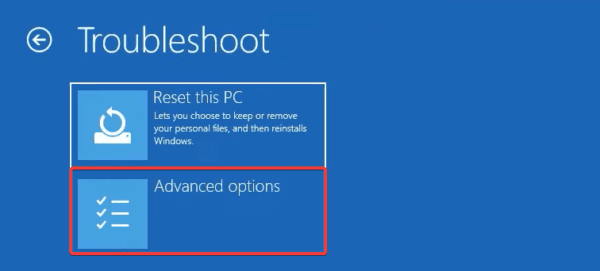
Step 4: Click Startup Settings.
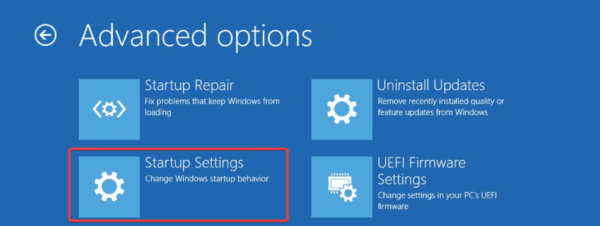
Step 5: Click the Restart button
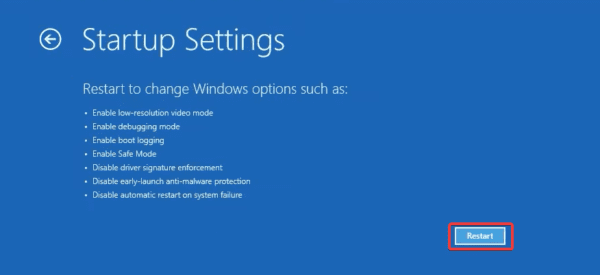
Step 6: Finally, press F4 or F5 to boot into Safe Mode or Safe Mode with networking.
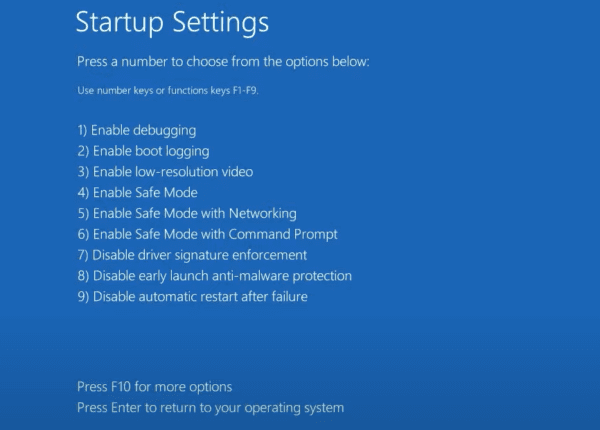
1. Remove Peripheral Devices
Remove all your external devices, including digital cameras, smartphones, printers, scanners, portable hard drives, and other connected gadgets.
If the fault disappears after doing this, you can be certain that the BSoD is triggered by one of the connected hardware. Re-plug each one to see which one resulted in the error.
2. Uninstall Suspected Apps
When you encounter DPC watchdog violation on Windows 11it may be as a result of a conflicting or corrupted application. This is more likely the case if the random crashes begin just after the app is installed or anytime you launch the application. In this case, you should uninstall the application by following the steps below.
Step 1: Launch the Run dialog by pressing Windows + R.
Step 2: Type appwiz.cpl and hit Enter.
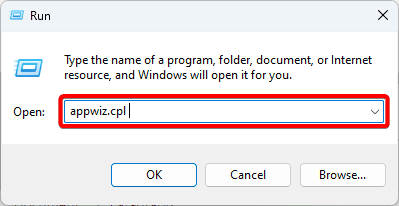
Step 3: Click the application from the app list and click Uninstall.
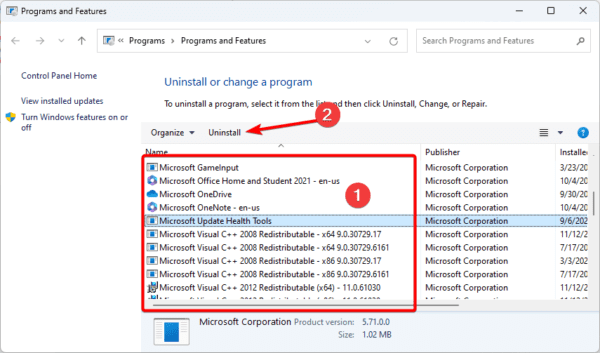
3. Run File Repair Scans
Corrupted system files are a common cause of Blue Screen of Death on Windows 11, and the DPC Watchdog Violation is not an exception. We recommend running built-in tools to fix this error, as shown below.
Step 1: Open the Run dialog by pressing Windows + R.
Step 2: Type md and hit Ctrl + Shift + Enter to open the Command Prompt as an administrator.
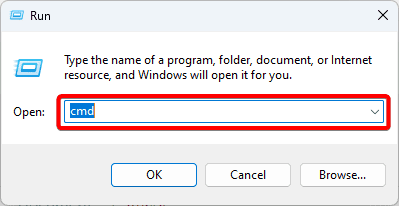
Step 3: Input the scripts below one after the other, hitting enter after each one to repair the damaged Windows image.
DISM /Online /Cleanup-Image /CheckHealth
DISM /Online /Cleanup-Image /ScanHealth
DISM /Online /Cleanup-Image /RestoreHealth
Step 4: Finally, run an SFC scan by entering the script below and hitting Enter.
sfc /scannow
Step 5: When the scan completes, restart your computer.
4. Update Device Drivers
When drivers are outdated or corrupted, they begin to malfunction, and there will no longer be proper communication between the associated hardware components and the OS. This may lead to the DPC watchdog violation on Windows 11. You should update your drivers. You may do it manually or employ some efficient driver updater.
5. Run the Chkdsk Command
On Windows 11, the Check Disk or chkdsk scan helps to fix bard drive sectors. This is a valid fix when a faulty drive triggers the DPC watchdog violation BSoD on Windows 11. Follow the steps below.
Step 1: Open the Run dialog by pressing Windows + R.
Step 2: Type md and hit Ctrl + Shift + Enter to open the Command Prompt as an administrator.
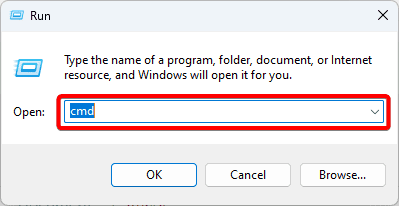
Step 3: Input the script below and hit Enter to repair the damaged drive.
chkdsk c: /r
6. Update your BIOS/UEFI Firmware
For Windows 11, a hardware problem is usually the cause of the DPC Watchdog Violation. After a BIOS update, your BIOS can resolve any issues that are causing the BSoD. Your manufacturer will determine the procedure; however, we walk you through it on HP.
Step 1: Type HP on the Start menu and select HP PC Hardware Diagnostics Windows.
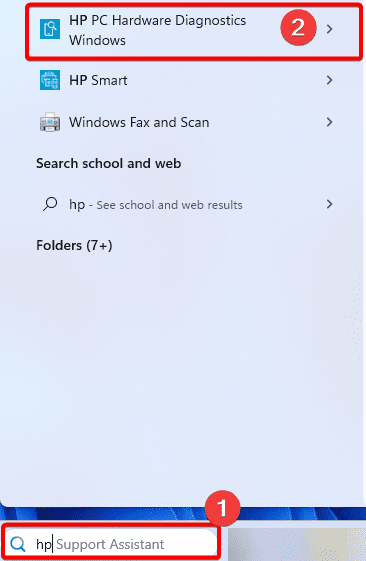
Step 2: Under the BIOS-System Firmware section, click Check for BIOS updates.
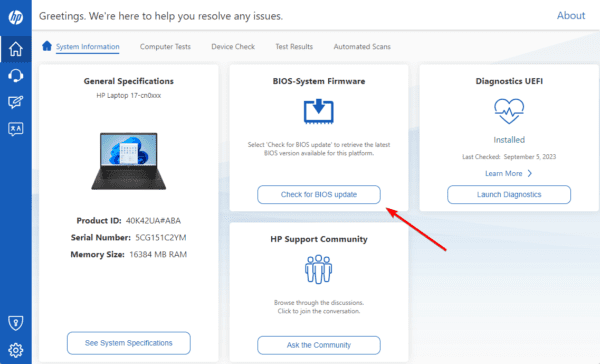
Step 3: Click Agree.
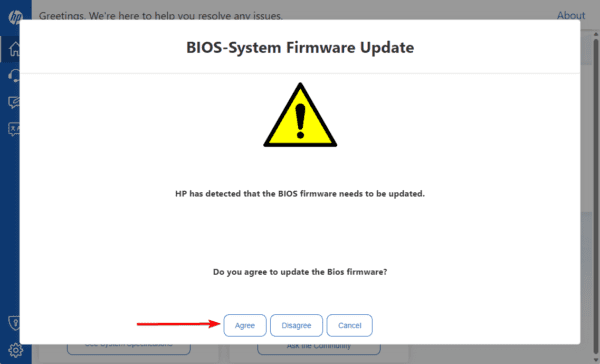
7. Scan for Malware
Malware is notorious for causing system problems. Many Blues SCreen of Death issues are caused by virus infection. So, when you encounter a DPC watchdog violation on Windows 11, you should run a malware scan.
You may use the built-in Windows Security or use a reliable and trusted third-party antivirus. After the scan, verify it fixes the error.
8. Perform a System Restore
A system restore is a Windows utility that can take your computer to a previous state when all the components worked properly. When you encounter the BSoD, you may restore the device to a time before the error occurred. This may, however, mean that programs, services, or settings not on your computer at the selected restore point will be removed.
Step 1: Type restore on Windows Search and select the Recovery option.
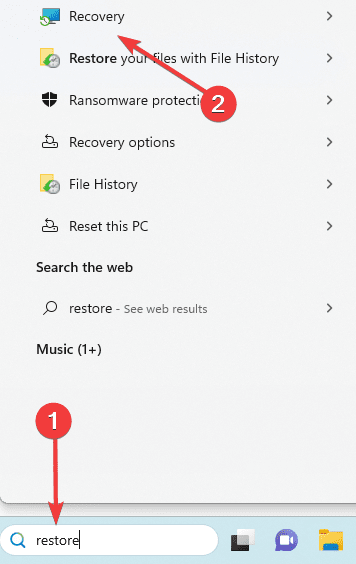
Step 2: Click the Open System Restore option on the Control Panel.
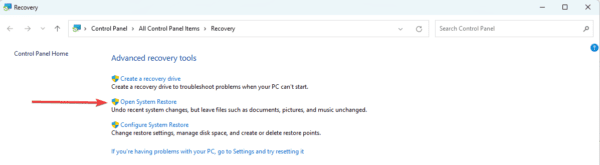
Step 3: Select Choose a different restore point and click the Next button.
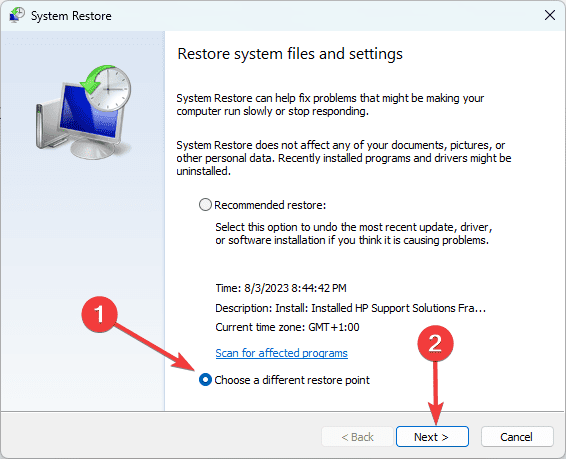
Step 4: Select a restore point from the available options and click Next.
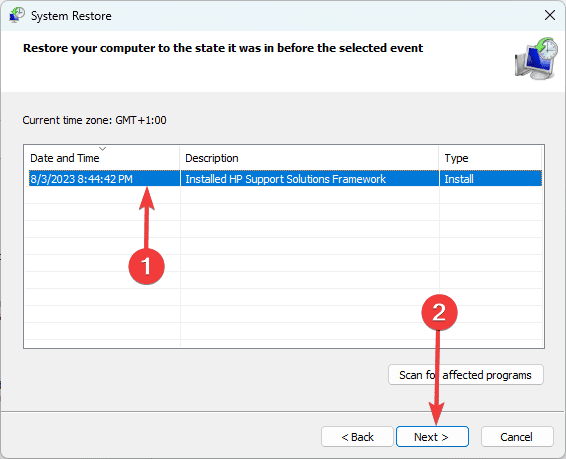
Step 5: Lastly, click the Finish button. The process will begin, and your computer may restart as the restore runs.
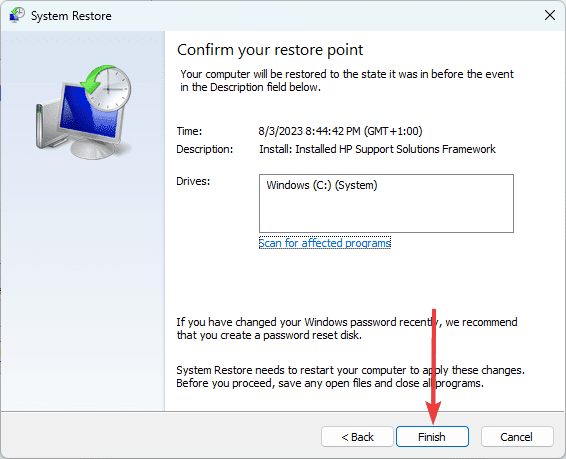
FAQ: DPC Watchdog Violation on Windows 11
1. Is DPC watchdog violation serious?
It is sudden, annoying, and could damage your files or device. Due to the DPC_WATCHDOG_VIOLATION issue, your machine may not be able to boot again after being forced to restart, effectively locking you out of your computer until the mistake is resolved.
2. Is DPC watchdog violation caused by RAM?
Yes, in some cases, RAM damage may trigger the error.
Using Your computer after a BSoD
If you have read through this guide, we believe you should have successfully been able to fix the BSoD error. Note that if you have booted into Safe Mode to fix the error, you may need special steps to boot out of Safe Mode.
That is as much as we cover in this guide. If you have further questions, contact us in the comment section.

