Whenever there is a new Windows version, it’s always exciting to install it and try out new features. Sadly, you may encounter a few bugs; the Windows 11 activation error 0xc004f213 is one such problem.
Sometimes this error means that Windows cannot activate; it may also mean you installed the wrong Windows edition. The message may refer you to contact the System Administrator, which could be confusing if you already use an admin account for the system. Let us show you how to fix it.
How do I Fix Windows 11 0xc004f213 Activation Error?
Pre-solution 1: Check the Computer’s Activation Status
Step 1: Press Windows + R to open the Run dialog, input cmd, and hit Ctrl + Shift + Enter.
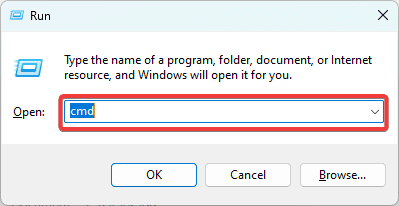
Step 2: Input the script below and hit Enter:
slmgr /xpr

Step 3: If you get the notification, The machine is permanently activated, ignore the 0xc004f213 activation error, as it is probably a bug that will go away.
Pre-solution 2: Find the Activation Key
If you already have an activation key, you will need it to activate the Windows 11 device. Sometimes, the activation key will be written inside the device’s package. You may also find it at the back of the computer if your operating system comes prebuilt on your PC. You may, however, locate the key using PowerShell as shown below:
Step 1: Press the Start menu, type Powershell, and click on the Run as administrator option.
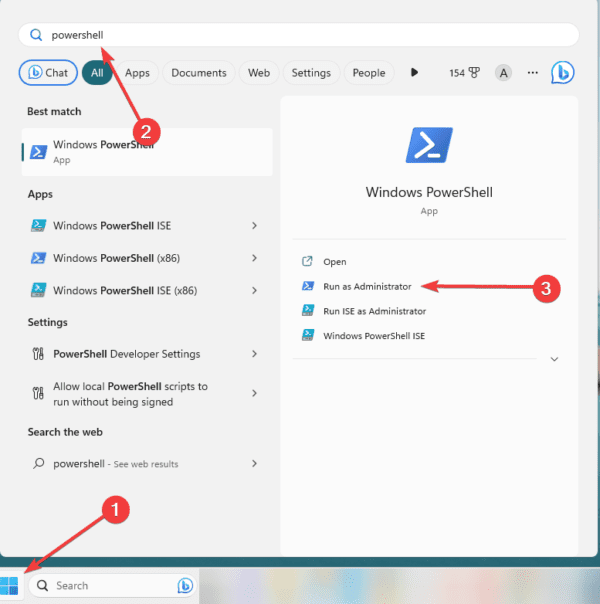
Step 2: Type the script below and hit Enter.
wmic path softwarelicensingservice get OA3xOriginalProductKey
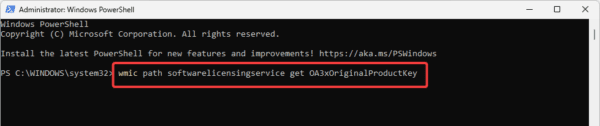
Step 3: Copy the activation key for future activation.
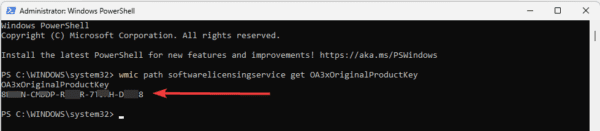
Pre-solution 3: Check the Internet Connection
One possible reason for the Windows 11 activation error 0xc004f213 message is an interruption in your internet connection. You should confirm if you are correctly connected, or you may consider changing ISP or using a wired connection.
You may check if you’re connected to any network by clicking the Taskbar’s Wi-Fi icon. If you are properly connected, and the error persists, move on to some solutions below.
1. Activate the Computer
If you use a device that is not activated, you may lose some key functionality and get the 0xc004f213 error notification. Activate the computer using the solutions below:
Step 1: Press Windows + I to open the Settings app.
Step 2: Select the Activation option on the right pane.
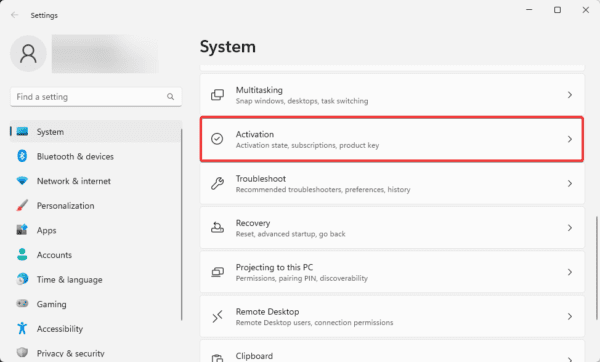
Step 3: Expand the Upgrade your activation of Windows option, then click the Change button.
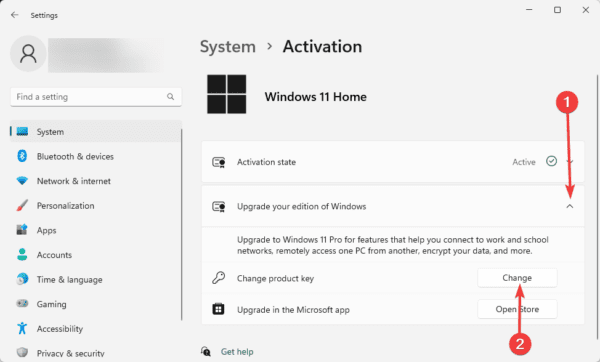
Step 4: Input the activation key you copied in Pre-solution 2 and click Next.
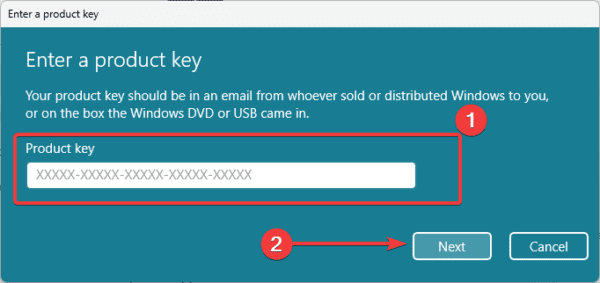
Step 5: Follow the on-screen instructions to complete the process.
2. Perform an SFC Scan
The SFC utility will find and repair bad system files. So since corrupted system files may sometimes trigger the 0xc004f213 activation error, running a scan is an effective solution. You may use the steps below to run the scan:
Step 1: Press Windows + R to open the Run dialog, input cmd, and press Ctrl + Shift + Enter to open the Command Prompt with admin privileges.
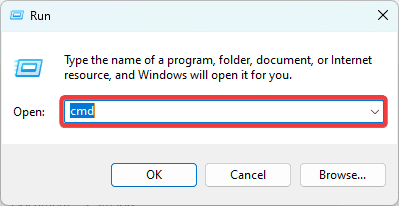
Step 2: Type sfc /scannow and hit Enter to run the SFC scan.

Step 3: Follow any prompts on the terminal to complete the process and verify if it fixes the 0xc004f213 activation error.
3. Repair Windows Image
Like the SFC scan, repairing Windows image will also find and fix corrupted system files that may be causing the error. The DISM command is a utility used to repair and update Windows images. Follow the steps below to use this tool:
Step 1: Press Windows + R to open the Run dialog, input cmd, and press Ctrl + Shift + Enter to open the Command Prompt with admin privileges.
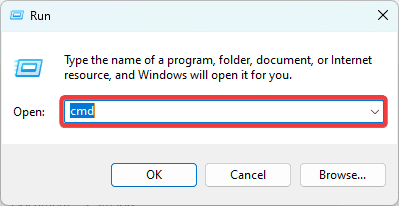
Step 2: Type the scripts below and hit Enter after each one to run preliminary checks.
DISM /Online /Cleanup-Image /CheckHealth
DISM /Online /Cleanup-Image /ScanHealth
Step 3: Type the script below and hit Enter to repair the Windows image.
DISM.exe /Online /Cleanup-image /Restorehealth
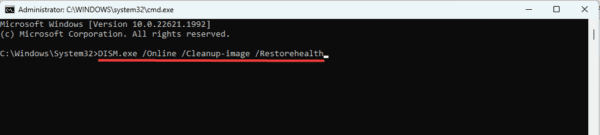
Step 4: Restart your computer and verify if the 0xc004f213 error is fixed.
4. Contact Microsoft support
For some Windows 11 issues, your only solution may be to seek help through official Microsoft support channels. Here is how you can contact Microsoft support:
Step 1: Visit Microsoft’s support page.
Step 2: Type the problem in the text field and click Enter.
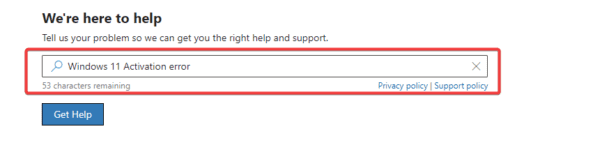
Step 3: Scroll to the bottom of the page and click Contact Support.
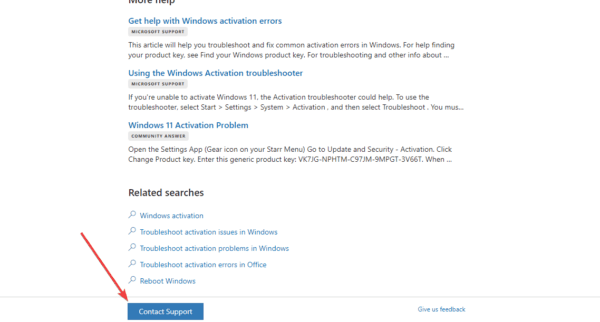
Step 4: Select Windows and click Confirm.
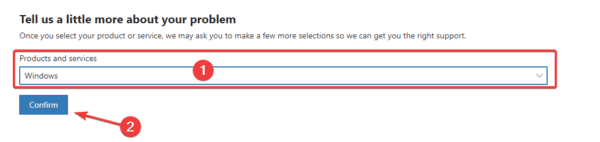
Step 5: Input your country and phone number and confirm the information.
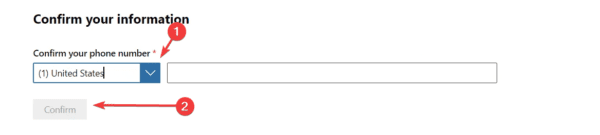
Step 6: Optionally, you may click add a file and include a screenshot of the problem.
FAQ on 0xc004f213 Activation Error
1. How do I fix Windows activation error?
Depending on your Windows version, you may run an activation troubleshooter (if you have one in your settings), use the correct product keys, or contact Microsoft. Any of the other solutions in this guide will help.
2. How long will Windows 10 work without activation?
You may use Windows 10 for a month without any hindrances, even without activation.
3. Can I use my PC without activating Windows?
You may use a Windows device without activating it. You will, however, lose some functionality; for example, you will not be able to personalize it.
Using Windows Post 0xc004f213 Error
If you have read this far, you should now use an activated version of Windows 11. However, you should note that these fixes will not work if you do not have a pre-purchased Windows 11 key. With this key, your device will stay permanently activated, even if you reset your OS.

