When a successful logon has occurred on Windows, the operating system triggers event ID 4624 (Logon ID 0x3e7). Hence, it is normal to see this ID in Windows Event Viewer. Services like Server service, Winlogon.exe, Services.exe, DHCP Client, DNS Client, etc may generate it. However, some users have complained of several log entries of event ID 4624 (logon ID 0x3e7).
If you also get several log entries for this event, then it may no longer be a normal occurrence, and you will need to check it out and fix it. A virus may trigger these several occurrences, and the messages often interrupt user activity. In this guide, we show you how to fix it.
1. Restart the Windows Event Log Service
When you restart the Event Log on Windows 11, it clears out all pending events not yet written on the log file. This way, the Event Log is not overwhelmed with data. When the Event Log is carrying too much data, the log file may become corrupted, the service may stop responding, and you may get several log entry displays.
Step 1: Press Windows + R to open the Run dialog.
Step 2: Type services.msc and hit Enter.
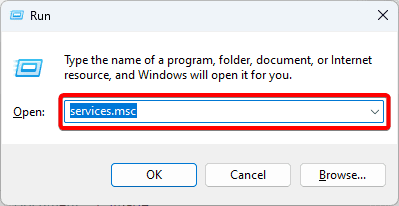
Step 3: Right-click Windows Event Log and click Restart.
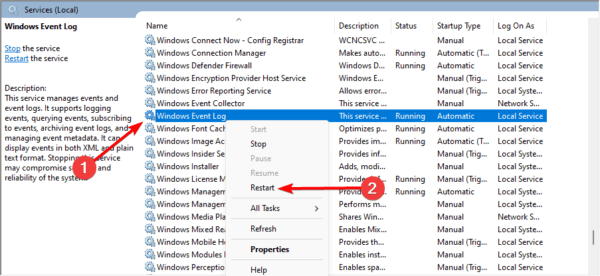
Step 4: Restart your computer and the issue of several log entries of event 4624 should be fixed.
2. Fix System File Corruption Using the SFC Scan
The System File Checker (SFC) is a command line utility that scans the computer for corrupted or missing file system. When corruption is detected, the scam will attempt to repair the files, and in some cases, it may replace them. Corrupted files may cause event ID 4624 errors making this scan a valid fix.
Step 1: Press Windows + R to open the run dialog, input cmd, and press Ctrl + Shift + Enter to open an elevated Command Prompt.
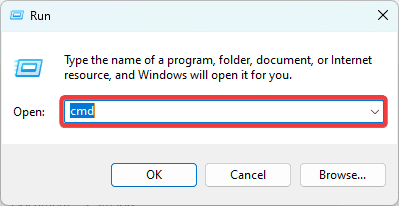
Step 2: Type the script below and hit Enter
sfc /scannow

Step 3: Follow any prompts on the terminal to complete the scan, then restart your computer.
3. Clean Boot Your PC
A clean boot is a troubleshooting mode for Windows. In this mode, a computer just boots up with the most basic and necessary services. It makes it simple to avoid conflicts between apps or services, which could result in multiple event 4624 log entries. To perform a clean boot, you need to follow the instructions below.
Step 1: Press Windows + R, type msconfig, and hit Enter.
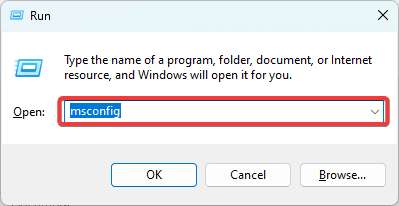
Step 2: Click the Services tab, tick the Hide all Microsoft services checkbox, and click the Disable all button.
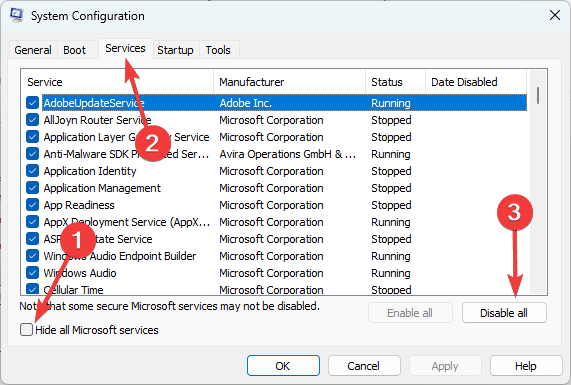
Step 3: Select the Startup tab and click Open Task Manager.
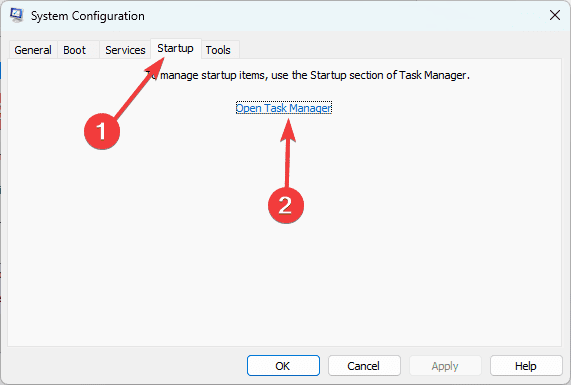
Step 4: Select a startup app, and click the Disable button. Repeat this process for as many startup apps as you need to disable.
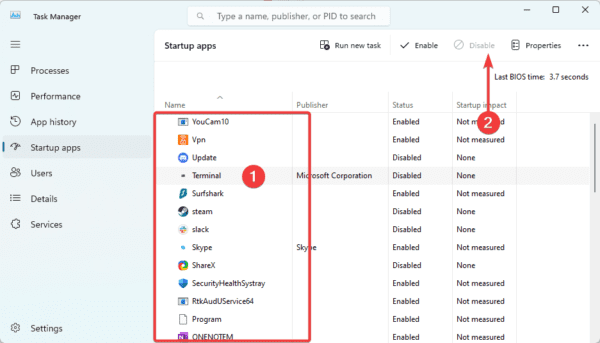
Step 5: Return to the System Configuration screen and click OK.
Step 6: Finally, you can enable apps one at a time to discover which one is triggering the error.
4. Roll Back Recent Windows Updates
Updates are necessary to keep your computer secure and functioning properly, but occasionally, they might cause problems or errors. Rolling back updates may fix several log entries of event 4624.
Step 1: Press Windows + I to open the Settings app.
Step 2: Click Windows Update on the left pane, then select Update history on the right.
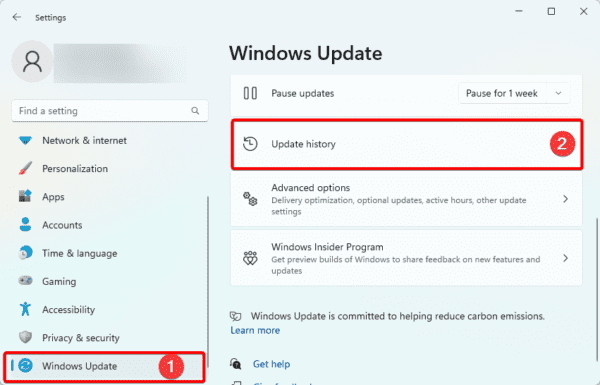
Step 3: Scroll down and click Uninstall updates.
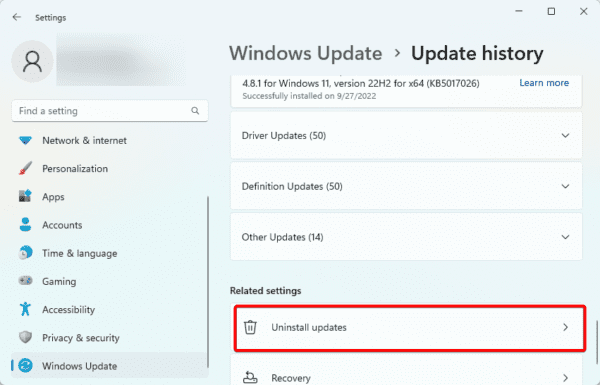
Step 4: Select the Uninstall button for your most recent update.
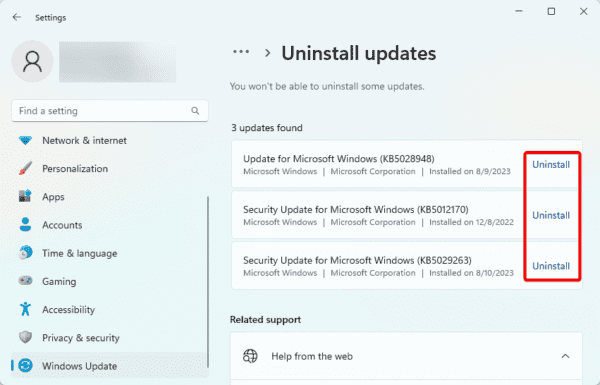
5. Run a Malware Scan
Several log entries of event 4624 may occasionally point to a more severe malware issue with your computer. Should this be the case, you should run a thorough malware scan. As demonstrated below, you can utilize either built-in Windows Security or third-party applications.
Step 1: Type security in Windows Search and select Windows Security.
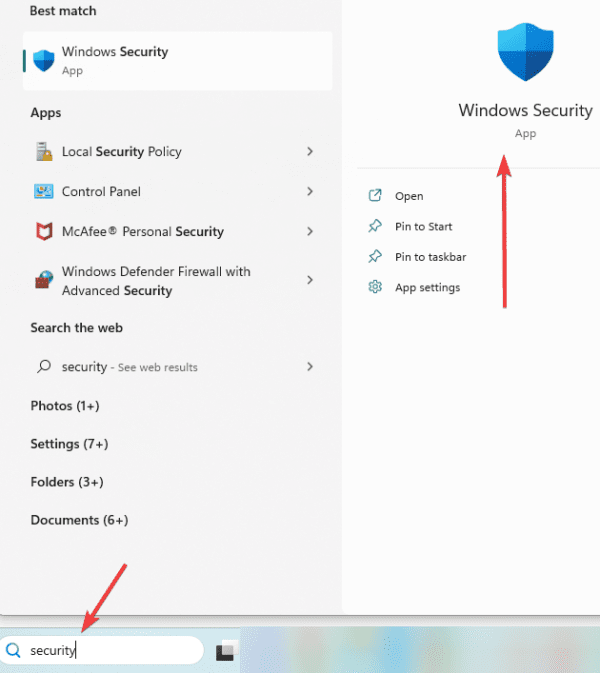
Step 2: Click the Virus & threat protection menu on the left pane and select Scan options.
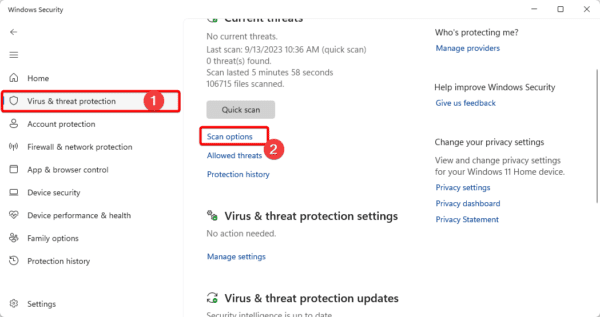
Step 3: Click Full scan, then click the Scan now button.
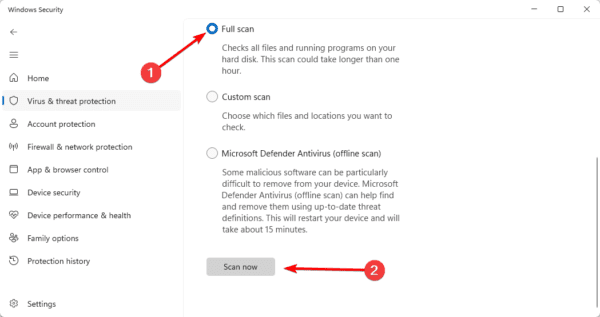
FAQ
1. What are the 3 major log files found in the Event Viewer?
Event logs may be classified into 4 categories: application, setup, security, and system.
2. Where are event log files?
The C:\WINDOWS\system32\config\ subdirectory is where Windows stores event logs. Every system access, OS blip, security change, hardware malfunction, and driver problem is covered by them.
Moving Forward after Several Log Entries of Event 4624
With the solutions discussed in this guide, you should be able to fix the several log entries of event 4624 on your Windows computer.
The solutions we have discussed are not in any particular order, so you should try any solutions that feel the most practical.

