This guide will walk you through all the steps involved if you need to enable DNS over HTTPS in Windows 11 and update the DNS server address.
However, before getting to the steps, let us explore what it really means to enable DNS over HTTPS.
What Is DNS Over HTTPS on Windows 11
A DNS server or a Domain Name Server is a protocol or service that helps users navigate to a web resource simply by typing a domain name.
DoH or Domani over HTTPS simply refers to a more Secure DNS. Like the DNS, it also resolves domain names but does it through an HTTPS protocol.
By using DoH, you will improve privacy protection and guard against DNS data manipulation and eavesdropping. The role of HTTPS in this resolution process is data encryption between a DNS resolver and a DoH client.
Here is how you enable DNS over HTTPS on Windows 11.
How Do You Enable DNS Over HTTPS on Windows 11
You would need a supported free DNS service to enable DNS over HTTPS. Below is a table you may consult when these addresses are needed during the configuration steps.
| Protocol | Provider | Primary Address | Secondary Address |
|---|---|---|---|
| IPv4 | 8.8.8.8 | 8.8.4.4 | |
| IPv4 | Cloudflare | 1.1.1.1 | 1.0.0.1 |
| IPv4 | Quad9 | 9.9.9.9 | 149.112.112.112 |
| IPv6 | 2001:4860:4860::8888 | 2001:4860:4860::8844 | |
| IPv6 | Cloudflare | 2606:4700:4700::1111 | 2606:4700:4700::1001 |
| IPv6 | Quad9 | 2620:fe::fe | 2620:fe::fe:9 |
Return to this table when you need an address, along the steps below.
1. How to Enable DNS over HTTPS (DoH) – Current Network Connections
1. Press Windows + I to open the Settings app.
2. On the left pane, click Network & Internet.
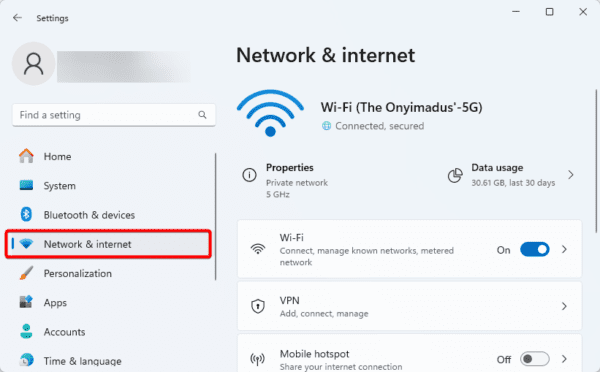
3. Click the Properties option.
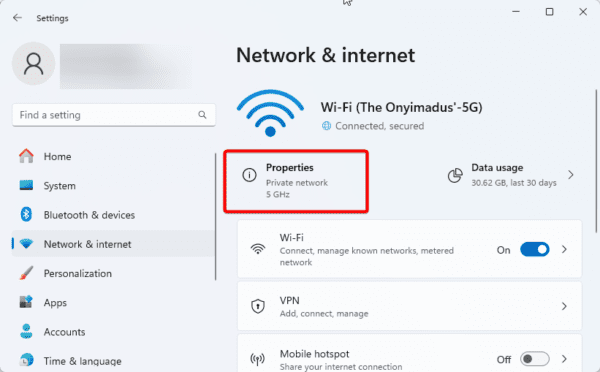
4. Expand your current network and click on the edit button for DNS server assignment.
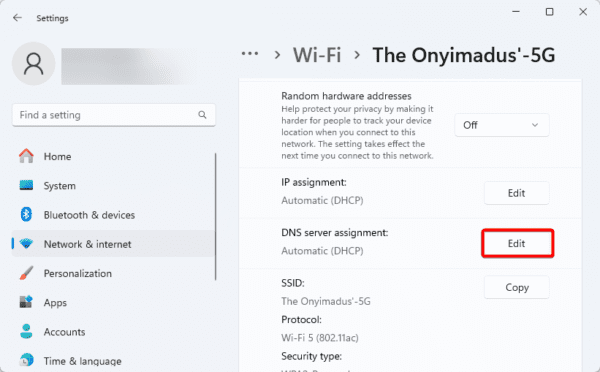
5. Under the ‘Edit network DNS Settings’ dropdown select Manual and toggle on IPV4.
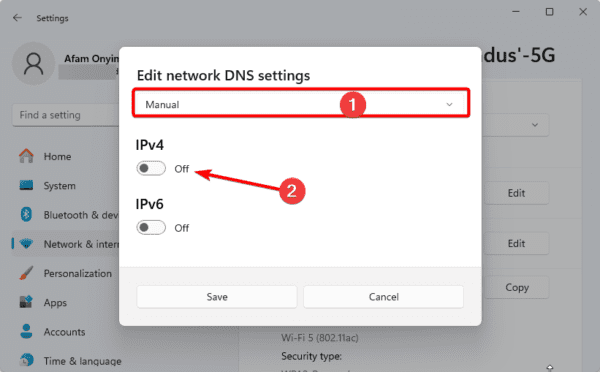
6. Take the following steps (you may need to refer to the table with primary and secondary addresses at the start of the guide):
- Enter a Preferred DNS, then select ‘On (automatic template)’ if you use an Insider Dev build, or ‘Encrypted only (DNS over HTTPS)’ if you do not use an Insider Dev build.
- Enter an Alternate DNS, then select ‘On (automatic template)’ if you use an Insider Dev build, or ‘Encrypted only (DNS over HTTPS)’ if you do not use an Insider Dev build.
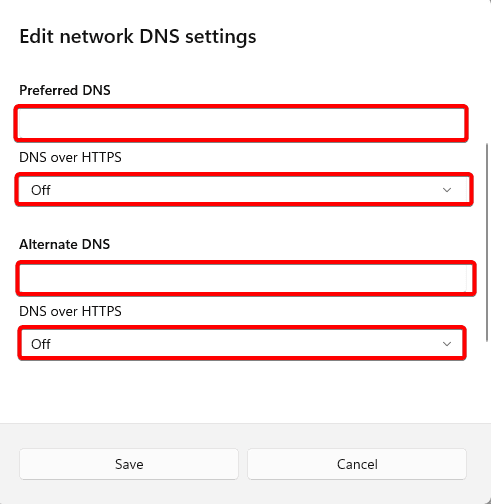
7. Toggle on the IPV6 switch, then take the following steps (you may need to refer to the table with primary and secondary addresses at the start of the guide):
- Enter a Preferred DNS, then select ‘On (automatic template)’ if you use an Insider Dev build, or ‘Encrypted only (DNS over HTTPS)’ if you do not use an Insider Dev build.
- Enter an Alternate DNS, then select ‘On (automatic template)’ if you use an Insider Dev build, or ‘Encrypted only (DNS over HTTPS)’ if you do not use an Insider Dev build.
- Click the Save button.
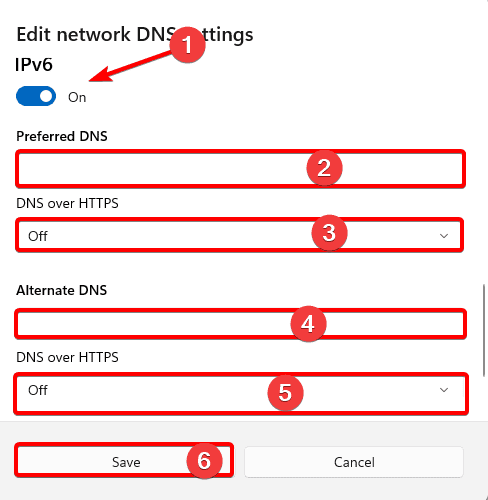
2. How to Enable DNS over HTTPS (DoH) – A Specific Network Connection
The steps here are very similar to what you have done above. The only difference is that you must locate the specific network you need to modify instead of setting up DoH for your active connection, as we saw above.
Simply follow the following steps:
1. Press Windows + I to open the Settings app.
2. On the left pane, click Network & Internet.
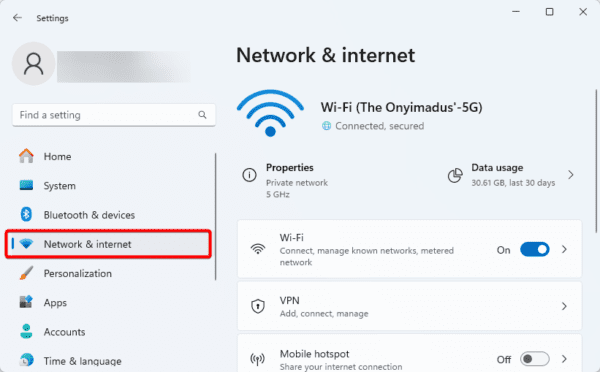
3. Click on Wi-Fi or Ethernet, depending on what kind of network you need.
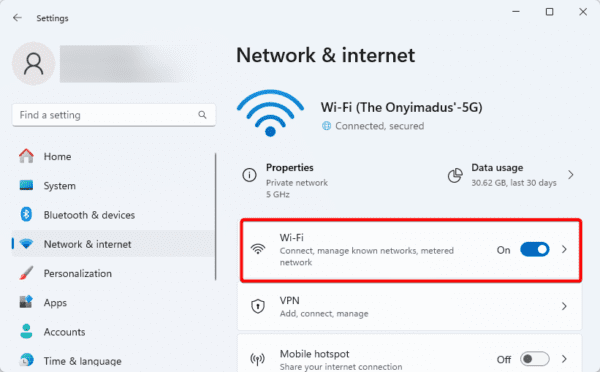
4. Clik ‘Manage known networks.’
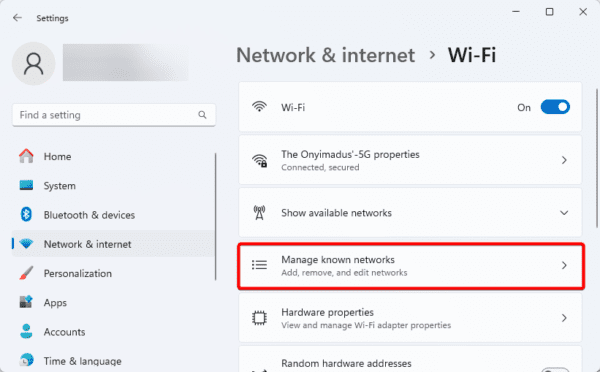
5. Click on your network from the list.
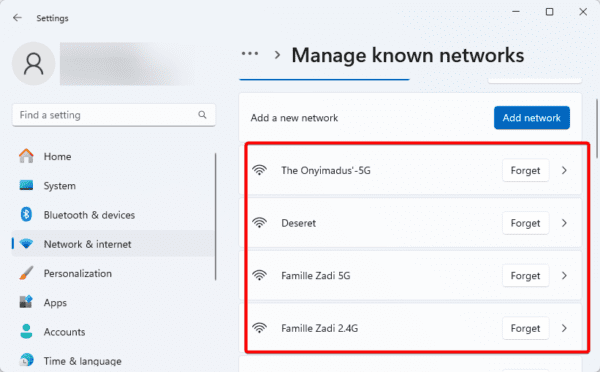
6. Now follow the same processes from Step 4 in the section above.
Note that you may always use the Network & internet Settings to turn DNS over HTTPS on Windows 11 on or off.
FAQ
1. Should I turn on DNS over HTTPS?
Although DoH is a helpful self-defense tactic, particularly when utilizing a public hotspot, it might not be the best choice in trusted network contexts. Corporate networks and internet access services obtained from reputable ISPs are excellent examples of this.
2. Why disable DNS over HTTPS?
Your company’s browsers could have DoH enabled by default. You can manually disable this protocol to ensure that your corporate PCs remain secure and private and do not circumvent SIA security.
Using DNS Over HTTPS on Windows 11
Using DNS over HTTPS on Windows 11 can be very beneficial, especially since it provides improved security. While the steps may be detailed, they are quite easy as long as you are not skipping anything.
Please let us know in the comment section below if you have any questions. Also, you may go through the steps in a related guide if your DNS server is not responding.

