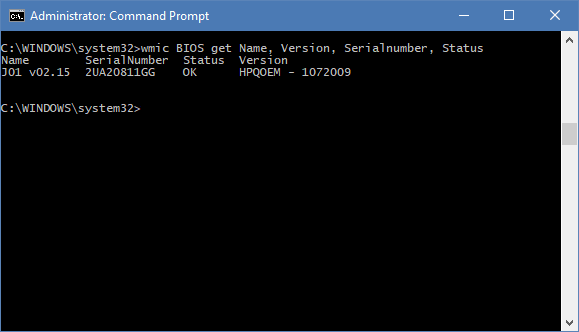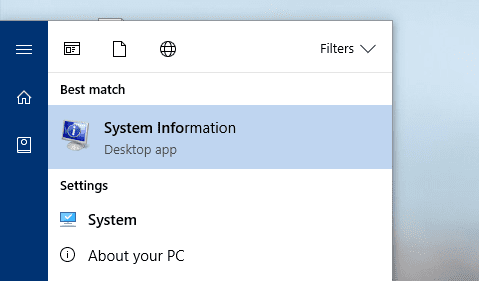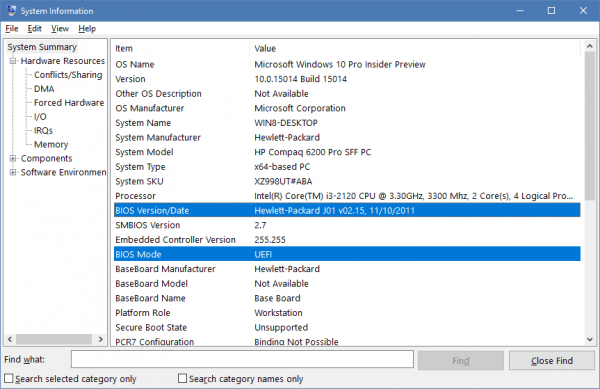There are many ways to retrieve information about BIOS inside your computer. You can boot your computer into BIOS to look it up, or use some 3rd party tools, or simply crawl under your desk taking a peek at the label stick on the computer. But here is a much easy way that you may not know.
Open Command Prompt in an elevated window, type the following command:
wmic bios get Name, Version, Serialnumber, Status
Alternatively, there is a built-in tool that you can also use to retrieve information about the current BIOS firmware installed on your computer.
Press Win + R to open the Run dialog box, type the following command and press Enter.
msinfo32
Or, press Windows key, type System Info, and click System Information Desktop app that pops up first on the list.
Under System Summary, you will find the BIOS version and date listed in the app as well as some other useful info, such as BIOS Mode indicating whether if your computer is running in Legacy mode or UEFI mode.