In the past, we have explored the best gaming settings on your PC. However, if you want to go deeper and find the best suggestion on how to run high-graphics games on low-end Windows computers, you should read this guide till the end.
Playing High-Graphics Games on a Low-Spec Computer
1. Get the Latest graphics Cards
Your graphics card plays a vital role in rendering high-fidelity visuals. They also ensure that you get smooth visuals even on high-resource demanding games. While on a low-spec computer, you should ensure your graphics driver is updated to the latest version. This way, you get the most out of your current hardware.
2. Reduce the Graphics Settings for the Game
Lowering the graphics settings in-game is a very effective way to get the most out of your current hardware. This will reduce the system’s resource demand and allow the game to run smoothly.
It will also elevate the frame rate and reduce the amount of memory your computer requires to run the game. The process will depend on the app you use for playing games. On Steam, you may follow the steps below.
1. Launch your Steam app.
2. Click Library, right-click on the game, and click Properties.
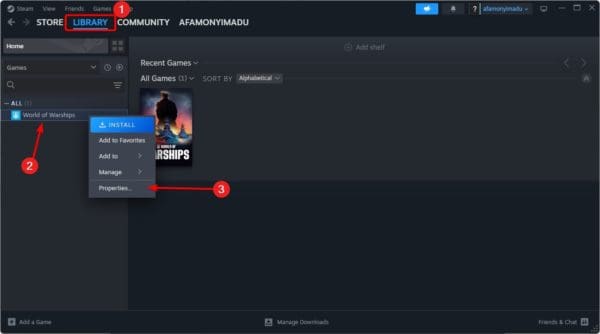
3. Click General on the left pane, then enter game-specific options in the Launch Options text space. For instance, certain games’ start choices let you choose the resolution or graphical quality level. You can also find directions for a particular game through internet groups or forums.
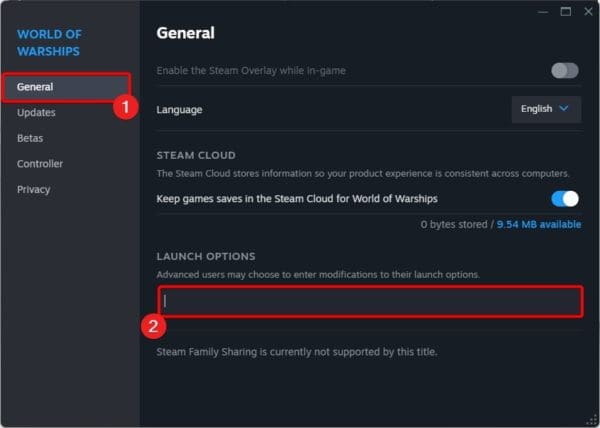
3. Overclock your Computer
When you overclock a computer, you increase its clock speed. This simply allows the central processing unit (CPU) or graphics processing unit (GPU) to perform beyond their default ratings. It lets the computer process information faster and boosts performance.
However, overclocking should be done carefully to guard against crashes, overheating, and damage. There are several software you may use to overclock your computer. Some common ones include:
- MSI Afterburner
- ASUS GPU Tweak III
- AMD Ryzen Master
- CPU Tweaker
You should continually check CPU temperature while overclocking.
4. Play Games on a Web Browser
Another suggestion when running high-resolution games on a low-end Windows device is to play them on a browser. Web-based games are generally lightweight and less demanding on system resources, so you can have a great gaming experience even on lower-spec computers.
5. End other Running Processes
Since these games are very demanding on your system resources, you must make all resources available to them. Hence, closing other running programs makes the game run more efficiently and smoothly.
You may simply click the close button for running apps, or launch the task manager, and close open programs. Follow the steps below.
1. Press Ctrl + Shift + Esc to open the Task Manager.
2. Click the Processes tab on the left, click on a process you wish to end, then click End task.
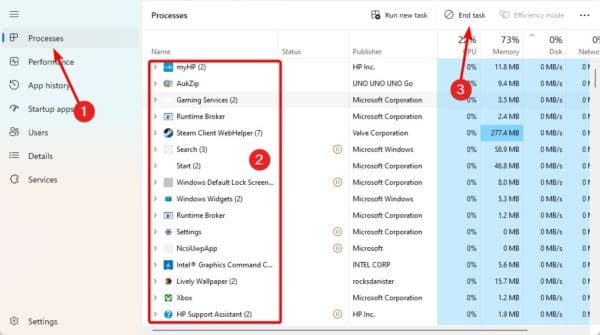
6. Run the Computer on Best Performance Battery Mode
When you set your computer to run on Best Performance battery mode, it maximizes its processing power. This results in faster image and video rendering and generally smoother gameplay.
1. Press Windows + I to open Settings.
2. Click System on the left, then Power & battery on the right.
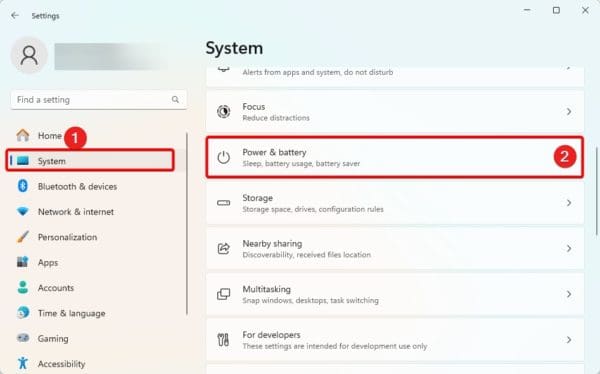
3. Set Power Mode to Best Performance.
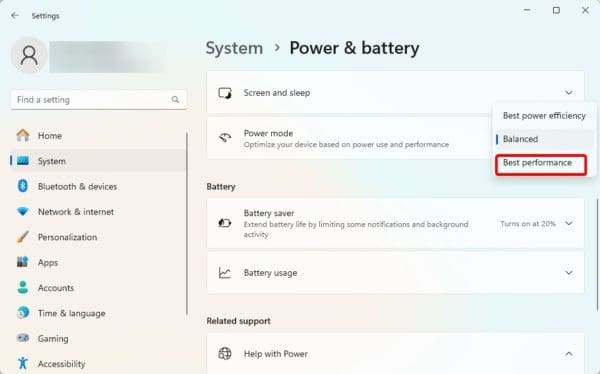
7. Set RAM Priority to High for the Game
To run high graphics games on low end Windows, you must set the game’s RAM priority to high. This way, the computer prioritizes memory allocation to the game before other applications.
1. launch the game.
2. Press Ctrl + Shift + Esc to open the Task Manager.
3. Click the Details tab, right-click the game, click Set Priority, then click High.
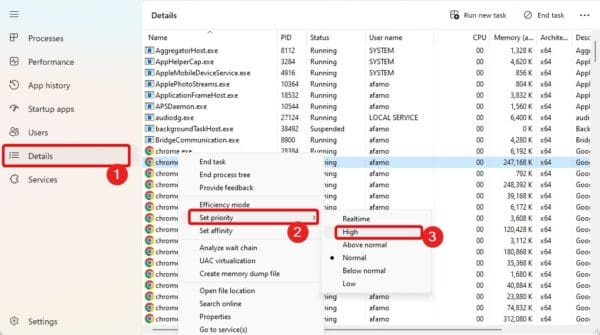
Running High Graphics Games on Low End Windows Devices
While the experience may not be the same as with more expensive devices, you may still have a good time playing these games if you adopt the tips we have shared in this guide.
What was your favorite suggestion? Please tell us in the comment section below.
FAQs
It is hard to tell what will be best, but a few options include Windows 10 LTSC and Windows 7.
No, in fact, many users see Windows 11 as a gaming OS. This is because it includes several gaming-centric features.

