Windows 10 phone connections were primarily managed with the Settings app. However, you may rather deploy the Phone Link app on Windows 11 devices. This app enables you to access the content and features of your phone. So you can send and receive text messages, make and receive calls, manage notifications, and more. However, you may want to Disable or uninstall Phone Link on Windows 11.
Many users may notice that Phone link uninstall is greyed out, making an uninstallation impossible. This article will show you how to remove the application on Windows 11 devices. But first, let us explore some scenarios that may warrant removing these features.
Why Should I Disable or Uninstall Phone Link on Windows 11?
Generally, this application works seamlessly with Windows 11, so there is no real reason to remove it in most cases. However, it often comes down to preferences.
So, if you have the app installed and, for some reason, you do not really use it, it may be wise to get rid of it and create space on the device. You may also want to remove it if it constantly crashes or you have another application problem.
However, the more common reason we have heard is privacy concerns. The app requires access to features like your messages, files, and photos, and you may just not be comfortable with this.
How to Uninstall Phone Link
For most applications, you should be able to uninstall from the Programs & Features app; however, Phone Link is not listed among programs in the Control panel. Using the Settings app is often a valid option, but the Uninstall option of Phone Link is greyed out. The only way to uninstall Phone Link is via a PowerShell script, as shown below.
Step 1: Press the magnifying lens of the Taskbar, type PowerShell, and hit the Run as Administrator option.
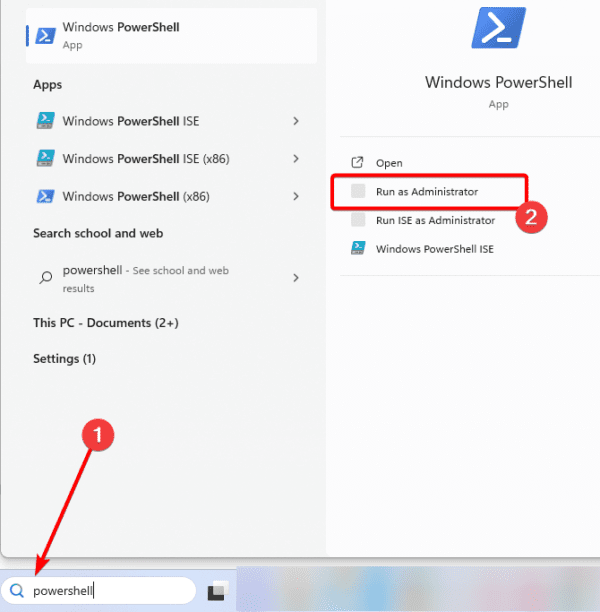
Step 2: Type the script below and hit Enter:
Get-AppxPackage Microsoft.YourPhone -AllUsers | Remove-AppxPackage
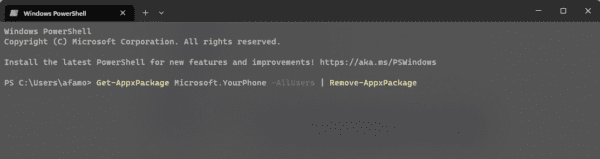
FAQ on Windows 11 Phone Link
1. Where is Phone Link app in windows 11?
There is no Phone Link app folder on Windows 11. It is a built-in system app. You can extract its files to the C:\Temp\PhoneLinkFiles path by running the command below on PowerShell.
Get-AppxPackage Microsoft.YourPhone -AllUsers | Expand-Archive -Destination C:\Temp\PhoneLinkFiles
2. Can I disable Phone Link Windows 11?
Yes, you can disable the app by toggling off the Start Phone Link when I sign in to Windows option.
3. Does Phone Link send data to Microsoft?
In order to transmit information between connected devices (PC and Phone), notification content is transferred to the Microsoft cloud service. This data is only processed in order to fulfill the user’s request; it is not retained persistently after the request has been fulfilled.
4. Does Phone Link transfer files?
Yes, you may use the application to drag files from your phone and drop them on your computer.
Wrap Up
This is as much as we cover on the topic. Most people will not have a need to uninstall Phone Link on Windows 11, but if you are among the few who do not think the many advantages of this app are worth it, this guide should have helped you get rid of it.


This is not working. I’ve changed the setting so it won’t start and it still comes up every time I make or receive a call.