Some error codes are used for multiple scenarios on the Windows operating system. This is not a typical situation, and it may cause some confusion. The 0x80072f8f error code falls in this category. It could imply a Windows Activation, Windows Update, or Microsoft Store error.
You may encounter these errors when the device date and time are wrong. However, the troubleshooting steps depend on the service it is pointing to. This guide walks you through all possible solutions. However, before going into any fixes, verify the error is not triggered by an unstable internet connection.
How to Fix Windows Activation Error 0x80072f8f
1. Update the Media Boot Data Registry value
A problem with the operating system’s Media Boot Data registry may trigger the 0x80072f8f activation error. You may disable this value in the registry using the steps below:
Step 1: Press Windows + R to open the Run dialog, type regedit and hit Enter.
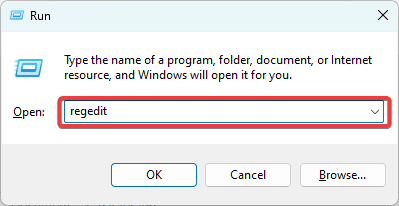
Step 2: Navigate to the path below:
HKEY_LOCAL_MACHINE/Software/Microsoft/Windows/CurrentVersion/Setup/OOBE
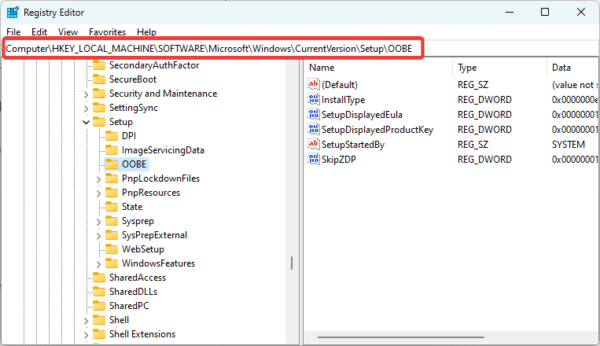
Step 3: Double-click the MediaBootInstall key and input 0 as its value. If you don’t have this key, you may create a new Key and give it a DWORD value of 0.
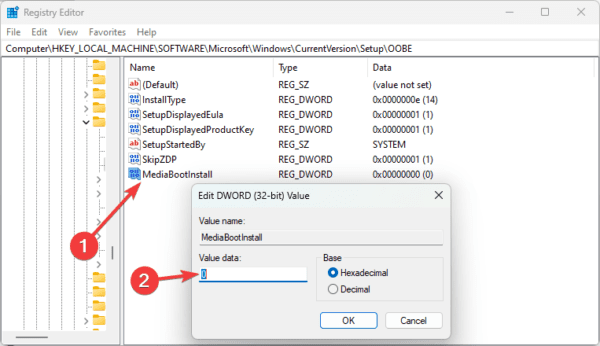
Step 4: Press Windows + R to open the run dialog, input cmd, and press Ctrl + Shift + Enter to open an elevated Command Prompt.
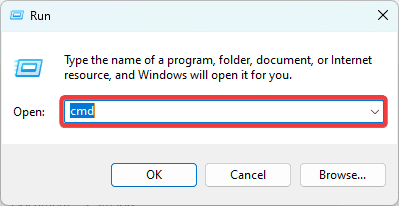
Step 5: Input the script below and hit Enter to reset the activation timers on your Windows device, then restart the device.
slmgr /rearm
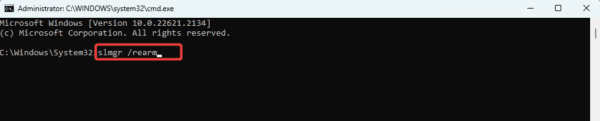
2. Update the Device Date & Time
Date and time settings are the primary cause of this error. You may update this setting from the BIOS or using the Settings app as shown in the steps below:
Step 1: Press Windows + I to open the Settings app.
Step 2: Select Time & language on the left pane and Date & time on the right.
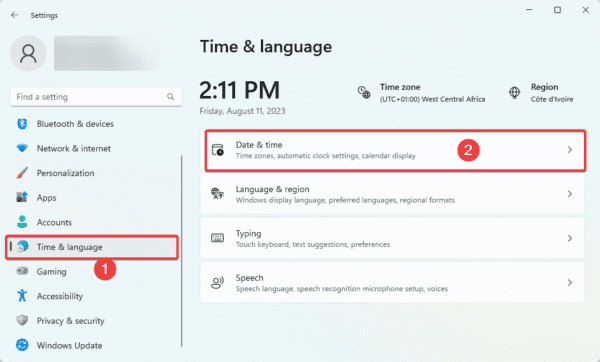
Step 3: Enable the Set time automatically, and Set time zone automatically options.
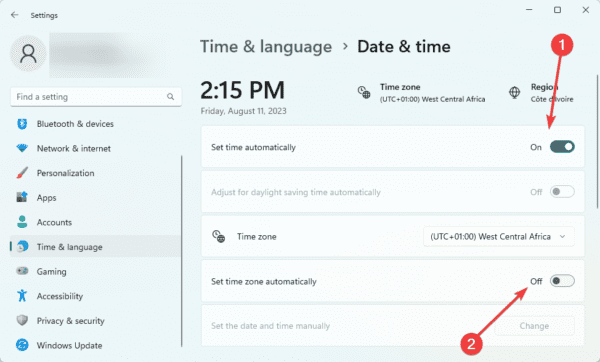
Step 4: Restart the PC and verify it fixes the 0x80072f8f error.
How to Fix Windows Update Error 0x80072f8f
1. Run the Update Troubleshooter
The Update troubleshooter is a built-in tool that can fix most Windows update issues. It will scan the computer for any elements triggering the error and can replace missing or corrupt system files.
Step 1: Press Windows + I to open the Settings app.
Step 2: Select Troubleshoot from the right pane.
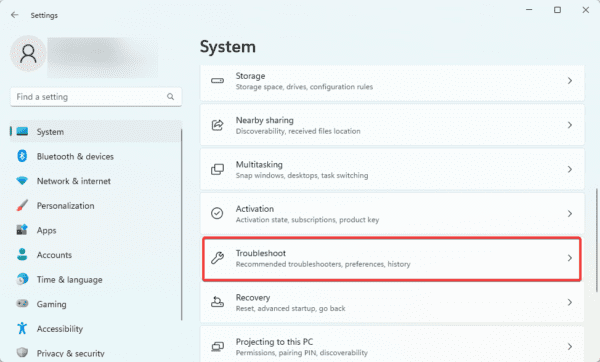
Step 3: Click on Other troubleshooters.
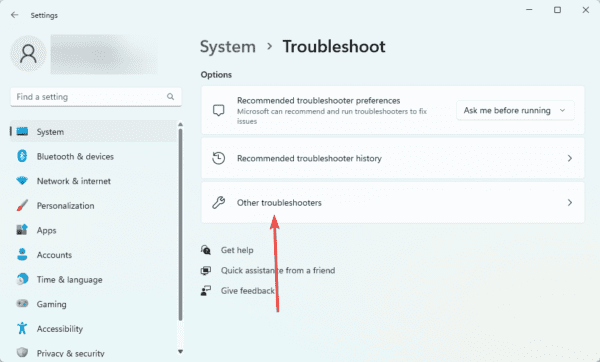
Step 4: Click the Windows update Run button, then follow any recommendations to fix the error.
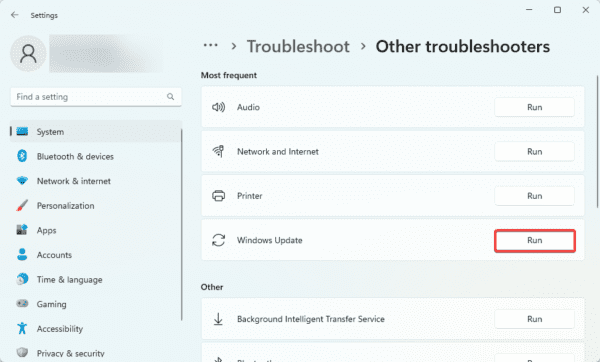
2. Re-register Vital Update DLL Files
DLL or Dynamic Link Libraries are vital files that can be used by multiple programs simultaneously. If some DLLs integral to updates are corrupt, re-registering will repair them.
Step 1: Press Windows + R to open the run dialog, input cmd, and press Ctrl + Shift + Enter to open an elevated Command Prompt.
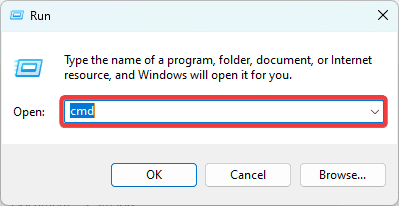
Step 2: Enter the scripts below and hit Enter after each line to re-register the DLL files.
regsvr32 softpub.dll /s
regsvr32 initpki.dll /s
regsvr32 wintrust.dll /s
regsvr32 mssip32.dll /s
Step 3: Restart the computer.
3. Disable Windows Firewall
When the Firewall is disabled, you can download updates that may not be allowed through your firewall. These may be critical updates and will lead to the 0x80072f8f error.
Step 1: Type Windows Defender on Windows Search and select the Windows Defender Firewall option.
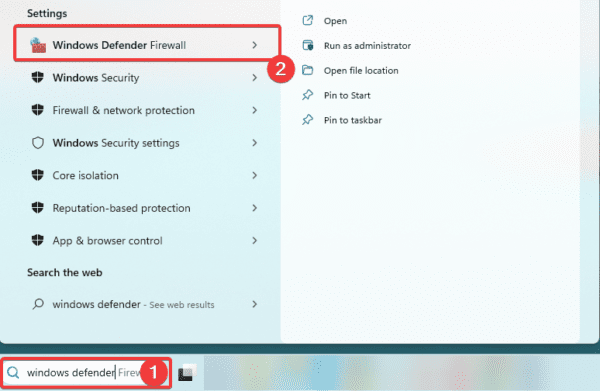
Step 2: Select Turn Windows Firewall on or off from the left pane.
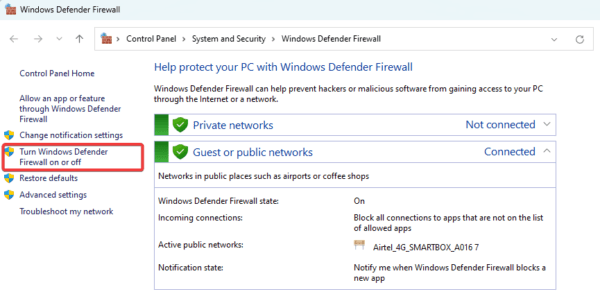
Step 3: Select Turn off Windows Defender firewall (not recommended) for Private and Public networks, and click OK.
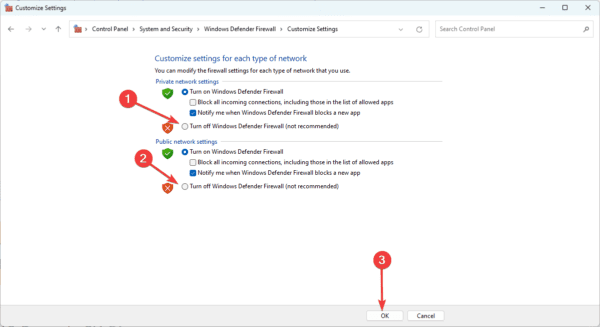
How to Fix Microsoft Store Error 0x80072f8f
1. Repair Microsoft Store
Windows comes with a built-in Store repair utility. It efficiently repairs damaged files and may be a solution if the 0x80072f8f error is caused by file corruption. Here is how to repair MS Store:
Step 1: Press Windows + I to open the Settings app.
Step 2: Click Apps on the left pane, and on the right, click Installed apps.
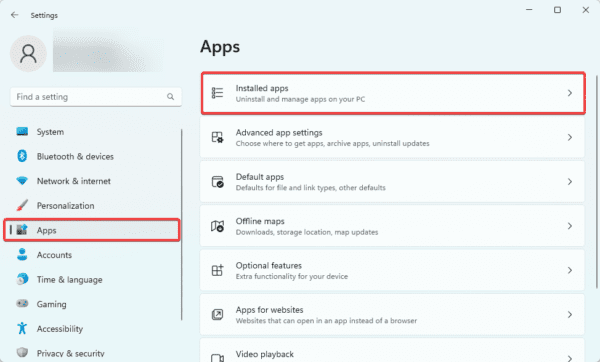
Step 3: Click the 3 dots for Microsoft Store and select Advanced options.
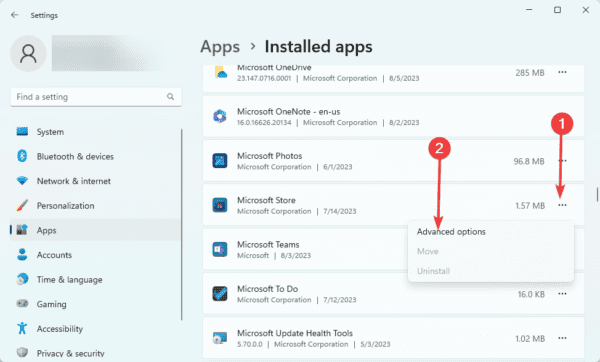
Step 4: Under the Reset menu, click the Repair button.
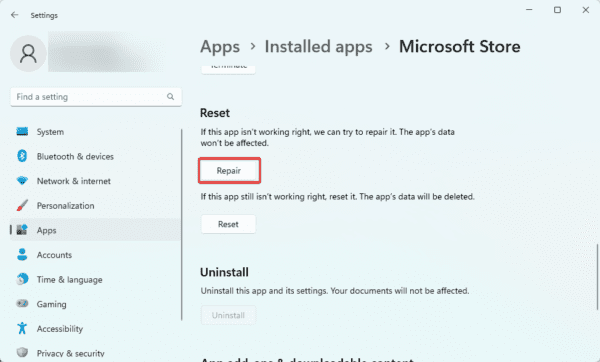
2. Reset Microsoft Store
The MS Store reset is another utility that may resolve the 0x80072f8f error. It will come in handy if the error is due to bad configurations. Here is how to use the tool:
Step 1: Press Windows + I to open the Settings app.
Step 2: Click Apps on the left pane, and on the right, click Installed apps.
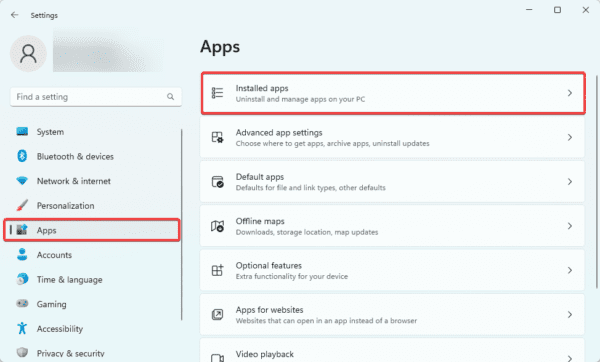
Step 3: Click the 3 dots for Microsoft Store and select Advanced options.
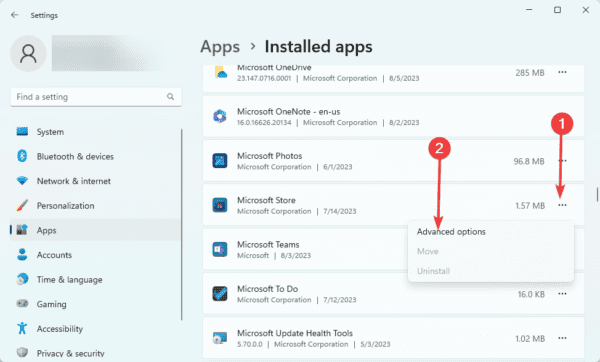
Step 4: Under the Reset menu, click the Reset button.
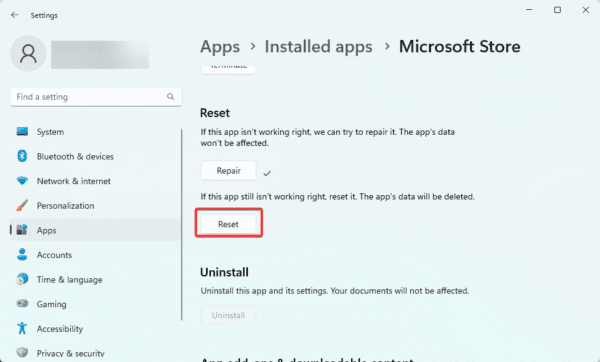
3. Run the SFC Scan
Corrupted system files and faulty components will trigger the 0x80072f8f error. The SFC scan will search for all bad files and fix or replace them. Use the steps below to run the scan:
Step 1: Press Windows + R to open the run dialog, input cmd, and press Ctrl + Shift + Enter to open an elevated Command Prompt.
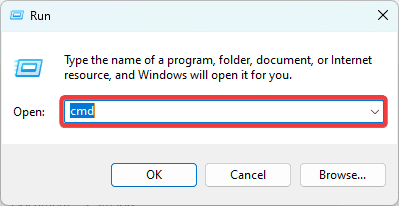
Step 2: Type sfc /scannow and hit Enter to run the SFC scan. Follow any prompts on the command terminal to complete the process.

FAQ on Windows Error 0x80072f8f
1. What does error code 0x80072f8f mean?
This error may be connected to the Microsoft Store, your Windows update, or activation. It is expected if the date and time for the PC is incorrect.
2. What is error code 0x80072f8f 0x00000000?
This error should not be confused with the 0x80072f8f error. It pops up when you have issues connecting with Xbox Live.
3. What is 0x80072F8F Server 2016?
It indicates the Internet decoding process failed. The timestamp between the update servers and Windows Update can no longer be reconciled.
Post-troubleshooting Error 0x80072f8f
You must have successfully resolved the error if you have run through the solutions in this guide. If the error remains, we recommend consulting with Windows support.
If you have additional questions, we love to hear them, so reach out to us in the comment section below.

