We often need a stable and fast internet connection to bring our computers or smart devices to life. Once connected, we have access to trillions of online resources, and the world is literally at our fingertips. Sadly, even after our best efforts, we may still be unable to connect to a reliable and fast internet source. Some users have complained of getting an error message – no internet, secured. Strangely, some even get this error despite having a fast connection.
This is troubling because, with this error, you will stop getting any updates and lose access to most resources you love to use. This error is triggered by router problems, issues with your network adapter or drivers, and sometimes software conflict. Let us show you the best solutions.
Pre-solutions
Before jumping into any technical fixes, you should do a few things. So, below, we recommend some pre-solutions:
- Restart your computer and your router. This step is necessary because a restart may force a problematic process that triggers the no Internet secured error to end. Hence, once you boot, the problem may have disappeared.
- Disconnect peripheral devices. This is especially true if you have a separate internet connection on the connected device. A phone is often a common culprit. It may interfere with your computer’s connection and cause network problems.
If the error persists after these initial workarounds, you may proceed to the solutions below.
1. Run the Network and Internet Troubleshooter
Windows 11 comes with some built-in troubleshooter. The network and internet troubleshooter is one of them. When you run this tool, it will scan your computers for any bugs or network-related problems and fix them. The tool may also recommend actions to help you fix the issues. You may use the steps below to run the troubleshooter.
Step 1: Press Windows + I to launch the Windows 11 Settings app.
Step 2: On the right pane, click Troubleshoot.
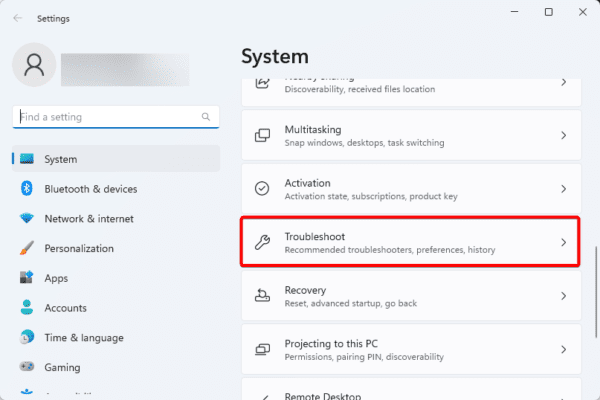
Step 3: Click on Other troubleshooters.
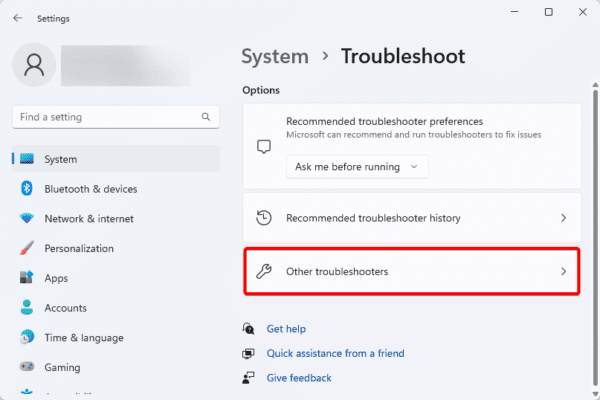
Step 4: Click the Run button for Network and Internet.
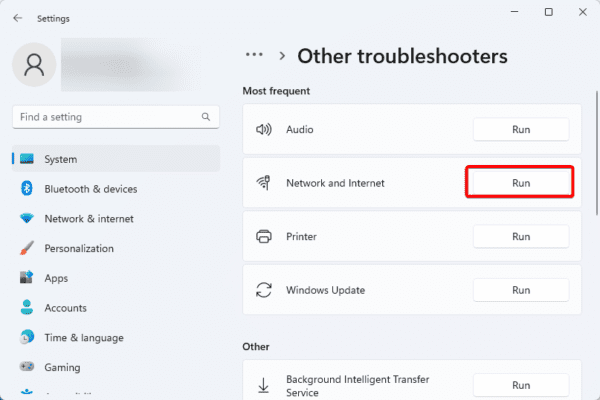
Step 5: If there are any recommendations, apply them and verify the no Internet secured error is fixed.
2. Update your Network Adapter Drivers
Drivers are crucial to communication between hardware and software on Windows devices. The network adapter driver is significant for network communication, including internet access on the OS. You may encounter the no Internet secured error when corrupt or outdated. You should update it using the steps below.
Step 1: Right-click the Start menu on the Taskbar and click Device Manager.
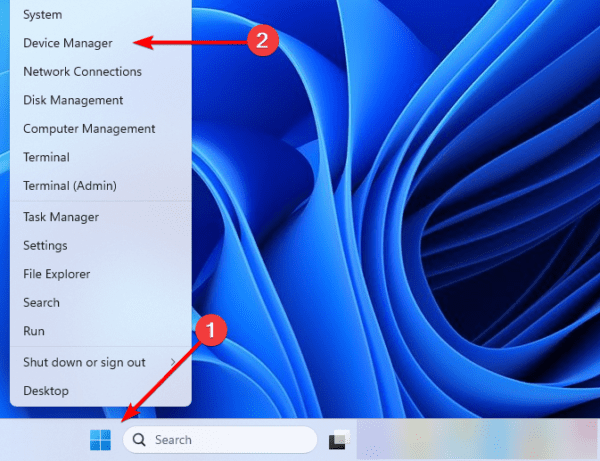
Step 2: Expand the Network adapters category, right-click your driver, and click Update driver.
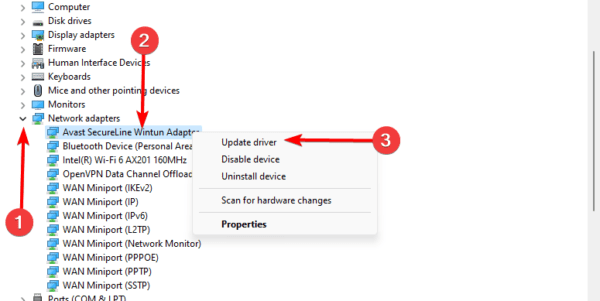
Step 3: Select the Search automatically for drivers option.
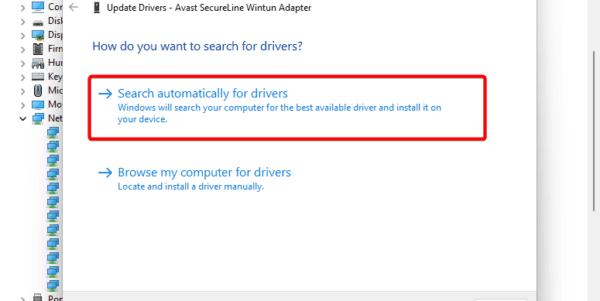
Step 4: If there are any instructions, follow them to complete the process.
3. Reinstall your Network Adapter Drivers
You may try reinstalling the driver if an update does not work. To reinstall the driver, you should first uninstall the old one. The new driver should be the most updated version without any corruption.
Step 1: Right-click the Start menu on the Taskbar and click Device Manager.
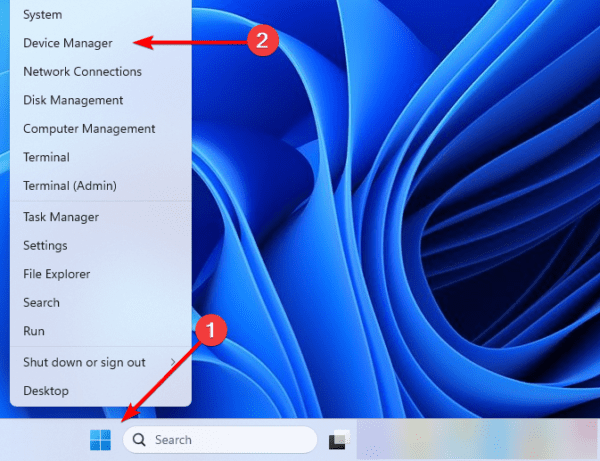
Step 2: Expand the Network adapters category, right-click your driver, and click Uninstall device.
Step 3: Restart your computer, re-open the Device Manager, and click the Scan for hardware changes icon.
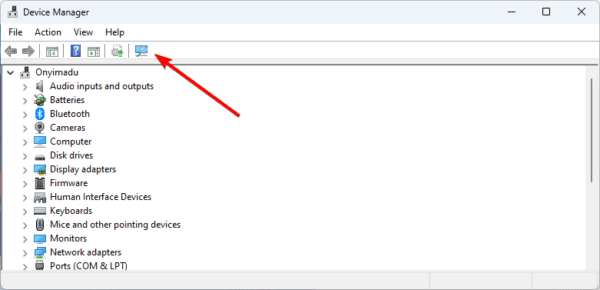
4. Flush the DNS Cache and Refresh the Computer’s IP Configuration
On Windows 11, your DNS cache serves as a temporary storage location for DNS results. When it is corrupted, it becomes impossible to resolve some requests and may lead to an error. When you flush the DNS cache, you remove corruption and make the device request for new lookup results from a router.
Step 1: Launch the Run dialog by pressing Windows + R on the keyboard.
Step 2: Type cmd and hit the Ctrl + Shift + Enter keys to launch your command prompt with administrative privileges.
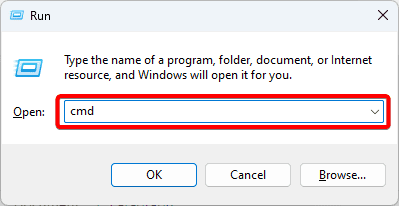
Step 3: Type the scripts below, hitting Enter after each one.
netsh winsock reset
netsh int ip reset
ipconfig /flushdns
ipconfig /release
ipconfig /renew

Step 4: Restart your computer.
5. Reset Network Settings
A complete network reset can help fix the no Internet secured issue. This is because a reset will uninstall and reinstall your network adapters. It will also restore network settings to their default values, remove VPNs or virtual switches that may cause conflicts, and clear the network troubleshooting log.
Step 1: Press Windows + I to launch your Settings app.
Step 2: Select the Network & internet option on the Settings app’s left pane; then, click Advanced Network Settings on the right.
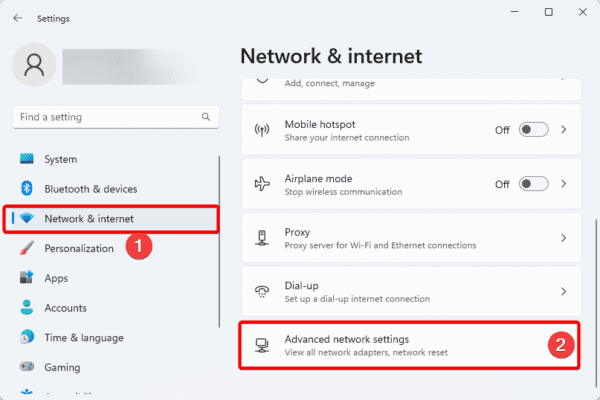
Step 3: Click Network reset.
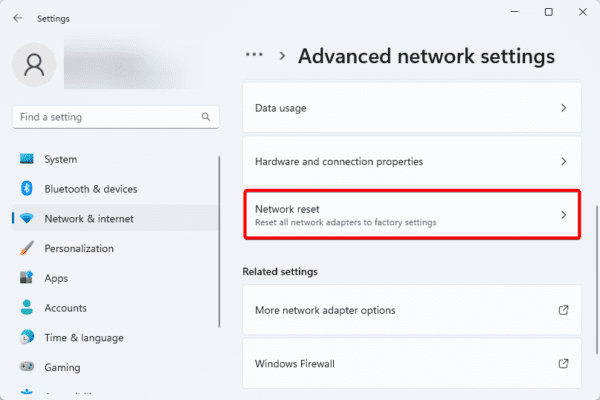
Step 4: Click the Reset now button.
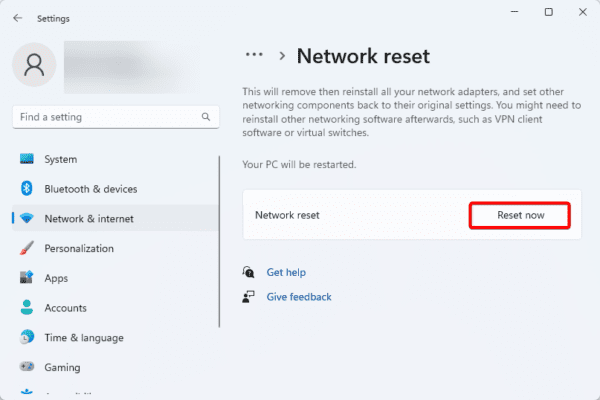
6. Uninstall Problematic Applications
If you notice the no internet secured error right after installing an application, you may be getting the error due to conflicts caused by the application. We recommend uninstalling the application.
Step 1: Click the magnifying lens of the Start menu, type control, and click Uninstall an application.
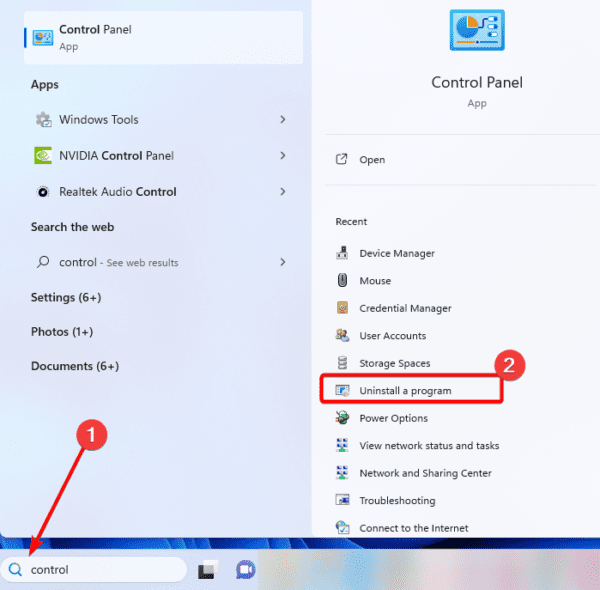
Step 2: Search for the problematic app on the app list; click it and click the Uninstall option.
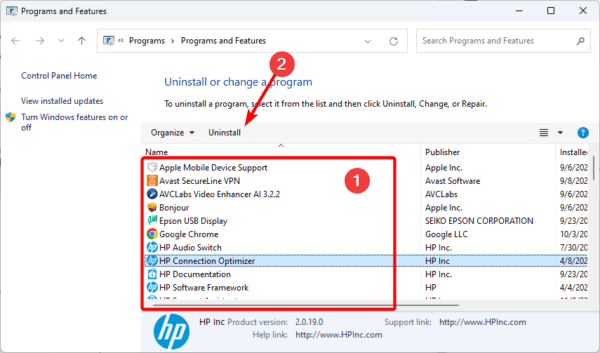
Step 3: Follow the wizard to complete the process.
FAQ
1. Why does my laptop show no internet Wi-Fi?
Your ISP may be experiencing an outage, and in some cases, you may have software conflicts triggering the problem.
2. Why is my Wi-Fi connected but no internet?
This may be caused by a number of factors like network outages, router problems, or network adapter problems.
Using Windows 11 Post Network Issues
Network issues reduce the user experience; however, with the solutions in this guide, you should be able to solve the No Internet secured error and use your computer free of network hinderances.
We are curious to know what solutions worked for you, so please let us know in the comment section below.

