When Installing a new operating system on your Windows devices, many processes occur to culminate in the final installation. This means that there is a possibility of errors occurring along the line. The 0xC1900101 0x20017 installation error is one that some users have talked about.
This problem often appears after the system restarts, and the Windows logo shows up during setup. Even shutting down the laptop will not remove the error. This error may be caused by a faulty or outdated driver, missing or corrupted system files, and other hardware problems.
1. Run the Windows Update Troubleshooter
The troubleshooter is a Windows utility that helps resolve update downloads or installation issues. When you run this tool, it will identify the issues that cause the 0xc1900101 0x20017 installation error and fix them.
Step 1: Launch the Settings app by pressing Windows + I.
Step 2: On the left pane, click System, then on the right pane, click Troubleshoot.
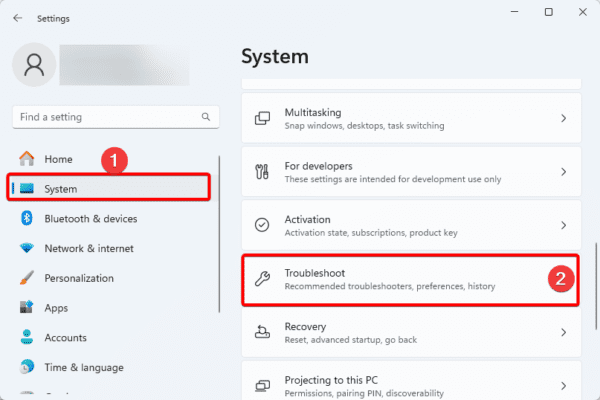
Step 3: On the left pane, click Other troubleshooters.
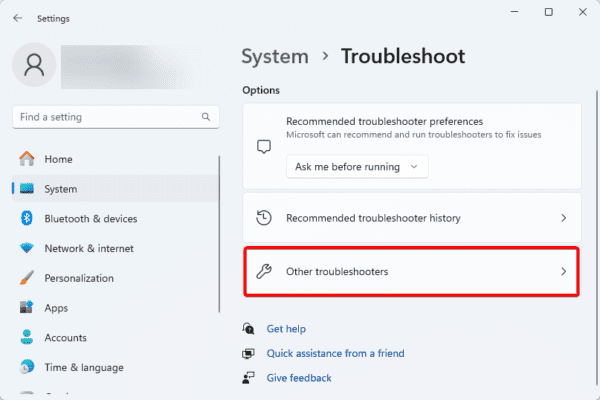
Step 4: Click the Run button on Windows Update.
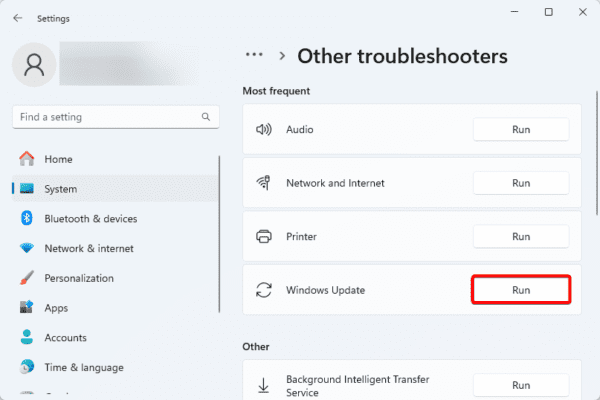
2. Disable Antivirus Software
It is important to have antivirus or firewall systems on your computer. They protect and guard against intrusion and malware. However, you must use only the most compatible antivirus systems on your Windows devices. This is because some solutions will be very restrictive and may make completing certain processes on your computer hard.
You should disable your antivirus and begin the update or upgrade process again because it may be triggering the 0xC1900101 0x20017 installation error.
The process for disabling an antivirus will differ by manufacturer, so you should consult your vendor for specific instructions.
3. Uninstall your Broadcom Bluetooth and Wireless Drivers
If you use Broadcom drivers, you may want to uninstall them before trying the update or upgrade. Sometimes, they may interfere with the process and trigger the 0xC1900101 0x20017 error.
Step 1: Right-click on the Start menu and select Device Manager.
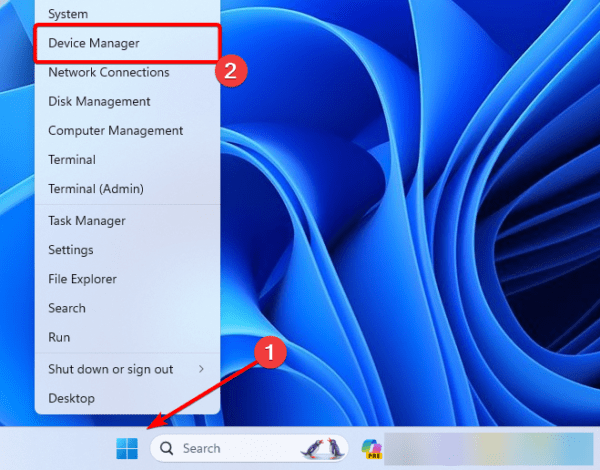
Step 2: Expand Bluetooth, right-click on your driver, and click Uninstall.
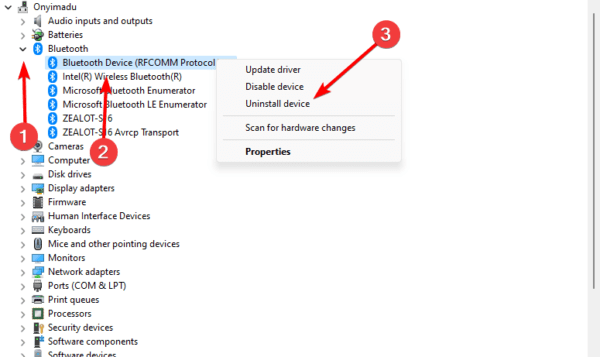
Step 3: Confirm your choice, then retry the update or upgrade process.
4. Update your BIOS settings
Your BIOS settings may occasionally cause Windows 10 installation difficulties. You can configure your hardware using BIOS, and if the settings are incorrect, you may have the 0xC1900101 0x20017 error or other errors of a similar nature.
You should verify your BIOS configuration if this problem prevents you from installing Windows 10 correctly. Users report that the issue was resolved after switching from AHCI to IDE mode. So try this, and the problem should be fully fixed, and Windows 10 installation should go smoothly.
5. Update your BIOS
When you update your system’s BIOS, it resolves compatibility issues between the Windows installation media and the hardware on your computer, and this may be needed to resolve the 0xC1900101 0x20017 error. You may follow the steps below to update the BIOS.
Step 1: Type HP on the Start menu and select HP PC Hardware Diagnostics Windows.
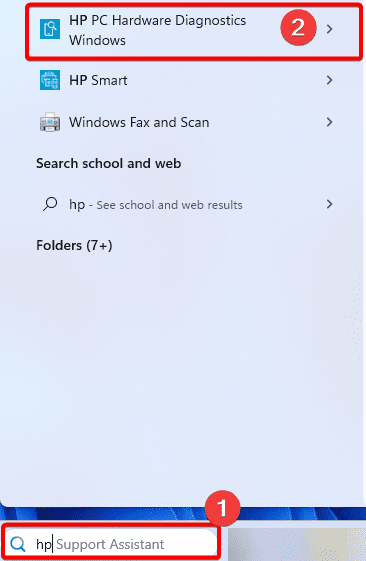
Step 2: Under the BIOS-System Firmware section, click Check for BIOS updates.
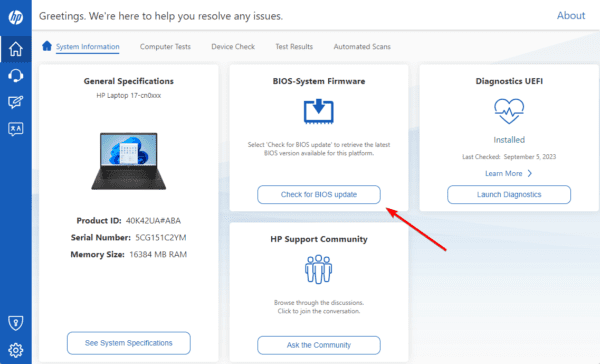
Step 3: Click Agree.
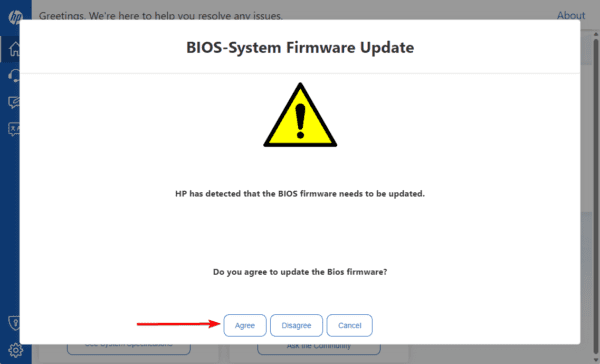
6. Use the Windows 10 Media Creation Tool
Several people reported the 0xc1900101 0x20017 error, and it appears that two Windows partitions on their hard drives were the issue’s root.
Download the Windows 10 Media Creation Tool and attempt to install Windows if your hard drive has two Windows installs. Your computer will restart following that, and you’ll be presented with two Windows installations to select from.
To finish the installation, choose the second option and adhere to the on-screen directions. This is an odd method, and it only functions if your hard disk has two partitions for Windows.
However, if you only have one Windows partition, you can also try utilizing the Media Creation Tool to see if that resolves your issue.
FAQ on the 0xC1900101 0x20017 Installation Error
1. What is safe_os phase error?
This installation error happens when you have a problem with your graphics card. It is similar to the 0xC1900101 0x20017 error.
2. What is installation failed in safe_os phase with an error during boot?
This is the same as the safe_os phase error. It is the full error message you may receive.
Conclusion
This is as much as we will cover in this guide. You should note that while the 0xC1900101 0x20017 error may interrupt an upgrade or setup, it can easily be fixed by applying any of the solutions in this guide.
Please let us know if you have succeeded using our solutions, and tell us which solution worked for you.

