Many Windows 11 users confuse the Windows terminal for the Command prompt. However, these are different tools even though they share a lot of similarities, especially in looks. If you need to change the Terminal to Command Prompt in Windows 11, this guide is for you.
Before we get started, consider the table below to learn their differences.
| Feature | Terminal | Command Prompt |
|---|---|---|
| Appearance | Modern, user-friendly interface | Legacy interface |
| Power | More powerful and flexible | Less powerful and flexible |
| Commands | Supports a wider range of commands | Supports a smaller range of commands |
| Features | Tab completion, syntax highlighting, etc. | No tab completion or syntax highlighting |
As you may have observed from the table, the Terminal is the more advanced tool. However, if you want to proceed with changing it to the Command Prompt, follow the solutions below.
1. Change Terminal to Command Prompt in Windows 11 From Terminal Settings
The Windows Terminal comes with its own settings. This little feature allows you to customize and change apps. For example, you can use it to set the app to open as the Command Prompt by default, as shown below.
Step 1: Launch the Terminal application.
Step 2: Click on the dropdown arrow at the top of the app and click Settings.
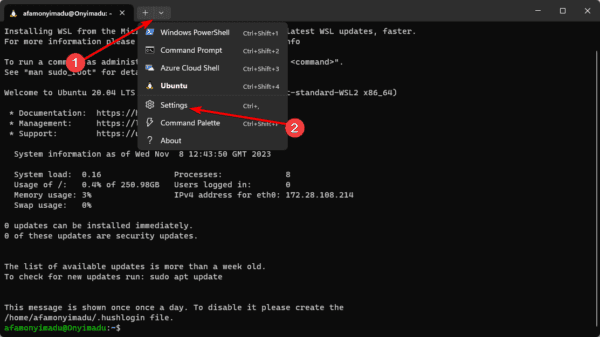
Step 3: Under the Default profile, select Command Prompt.
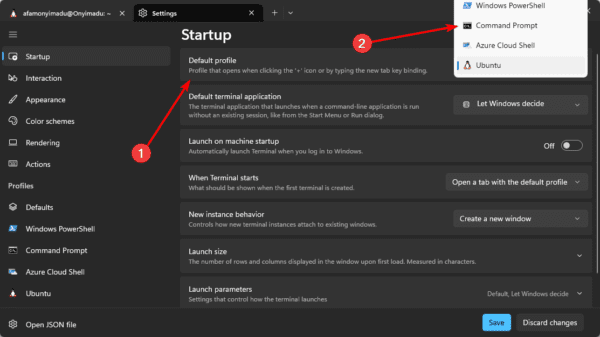
Step 4: Click Save.
2. Change Terminal to Command Prompt in Windows 11 From the Settings App
Using this solution will allow you to search and view the Command Prompt as an independent app. Let’s show you how to do it.
Step 1: Press Windows + I to open the Settings app.
Step 2: Click System on the left pane, then on the right, click For Developers.
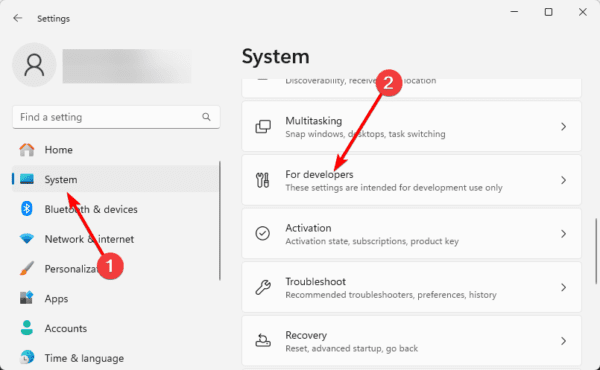
Step 3: Scroll down to Terminal, click its dropdown and select Windows Console Host.
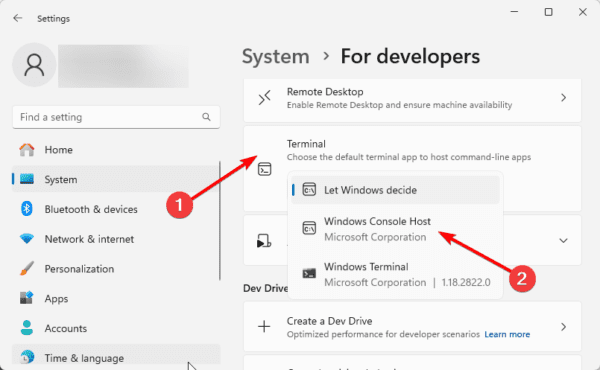
3. Using the Command Prompt
The Command Prompt on Windows 11 may be used to update several settings, including how the Terminal appears and looks. Simply follow the steps below.
Step 1: Press Windows + R to open the Run dialog.
Step 2: Type cmd and hit Ctrl + Shift + Enter to launch an elevated Command Prompt.
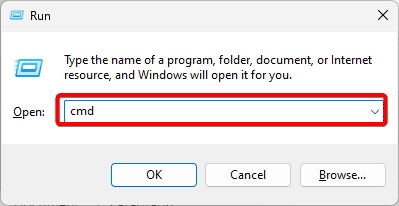
Step 3: Type the script below and hit Enter.
reg add "HKCU\Software\Microsoft\Console\Terminal\ImplicitActivation" /v Default /t REG_SZ /d cmd.exe
Step 4: Close the Command Prompt.
FAQ
1. Is the Command Prompt a terminal?
The command prompt is a type of terminal that is an application wrapper that runs a shell and lets us type commands.
2. Is terminal and cmd prompt the same?
While the two utilities are very similar, they are not the same thing. The Terminal has more advanced features.
Final Thoughts
Now you know how to make your Terminal a Command Prompt. This is an interesting Windows tip. If you have other ways of performing this operation, we’d love to hear them in the comments.
You may also consider using other advanced Windows Command Prompt alternatives.

