Backing up data is an essential daily routine in our computer use. Some modern programs store their data on the cloud, but you will need a local storage unit for many applications. Windows 11 stores data in the drives, but they may become corrupted, and you will need alternative backup software to protect your data.
We have tested a few, and in this guide, we give you our thoughts on the best from the lot. The table below shows the tools we tried and the criteria we used in accessing them.
| Software | Disaster Recovery | On-Demand Restoration | Remote Backup | Security and Compliance | Ease of Use | Features | Price |
| Aomei Backupper Professional | Excellent | Good | Good | Good | Good | Excellent | Freemium, starts at $39.95/year |
| Uranium Backup | Good | Excellent | Excellent | Excellent | Good | Good | Free, starts at 98€/year |
| EaseUS Todo Backup | Good | Excellent | Excellent | Good | Good | Excellent | Freemium, starts at $39.95/year |
| Zinstall FullBack | Excellent | Excellent | Good | Good | Good | Excellent | $49.95/year |
| Acronis Cyber Protect Home Office | Excellent | Excellent | Excellent | Excellent | Good | Excellent | Starts at $59.99/year |
| Macrium Reflect | Excellent | Excellent | Good | Good | Good | Excellent | $49.99 / year |
Here is how we explain the factors considered:
- Disaster Recovery – This evaluates the ease of recovery when there is a problem with the storage location. These problems may include a hard drive failure or ransomware attack.
- On-Demand Restoration – The ease of restoring an individual file or folder from a backup.
- Remote Backup – Possibility and ease of backing up to the cloud or other remote locations.
- Security and Compliance – how secure all backed-up data are and the amount of standard compliance the software meets.
- Ease of Use – A measure of how user-friendly and understandable the app is.
- Features – The number of additional features bundled with the software.
- Price -The cost and affordability of the tool.
What Backup Software is the Best for Windows 11?
1. Aomei Backupper Professional – Install Recovery Support
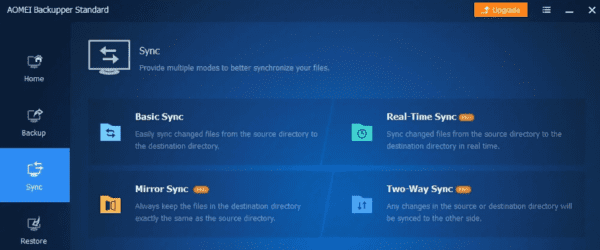
Aomei Backupper Professional is a robust Windows 11 backup software that offers manual and automatic backup options. This backup software gives you a reliable safeguard against data loss and easy access to disaster recovery.
It will back up the entire disk and efficiently protect the data and system on your drive. Furthermore, this application allows for simultaneous backup of multiple disks.
In addition, you may backup important components such as the OS and boot-related partitions.
Some important features of Aomei Backupper Professional:
- Real-time sync
- Disk and system clone
- Backup scheduling
- Backup task manager
2. Uranium Backup – Versatile Backup Software
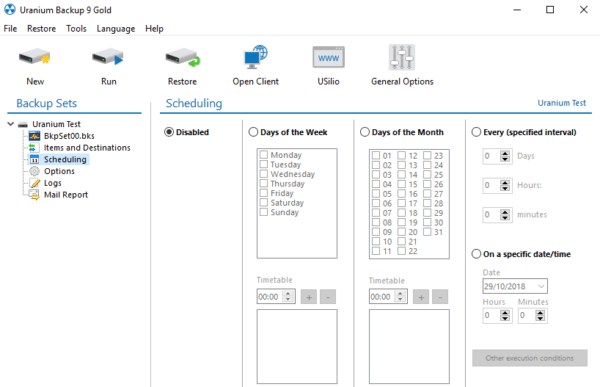
With the Uranium Backup Windows 11 software, you efficiently safeguard data from ransomware through the option to run local network FTP/SFTP/FTPS server backups.
You may get maximum data protection using the tool’s ability to store your files on different storage destinations while synchronizing them. Additionally, the software will automatically remove your outdated folders.
Uranium Backup effectively uses the Windows Backup engine to create file images in .VHDX format. This facilitates easy and granular recovery of these items.
Some important features of Uranium Backup:
- Scheduler, logs, and e-mail backup
- Backup synchronization and encryption
- FTP backup
- Drive image backup
3. EaseUS Todo Backup – Great Cloud Backup options
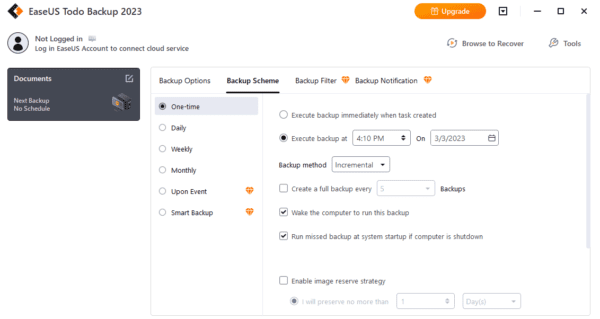
With EaseUS backup software for Windows 11, you can ensure the safety of your data. Its user-friendly interface conceals robust capabilities that allow you to create backups of your disk, partition, files, and OS and save them to various destinations, including external hard drives, local drives, networks, NAS, and the cloud.
We love it because free users can access several advanced backup features, including scheduled backup, the ability to set backup frequency, incremental and differential backup, encrypted backup, and the option to enable an image reserve strategy.
Some important features of EaseUS Todo Backup:
- System image recovery
- Disaster recovery
- Disk or partition backup
- Full, differential, or incremental backup
4. Zinstall FullBack – Total PC Backup
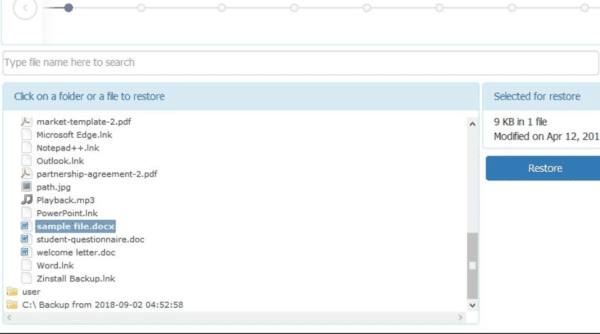
The Zinstall FullBack Windows 11 backup software protects your files, settings, programs, emails, and accounts. This comprehensive backup ensures that all your valuable data is safe and easily recoverable whenever needed.
To ensure your backup’s safety, you can store it on Cloud storage services like Amazon, Dropbox, or OneDrive. Alternatively, you could use a network drive, USB external hard drive, or your computer as a storage option.
Some important features of Zinstall FullBack:
- Full automatic backup
- Cloud storage
- Lightweight backup
- Ransomware protection
5. Acronis Cyber Protect Home Office – Total Backup and Protection Combination
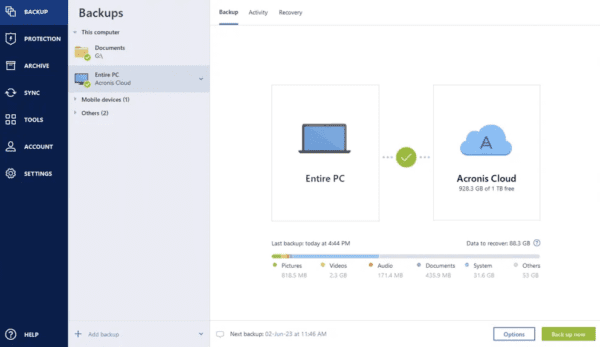
Acronis Cyber Protect Home Office is the ultimate cybersecurity solution for busy professionals. This reliable and intuitive Windows 11 tool protects against cyberattacks and data loss.
This solution provides the flexibility to back up your entire system or specific files and folders locally or through cloud storage, all on a schedule that works best for you. In addition, you can create a full duplicate of your data as a backup or transfer it to a new device or hard drive.
Some important features of Acronis Cyber Protect Home Office:
- Fast backup and recovery
- One-click backup
- Total control of processes
- Automatic data protection
6. Macrium Reflect – Excellent Choice for Virtualization

Here is another excellent Windows 11 backup software. It offers disk cloning, disk imaging, and PC backup.
Macrium Image Guardian reliably secures backup files made with the Reflect engine, protecting them from unauthorized alterations, such as ransomware encryption.
With Macrium viBoot, you can streamline your process and reduce costs while minimizing stress. This tool allows you to quickly and easily create, launch, and oversee Microsoft Hyper-V and VirtualBox virtual machines, all using one or more Macrium Reflect image files as the foundation of your virtual device storage sub-system.
Some important features of Macrium Reflect Free:
- Removable media cloning and imaging
- Direct disk cloning
- File and folder recovery and backup
- Differential and incremental imaging
FAQ on Windows 11 Backup Software
1. Does Windows 11 have a backup tool?
The latest Windows 11 comes with a few features for file and data backup, a prominent one being Backup and Restore and File History.
2. Can Windows 11 do incremental backups?
Absolutely! File History in Windows 11 is the default backup tool, enabling incremental backups.
3. Can we clone Windows 11?
Yes, you can, using a reliable cloning tool. Some of the software in this guide will come in handy.
Final Thoughts on the Best Windows 11 Backup Software
Before you decide on any of the tools in this guide, please note that they have not been written in any particular order. We suggest you pick one that feels best suited to you. However, any of the above will be good choices.
Alternatively, you may stick to Windows 11 native backup tools as they are very effective, even if they do not offer some additional features.

