Batch or .bat files are text files containing a series of commands to be executed using the command-line interpreter. These files can be used for task automation, file manipulation, and running programs on the Windows OS. There are several options to create a batch or .bat file on Windows.
In this article, we explain all the important elements of a bat file and walk you through all possible creation options.
What Are the Different Elements of a Bat File?
A Windows bat file is comprised of different elements. Below are the most essential:
1. Echo
Every bat file uses the echo command to print text to the console, displaying command output or giving instructions to the user. When you use @echo off, the command-line interpreter will not echo the commands during execution.
2. Comments
A comment is a line of text that the command-line interpreter ignores during execution. They are used to leave notes for users or little explanations and are denoted by the rem keyword.
3. Pause
A pause command will put a break on execution. This is useful if the user needs to read instructions before executions continue.
4. Variable
Variables are placeholders in Windows batch files. They hold specific values and will be denoted using the set keyword.
Additionally, you can also integrate conditional statements and loops in a Windows bat file.
How Do I Create a Windows Bat File?
1. Create a Windows Batch File Using Text Editors
Windows comes with Notepad, a built-in text editor; in addition to writing texts and notes, you may also use it to store commands executed by the command-line interpreter. However, you may use the steps below on any text editor you choose to create a bat file.
Step 1: Launch your text editor. If you use Notepad, press the magnifying lens icon on the Taskbar, type notepad, and click on the Notepad application.
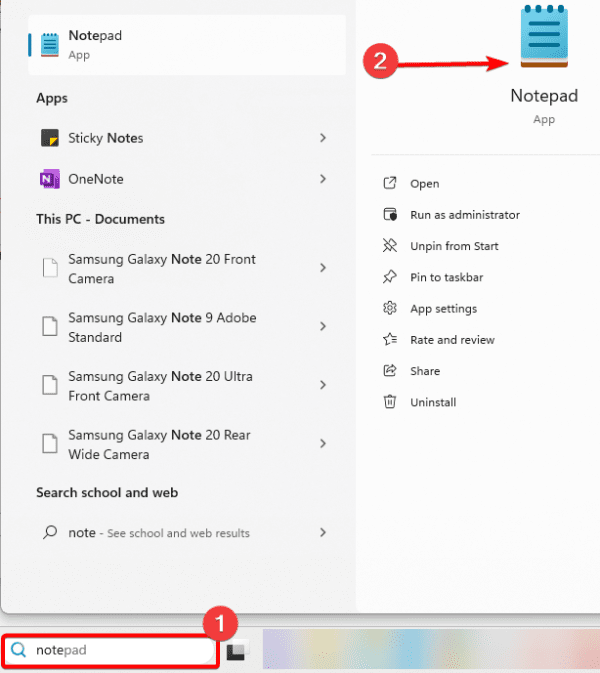
Step 2: Type the set of commands, then click File, and Save as.
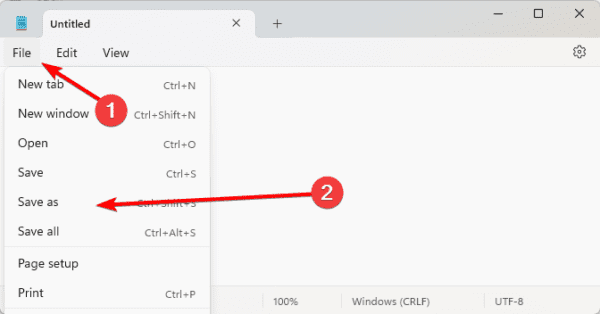
Step 3: Name the file and include .bat as the extension. Now, you may right-click on the saved file and select Run as administrator to run the bat file.
2. Create a Windows Batch File Using the Command Prompt
The Windows Command Prompt is a utility that uses text-based commands to interact with the operating system. You may use specific commands to create a bat file on the terminal.
Step 1: Press Windows + R to open the Run dialog, type cmd, and hit Ctrl + Shift + Enter to open an elevated Command Prompt.
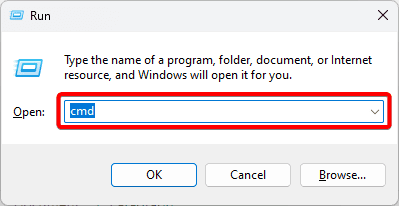
Step 2: Type the command below to create a bat file named batch_file. This file will be created in the same directory as the Command Prompt, C:\Windows\System32, by default.
echo @echo off > batch_file.bat
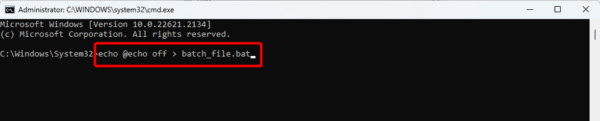
Step 3: You may run the file by typing its name in the Command Prompt.
3. Create a Batch File Using PowerShell
PowerShell is a Microsoft command line and scripting language. It offers more flexible ways to interact with the operating system than the Command Prompt. You may use it to create batch files in a few steps.
Step 1: Press the taskbar’s magnifying lens, type powershell, and click on PowerShell.
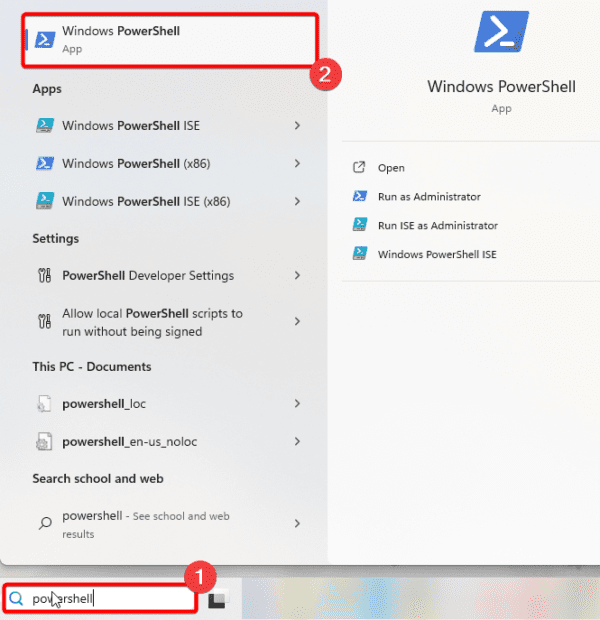
Step 2: Use the command below to create a new batch file.
New-Item
Step 3: You may specify elements such as the file path and .bat file name. For example, the script below creates a batch file called mybatchfile.bat on your desktop.
New-Item -Path "$env:USERPROFILE\Desktop\mybatchfile.bat" -ItemType File
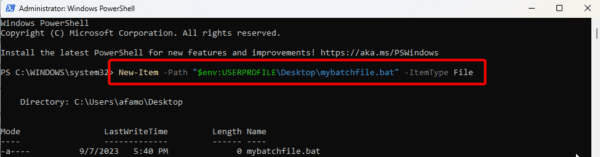
4. Create Batch Files Using an IDE
You may use an IDE (Integrated Development Environment) to create batch files; this option provides a richer experience for editing and managing the scripts. The tool you choose must support batch file development. A good example is Visual Studio Code (VS Code). In most IDEs, the process is the same. You simply create a new file and save it with the .bat extension.
FAQ on Creating .bat Files on Windows
1. What is batch command in CMD?
Batch files allow Windows users to automate system and program operations by processing files in groups.
2. Is a CMD file a batch file?
Yes, a CMD file is a batch file. You may use either the .bat or .cmd extensions for batch files.
3. What language are batch files written in?
It is written in scripts, which is an interpreted scripting language and not a high-level language like C++.
Final Thoughts
There are many things you may do with a batch file. You may create a Batch file to run exe files, find duplicate items, or manage other routine tasks on your computer. Most functions performed on a Windows computer can be replicated using bat files.
Please let us know if you have found this guide helpful. We would love to hear your thoughts in the comment section.

