A batch file or batch job is a file containing a list of scripts or commands. These commands are executed by the command-line interpreter on a Windows device. In most cases, these commands are used for Loading programs, launching multiple processes concurrently, and performing repetitive actions. On Windows 11, you can pin a batch file to the Taskbar.
When they are pinned to the Taskbar, it makes it easier for the batch file to be conveniently accessed, and even when you log out and re-log into your computer, the file can be quickly accessed. It also gives you additional control, like right-clicking on the file and selecting End task. So, let’s show you how to pin a batch file to the Taskbar.
How Do I Pin a Batch or .Bat File to the Taskbar?
Step 1: Log into your computer with an administrative account.
Step 2: Create your batch file and move it to a convenient location like the desktop. You may learn all about creating a batch file from our other comprehensive guide.
Step 3: Right-click on the batch file, and from the contextual window, click Show more options.
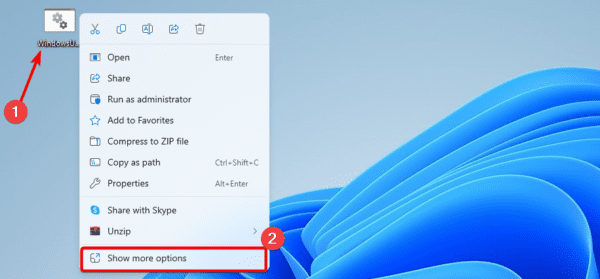
Step 4: Select Create shortcut to send a shortcut copy of the file to your desktop.
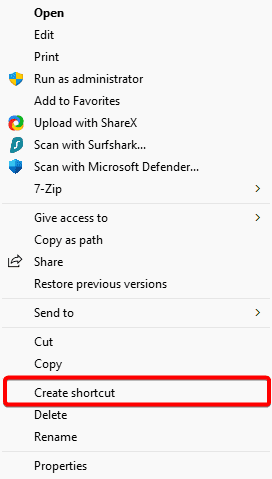
Step 5: Now, right-click on the newly created shortcut and click Properties from the context menu.
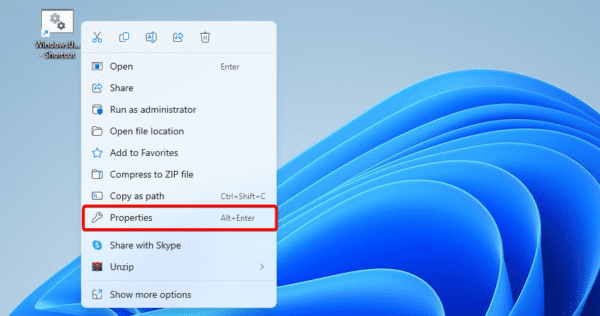
Step 6: Click the Target text field, and as a prefix, include the script below, followed by a space, then click the Apply and OK buttons.
cmd.exe /c
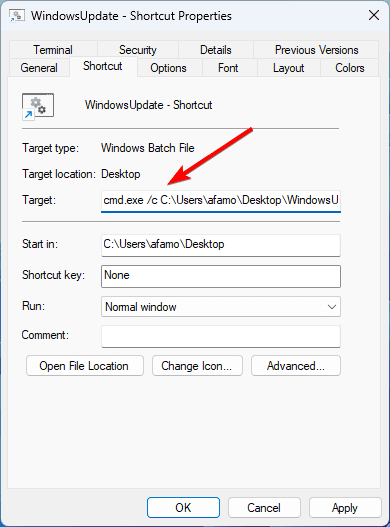
Step 7: The shortcut should not have a Command Prompt Icon. Right-click on it and select Show more options.
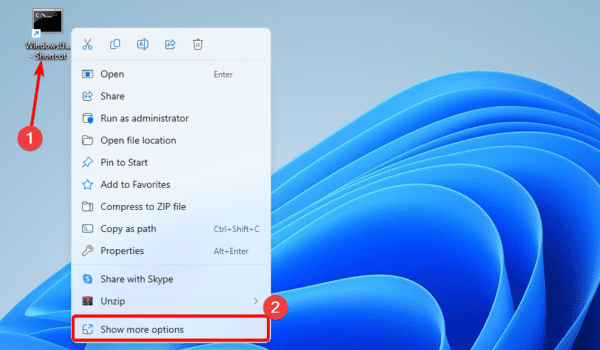
Step 8: Select Pin to Taskbar.
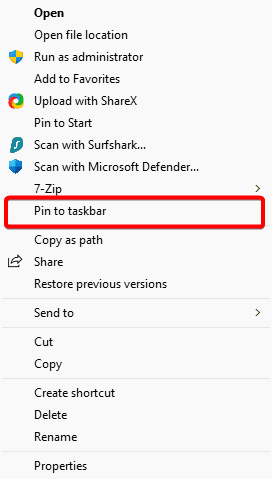
Note that you may use similar steps to pin a batch or .bat file to the start menu. Simply follow the steps above, and after Step 7, select the Pin to Start option.
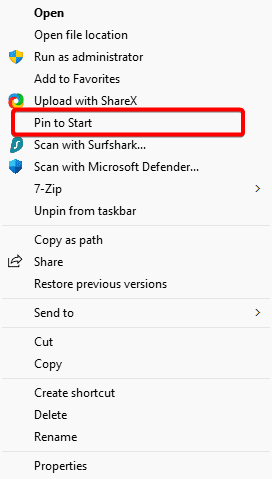
FAQ
1. Can you give a bat file an icon?
By selecting icon from the context menu when you right-click the batch file in Windows Explorer, you can change the icon. You may access websites that let you input images and edit or export them as.ico files.
2. Can I run a batch file as a service?
Using FireDaemon Pro, you can execute batch files as a Windows service, enabling you to execute batch files upon system boot before logging in. Run a batch script repeatedly. Run a self-completing batch file.
3. Are BAT files only for Windows?
Shell scripts are a comparable but more adaptable form of file seen in Unix-like operating systems like Linux. Both DOS and Windows support the. bat file extension.
Using Your Batch Files With More Fluidity
Once you have added batch files to the Taskbar, you have more options and fluidity while using them. Note that you may right-click on the batch file pinned to your Taskbar and select the unpin option to remove it.
That is all for this article; if you have any questions, we love to hear them in the comment section below.

