You have found this guide because you can’t create a new folder or the create new folder option disappeared on Windows 11. You have come to the right place as we explore the most effective solution.
Why Has the Create New Folder Option Disappeared in Windows 11
If this option disappears or you simply can not create a new folder on Windows 11, it may be because of the reasons below:
- Registry issues or misconfiguration
- Profile corruption
- Glitches on File Explorer
You may try the solutions we suggest below.
What Do I Do When the Create New Folder Option Disappears in Windows 11
1. Run the Windows Explorer Troubleshooter
Errors on Windows are common, but Microsoft has very efficient troubleshooters that may easily correct the errors. The Windows Explorer troubleshooter will be effective if the create new folder option disappeared on your computer.
1. Download the File troubleshooter.
2. Double-click the downloaded file to start the tool.
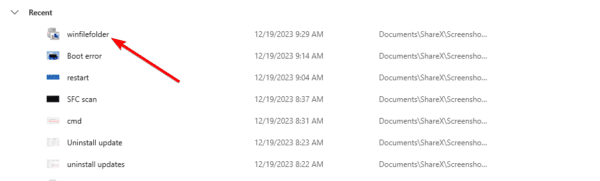
3. Click Next.
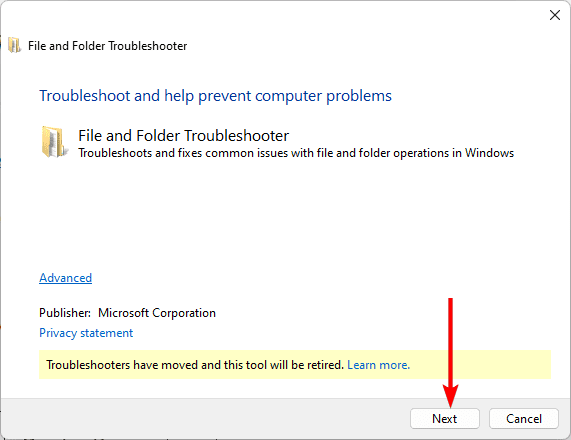
4. Click ‘Others or I don’t know’, and click Next.
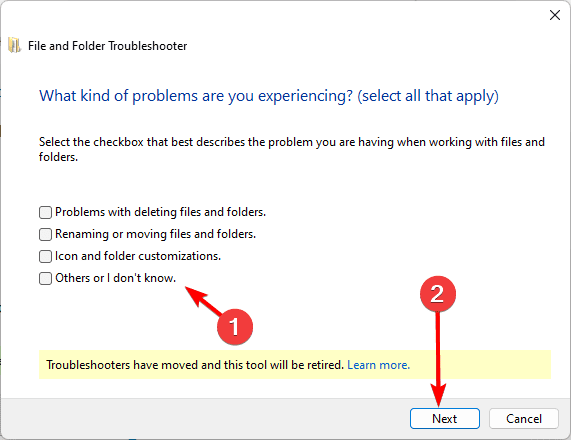
2. Restart Windows Explorer
Minor glitches and bugs in the Explorer process cause some UI errors. When you restart the process, you force these problematic elements to shut down, and the error may be corrected.
1. Press Ctrl + Shift + Enter to launch the Task Manager.
2. Right-click on the Windows Explorer process and click Restart. (Note that you may have to pause process updates if you have difficulty clicking this process).
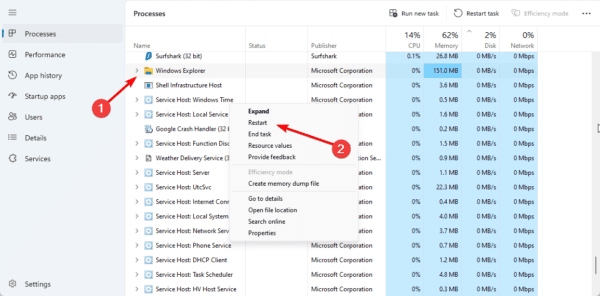
3. Edit Registry Values for Your Folders
The Windows 11 registry is a hierarchical database containing vital configuration settings. You may tweak some of these settings to change how applications or elements of the operating system operate. Below, we show you how to restore the create folder option from the registry.
1. Press Windows + R, type regedit, and hit enter.
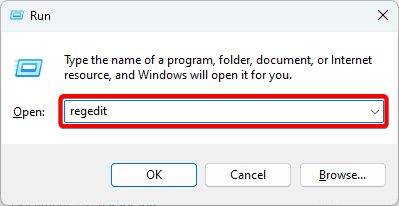
2. Navigate to the path below:
Computer\HKEY_CLASSES_ROOT\Folder
3. On the left pane, double-click Default, enter Folder as the Value data, and click OK.
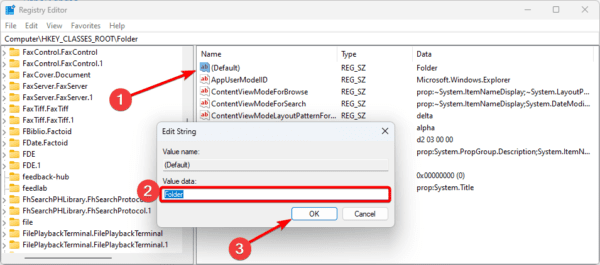
4. Exit the registry and restart the computer.
4. Create a New User Account
If the create new folder option has disappeared on Windows 11, you may be facing corruption issues on your account. In most cases, creating a new user account should be enough.
1. Press Windows + I to open the Settings App.
2. Click Accounts on the left pane, then on the right, click Other users.
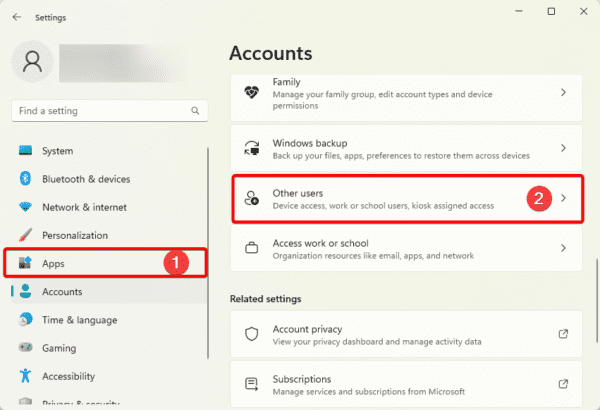
3. Click the Add account button.
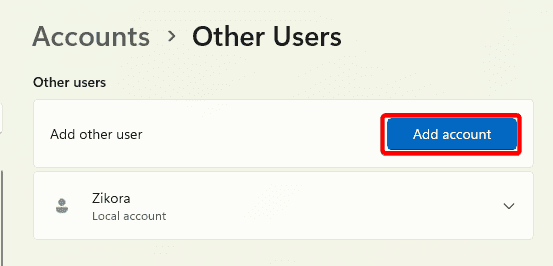
4. Click I don’t have this person’s sign-in information.
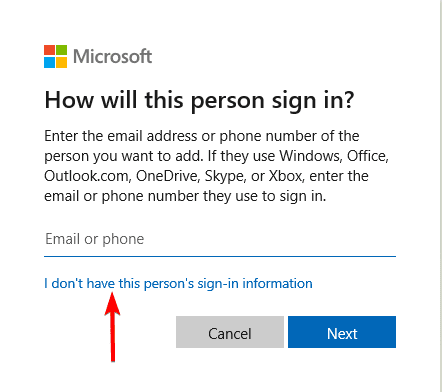
5. Select Add user without a Microsoft account.
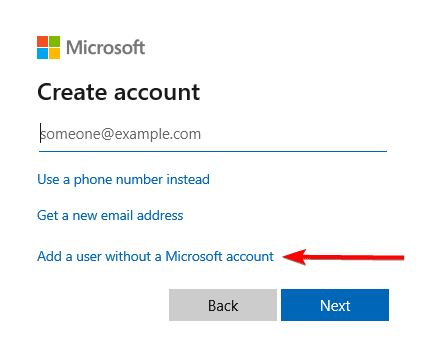
6. Fill out the form with your desired username and password, then click next.
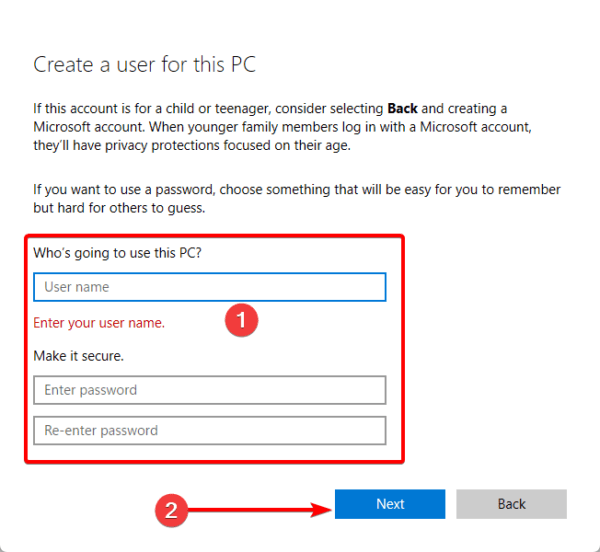
7. Click the Change account type button for the newly created account.
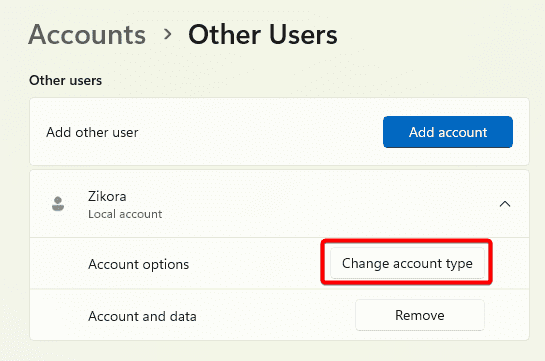
8. Select Administrator and click OK.
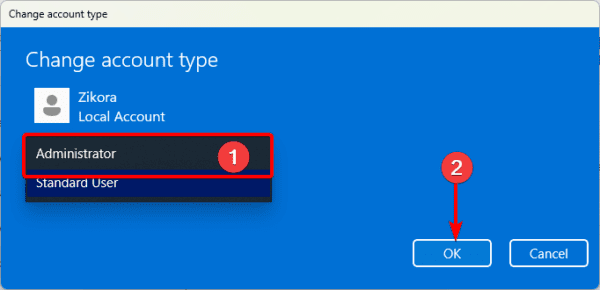
5. Clean Install Windows 11
If none of the above solutions work, you should try a clean install as a last resort. Before proceeding, note that this step will delete your data. However, it is often the most effective fix.
Step 1: Visit the Media Creation Tool page and click Download Now beneath Create Windows 11 Installation Media.
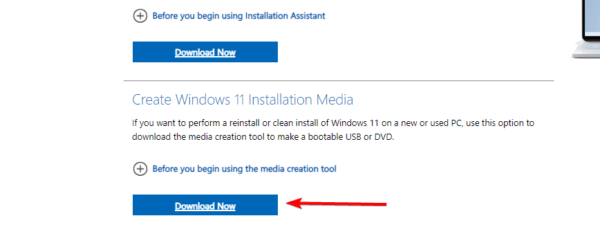
Step 2: Double-click the downloaded file.
Step 3: Click Accept.
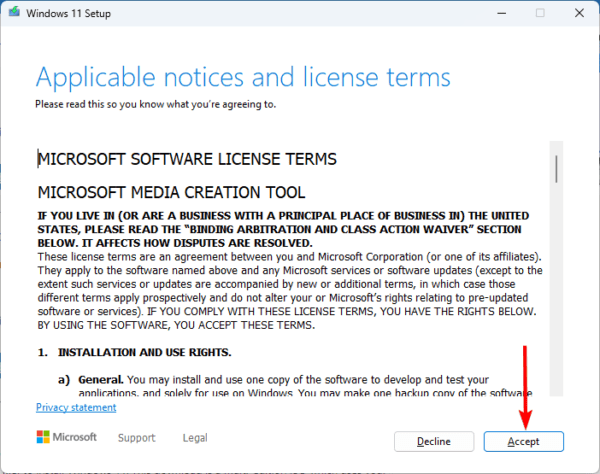
Step 4: Select a language and edition, then click Next.
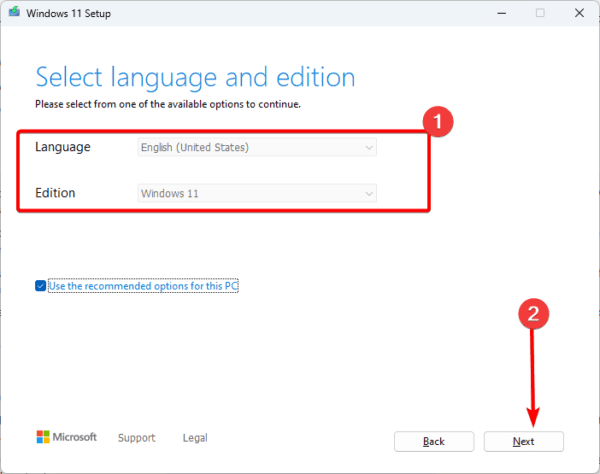
Step 5: Select USB flash drive and click Next. The setup and installation files will be downloaded using the Media Creation Tool and copied to the USB flash drive.
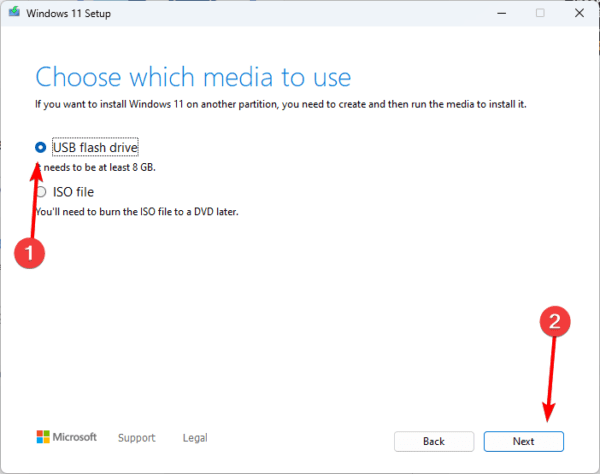
Step 6: You may use the flash drive to install Windows 11 on your computer.
FAQ
1. Why can’t I create new folder?
It’s possible that something has corrupted your system’s data, that you’re running an out-of-date version of Windows or both.
2. How do I create a folder in my folder?
In File Explorer, click the New option and select Folder. You may now name the folder.
Final Thoughts
This is all we will be discussing regarding fixes when the create new folder option has disappeared on Windows 11. If you have read this far, we believe the problem is resolved. Let us know what worked for you in the comment section.

