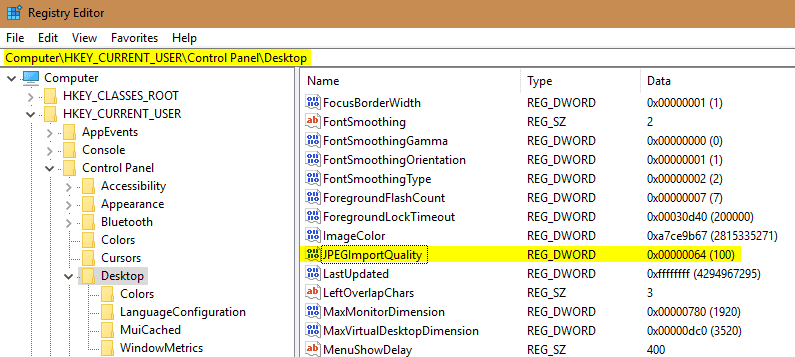Not sure if you noticed this before. You found an HD quality image online and wanted to set it as your wallpaper on your screen but only to find that it’s just not as clear as it’s supposed to be. The reason is that if the picture you want to use as the wallpaper is in JPEG format, Windows will automatically compress it by default for the sake of reducing the original image size to save some memory and disk space during the process. But as a result, you see a less impress image on your screen.
The easiest way to avoid this is to use PNG file instead whenever it’s possible, as Windows will not compress it like the JPEG image files. However, if it’s not the case, there is a registry hack that you can use to get away with this.
Open Registry Editor and navigate to the following location. If you are using Windows 10, you can copy the location and paste it directly into the address bar.
HKEY_CURRENT_USER\Control Panel\Desktop
Right-click on the right panel and create a new DWORD (32-bit) Value, named as “JPEGImportQuality“. Then change its value to 100 in Decimal, meaning to tell Windows to not compress the JPEG file at all. Of course, you can set it as 85 to tell Windows to compress the file to 85% of its original quality, if you like.
Here is what the registry looks like when the new value is created and set.
After you restart your computer, you may see a better result next time when you set a high-quality image as your wallpaper.
Lastly, while we are on the topic of talking of high-quality wallpaper, let’s check out how to easily set up Windows 10’s new Spotlight image as your desktop wallpaper.