In Windows 11, you may use the new Photos app to manage, view, edit, and share your photos and videos. This Windows 11 Photos app comes with a new AI feature called Generative Erase.
In this guide, we walk you through this feature and explore some of the best ways to use it. Let’s get started.
What is the Windows 11 Photos App Generative Erase?
The Generative Erase function allows you to remove unwanted objects from your images in the Photos app. You may picture it as a magic eraser.
It is an upgrade and replacement of the Spot Fix tool, boosting better results, especially for larger objects and areas. It analyzes the image using AI and fills up the space where you need to erase.
While this feature is currently available to Windows Insiders on all channels, we expect it will be rolled out sooner for public use. Below, you get a head start on how to use it.
How to Use Generative Erase in Photos App
1. Click the magnifying lens on the Taskbar, type Photos, and click the Photos app.
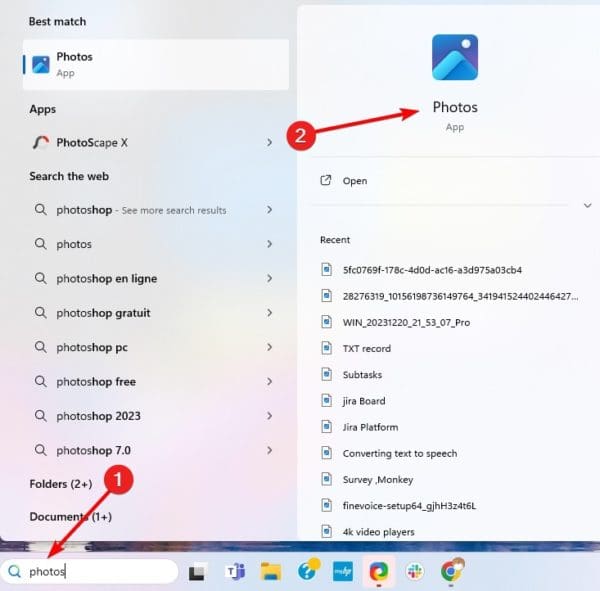
2. Right-click on an image you want to edit and click Edit.
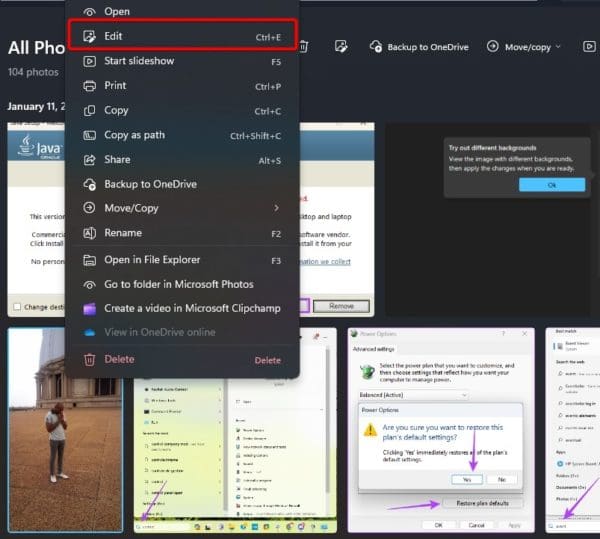
3. Alternatively, you may right-click on any photo on your computer, then click Open with and choose Photos app. Then click the Edit image icon at the top.

4. In the image edit mode, click the Erase option to open the Generative erase option on the left.
5. Set your brush size to what you find appropriate.
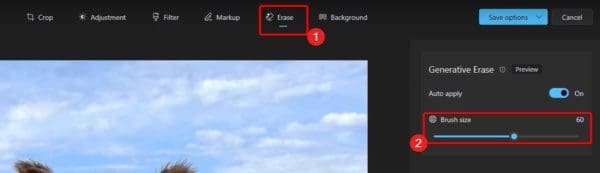
6. Drag the brush through anything you want to erase automatically. Generative erase will remove everything.
Erasing With AI
That is all on the Generative Erase feature on the Windows 11 Photos app.
Using the Generative Erase Photos feature is very simple. It increases your productivity and enhances the editing experience on Photos. While this is a preview feature, you may expect it to be open to all users in the nearest feature.
Tell us what you think about the new AI feature, and if you have used it, we love to know how big of a difference it makes.
FAQs
Spot Healing uses surrounding pixels to fill up deleted areas, while Generative Erase leverages AI to understand the image and recreate parts.
It works on a wide range of images with higher success in larger objects and intricate backgrounds with repeating patterns or textures.

