Since Windows Movie Maker was officially discontinued at the beginning of 2017, for those new Windows 10 PCs out there Microsoft did not have a free tool that offers such user groups the same ability to perform basic video editing until this fall. If you are on Windows 10, be sure to keep your PC updated and install the latest Fall Creators Update (2017 or newer).
With the latest major Windows 10 update, your existing Photos app is no longer just an app for the photos but for videos as well with a few more powerful video editing features. The main feature introduced by Microsoft is called Story Remix but we will just focus on one basic video editing need – merge and combine multiple videos into one.
Use Photos To Combine Multiple Video Clips
First, make sure you are on the Fall Creators Update. Verify this by checking the Windows Version number to see if it is 1709 or greater. (Start Menu > winver, to launch About Windows and check it’s version)
Now launch Photos app, navigate to Create Tab and start a Video Project (edit a new video from start to finish)
UPDATE: 12/08/2019
Newer Windows 10’s Photo app now refers to this feature as “Create a video with text”. This is the same as the previous version of Windows 10’s “Video project”.

Older version of Windows 10 will show up as “Video Project” under “Create”
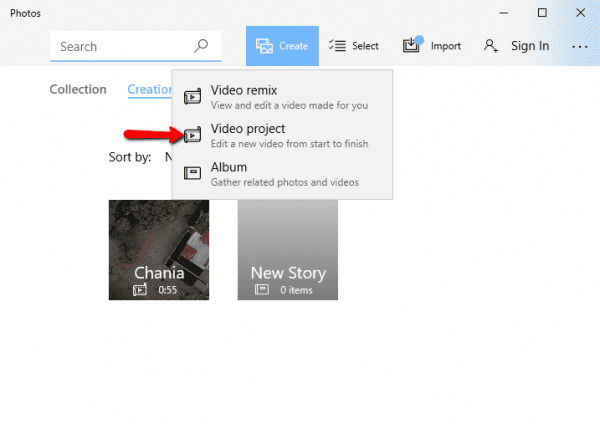
Select the video clips you wish to combine into one single video.

Give this project a name. In this case, we will just name it “Combine Clips”.
You will get to this video editor mode, notice that by default Windows does not include the full length of the video you have selected. It only selects a small fraction of highlight clips to be merged. Click “Trim” for each video you have selected.
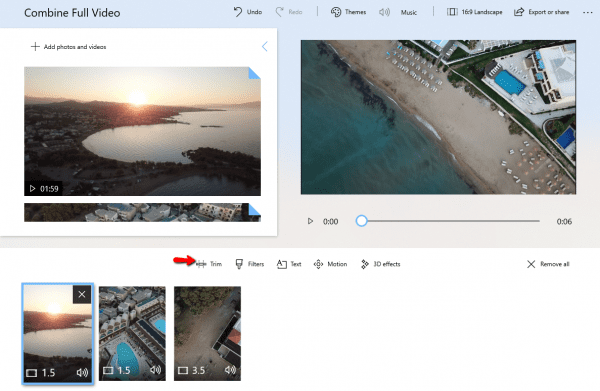
It will bring you to a new screen where only the selected video is shown. From here you need to expand the handlebar to cover the beginning and end of the clip. Click Done after it’s finished.
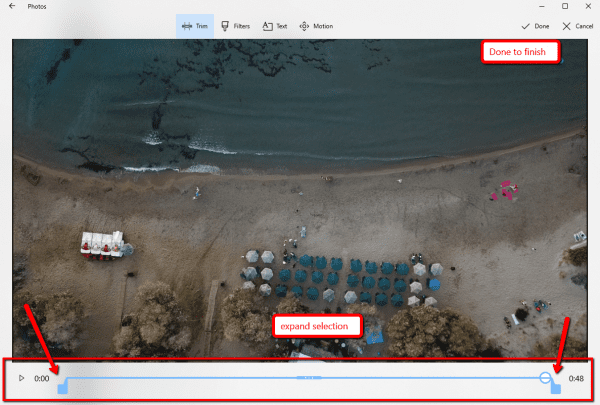
Repeat the steps for each video, notice that the length of the video will adjust accordingly. On the top right you will see the total length of the merged video file. It’s also worth pointing out that if you are to keep your original soundtrack from those videos make sure to select No Themes under the Themes section.
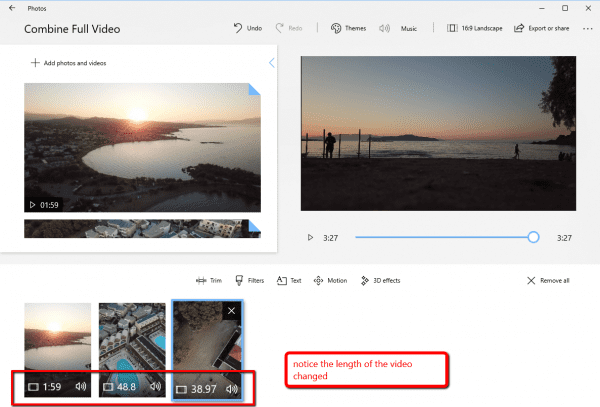
Once you are all finished, click Export or share.
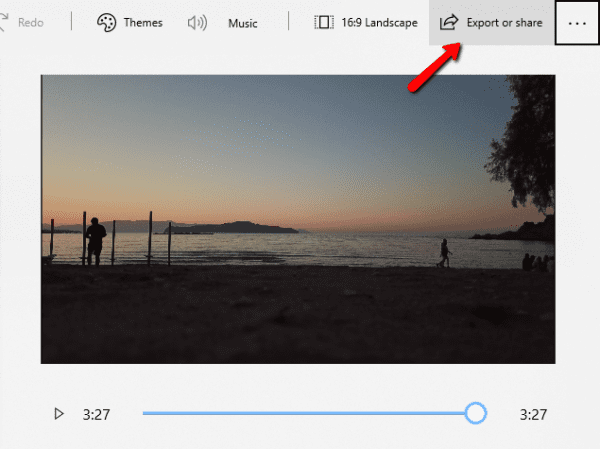
Depend on the length of the video and the quality you have selected, export could take a while to finish.
Once video is exported, it will be automatically saved to%USERPROFILE%\Pictures\Exported Vides\

That’s how you can combine multiple videos natively in Windows 10 without any third party. In the next guide, we will explore how you can achieve the same with third-party apps.


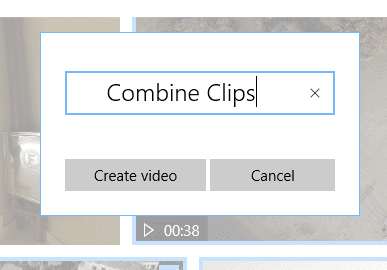

Thanks for the explanation about how to ‘Merge’ the clips.
I didn’t realize that ‘Export’ was the same as “Merge’
export does not mean merge
holy h*ck this actually worked. god bless you.
I can’t understand third-party software can better merge videos. Why not? I now use the HD video converter factory pro to merge the video. It can be completed in a few steps. It is very easy to use. You can also try it.
I’m in Windows 10 Insider Preview, but I cannot find this feature? Can you help me?
Thanks a lot it was a lifesaver, God bless you
Useful guide. Thank you
Thank you for your useful guide. in fact, i really think you should try some third-party tools like vlc, wonderfox hd video converter factory pro to merge video & audio files cuz i think third party tools are more easy to handle and more reliable.
Thanks so much for this guide!! Your step by step directions are on point and easy to follow!!! It worked like a charm!!
How do you do it to where it keeps the original audio file
I agree with Brenda. Easy to follow.
very good tips thank you
Am I the only one to think that it will be easier and save my time to use the third-party tool? Like Joyoshare Video Joiner, I just need to take 2 steps, then everything is done. 1. Import videos; 2. Click the convert button.
For newer windows, it is ‘finish video’ to export/save the video. Thank you very much.
It just hangs after the first video, never getting to the second one. Back to notepack hacks and VLC I guess….
Useful tool. Kdenlive and Sony Vegas both gave issues but this tool rendered the video better than anything else I’ve tried before. It still has a bit of extra time at the end but it’s less than the amount of extra time at the end that FFMpeg gave me.
This doesn’t work. Every time I export or finish file, it tells me it cannot save the file because the file is in use. It’s not open any other place besides this application. Looks like 3rd party will be the choice.
Thank you for your writing. I will try your method later. In fact, I am using a third-party tool- DumpMedia. It works well for me. The tool can not only edit and combine videos conveniently but also adjust video brightness and contrast. No need to reject third-party software.