The Blue Screen of Death is one of the most dreaded errors on Windows computers. Unfortunately, the LiveKernelEvent 144 Windows 11 error falls under this category. This error is often a sign that a critical system process has failed.
The error may be sparked by hardware problems, software conflicts, outdated drivers, bad or corrupt system files, and computer overclocking. While it often may frighten users, this article will show you the best solutions. Let us get to it.
Pre-Solution 1: Boot Into Safe Mode
The Windows 11 Safe Mode is a troubleshooting environment that may help you isolate elements that cause system crashes while you troubleshoot your computer. We recommend this pre-solution if the LiveKernelEvent 144 error causes random and irregular system crashes. While in Safe Mode, you may carry out the other fixes in this guide.
Step 1: Click the Start menu, then the Power button, and press Shift while clicking the Restart option.
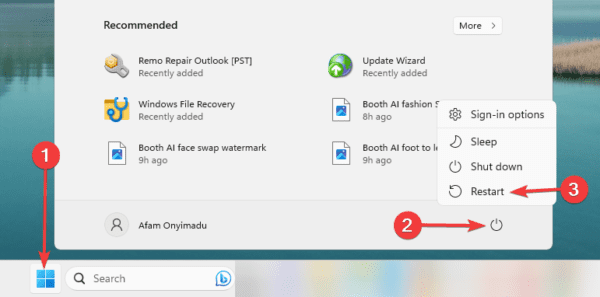
Step 2: Click the Troubleshoot option.
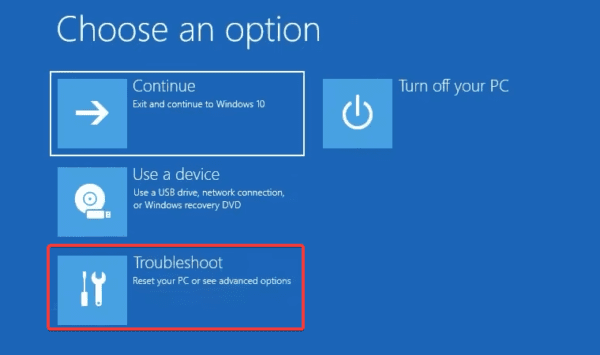
Step 3: Select Advanced options on the Troubleshoot screen.
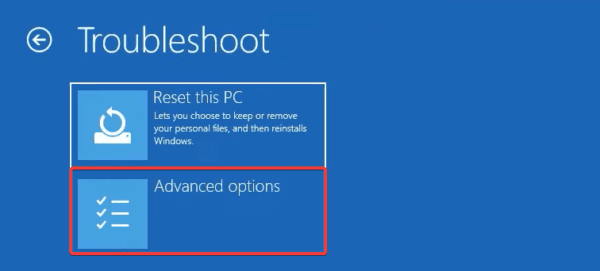
Step 4: Click Startup Settings.
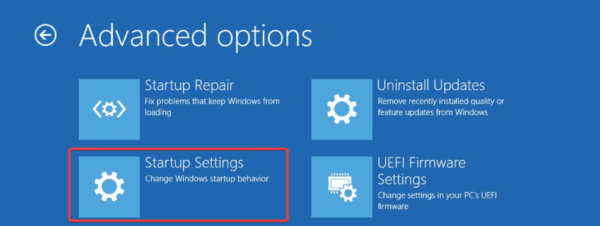
Step 5: Click the Restart button
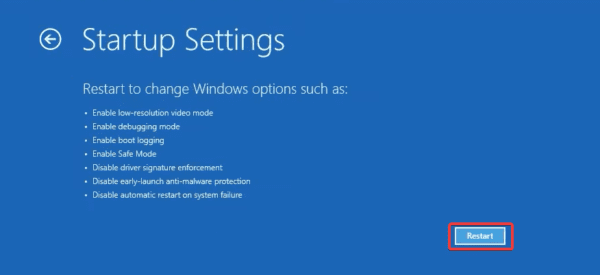
Step 6: Finally, press F4 or F5 to boot into Safe Mode or Safe Mode with networking.
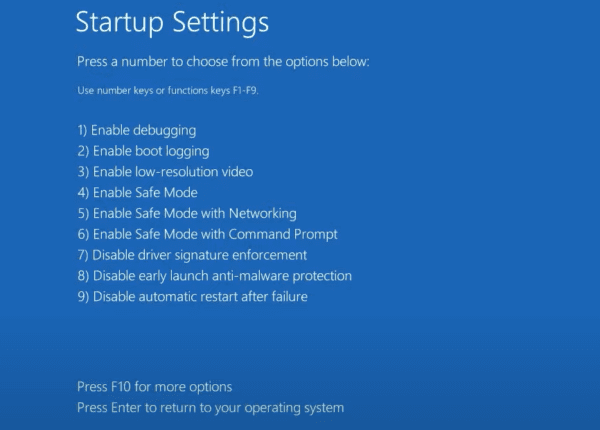
Pre-solution 2: Check for Errors in the System Log
If you encounter the LiveKernelEvent 144 error on Windows 11, it’s crucial to identify the root cause before troubleshooting. To resolve the problem, we recommend checking the Event Viewer’s log for any error messages. You may then tailor your solutions based on the identified errors.
Step 1: Type event in Windows Search and select the Event Viewer app.
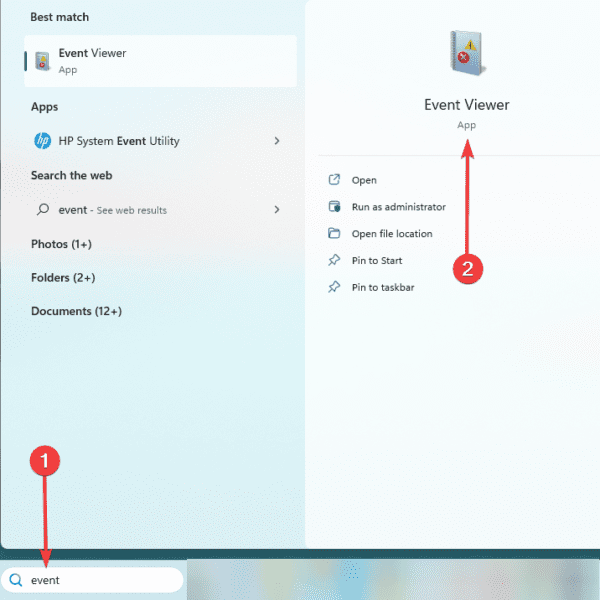
Step 2: Expand Windows Logs, click System, and select Filter Current Log in the right pane.
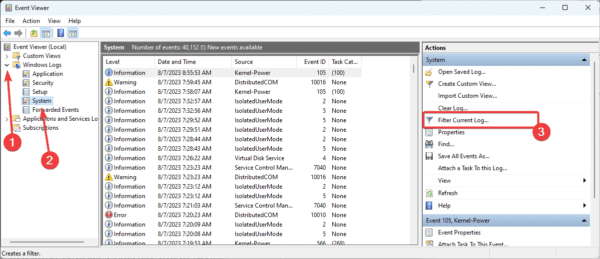
Step 3: Select a time frame covering when the crash occurred under the Logged option, tick the Critical and Error checkboxes, then click OK.
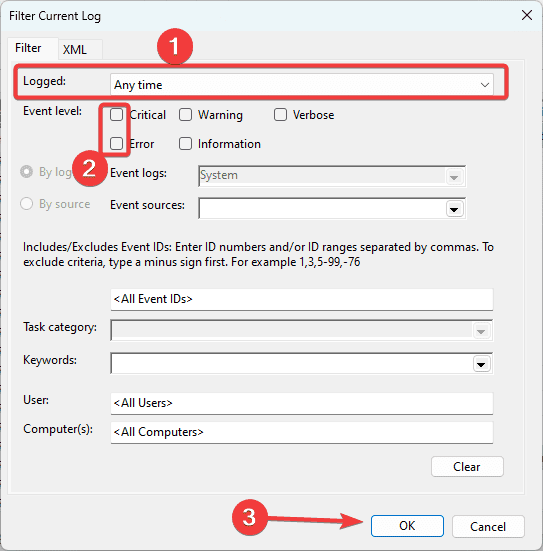
Step 4: Study the error list for the specified time frame. If you pick up on anything that could be causing the LiveKernelEvent 144 error, double-click on any errors for more information and to access specific troubleshooting solutions.
1. Reinstall the Graphics Driver
An outdated or corrupted graphics card is one of the major causes of the LiveKernelEvent 144 error. We recommend reinstalling it using the steps below to fix the error.
Step 1: Right-click the Start menu and select Device Manager.
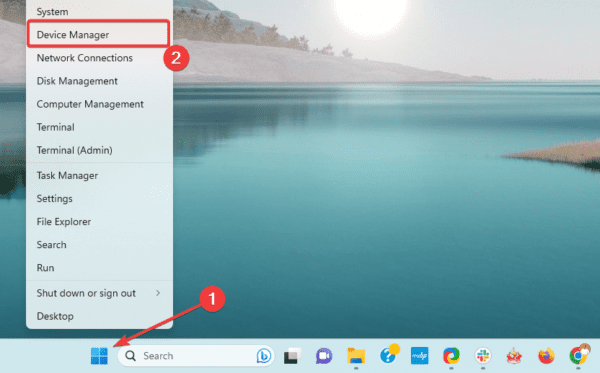
Step 2: Expand the Display adapters category, right-click the driver, and click Uninstall device.
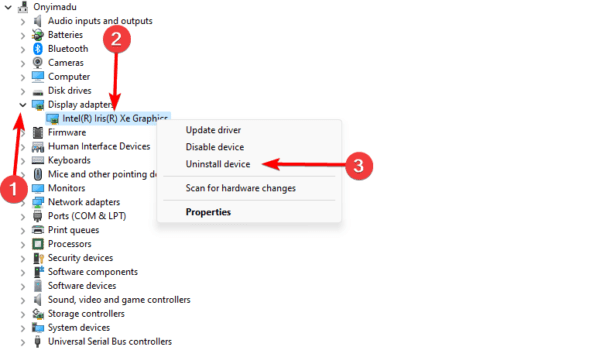
Step 3: Confirm your choice, then restart the computer.
Step 4: Relaunch the Device Manager and click the Search for hardware changes icon, and an updated driver should be installed.

2. Run SFC Scan
Corrupted system files, drive sectors, and faulty hardware components will trigger the LiveKernelEvent 144 BSoD. This scan will find and fix these underlying problems.
Step 1: Press Windows + R to open the run dialog, input cmd, and press Ctrl + Shift + Enter to open an elevated Command Prompt.
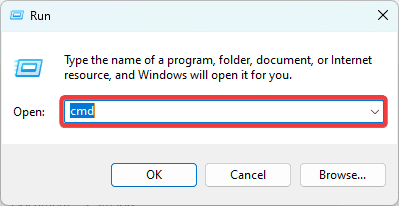
Step 2: Type sfc /scannow and hit Enter to run the SFC scan. Follow any prompts on the command terminal to complete the process.

3. Run the DISM Command
The DISM command is a utility used to repair and update Windows images. This command will resolve the LiveKernelEvent 144 error if corrupted system files or OS image cause it.
Step 1: Press Windows + R to open the run dialog, input cmd, and press Ctrl + Shift + Enter to open an elevated Command Prompt.
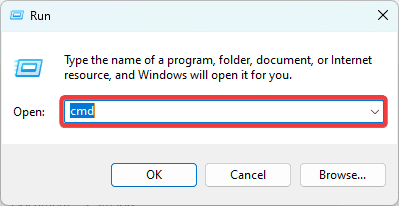
Step 2: Type the script below and hit Enter to repair the Windows image.
DISM.exe /Online /Cleanup-image /Restorehealth
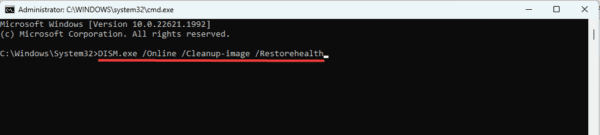
Step 3: Restart your computer and verify the problem is fixed.
4. Run Windows 11’s Memory Diagnostic Tool
RAM damage is one of the top causes of the LiveKernelEvent 144 error. You can use the built-in Memory Diagnostic Tool or third-party RAM diagnostic tools on Windows.
When running built-in Windows tools, it writes various patterns to your RAM and then reads them back. If any errors occur during this process, they will be reported. You can then fix the problems or replace the RAM.
FAQ on LiveKernelEvent 144 Error
1. What is the hardware error in LiveKernelEvent?
The LiveKernelEvent 141 error suggests serious problems with your hardware, including the GPU, memory, or hard drive. You can try inspecting each one of those components separately to determine the source and fix it. However, running a system scan automatically is a faster option.
2. What is a kernel error?
It happens when a low-level fatal error occurs, and the operating system kernel cannot correct it. The system is stopped by a kernel panic error to avoid memory, hardware, or software corruption.
Recovering From the LiveKernelEvent 144 Error
With the solutions in this guide, you should easily recover from this kernel error. You should constantly keep your drivers and OS updated to avoid a future repeat of the error.
Lastly, once you boot into Safe Mode, you can try any of the recommended fixes because we have not written them in any particular order.

