You can pin any windows app natively to the awesome bar. And you can also pin any folder to the taskbar indirectly as well. But can we pin any website or pages to the bar so that we can utilize it even a bit further? Sure we can. In fact, there are a few ways of doing so.
Pin webpage to the taskbar from Internet Explorer
Internet Explorer 9 provides a native way of pining any webpage to the windows 7 taskbar right from inside the browser. To do so, simple drag the website’s favicon right in front of the url link in the browser link bar and drop it down to the taskbar.
Pin webpage to the taskbar from Google Chrome
If you prefer Google Chrome as your favorite browser over Internet Explorer, you can use Chrome’s “Create Application shortcut…” feature to pin the webpage to the taskbar. To do so,
1. Simply click on the wrench icon, go to Tools, and select Create application shortcut… from the list, which creates a shortcut on the desktop that would redirect you to the page in Chrome browser once double-clicked.
2. Then right-click the shortcut on the desktop, and pin to the taskbar.
And here is the Google Tasks I use on daily basis that I pined to my taskbar for easy access.
What about other browsers?
Unfortunately, you don’t have such easy ways to pin a webpage to the taskbar if you are using Internet Explorer 8, or Firefox, or Safari. However, you can follow through the steps described in this instruction to basically create an url shortcut first and then he shortcut to the taskbar.


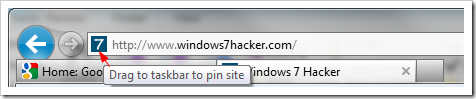
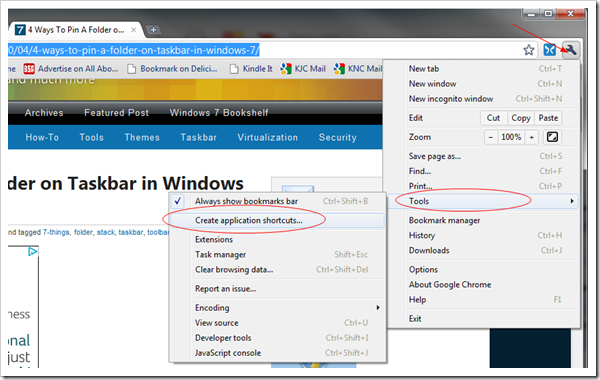
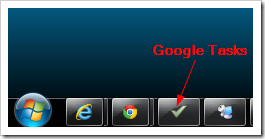
Thanks, well explained
when trying to pin a website to the taskbar, it would only pin to internet explorer. is there a fix for this? thank you.
This really helped. Thank you!
I don’t have a tool icon on my Chrome taskbar !!!!!!!!!!!!
I would like to know how to get the bookmarks/favorites bar off the top my google screen. Help?
MN
If it’s in IE, just right-click the empty space on the favorites bar and select Favorites bar to toggle it on and off.
neither drag and drop option nor right click on youtube icon shows pin to taskbar in windows7