Python is one of the most versatile programming languages, with many applications. To start using Python on Windows 11, you must download and install Python and probably get a good code editor. In this guide, we set you well on your way by showing you the best ways to install Python on Windows 11.
Before getting into it, you may want to contemplate what version of Python is needed. As of the time of writing this guide, the most recent version was Python 3.12.1. However, you may download and install an older version if you please.
How to Install Python from the Microsoft Store
Since most Windows 11 are used to downloading applications from the Microsoft Store, using the platform to install Python may be the most straightforward way. Simply follow the steps below.
1. Click the lens icon on the Taskbar, type store, and click Microsoft Store.
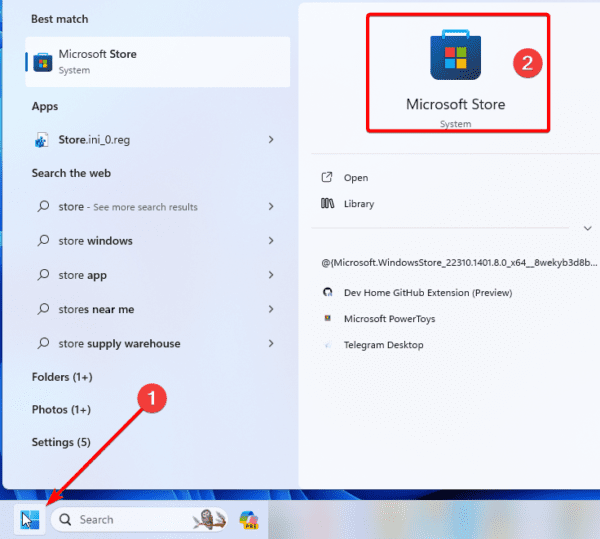
2. Type Python in the search bar and hit Enter.
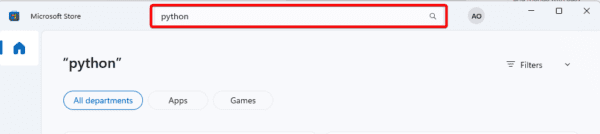
3. Click on any Python version, we recommend going with the latest edition.
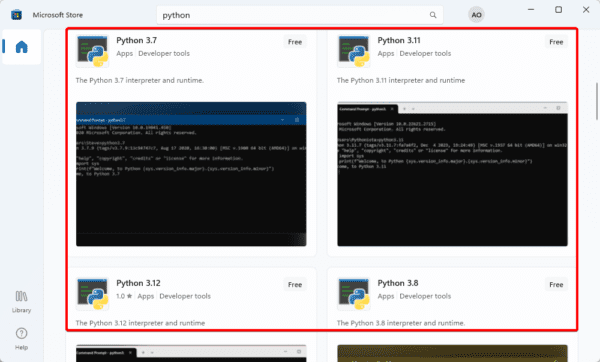
4. Click the Get button to begin the download.
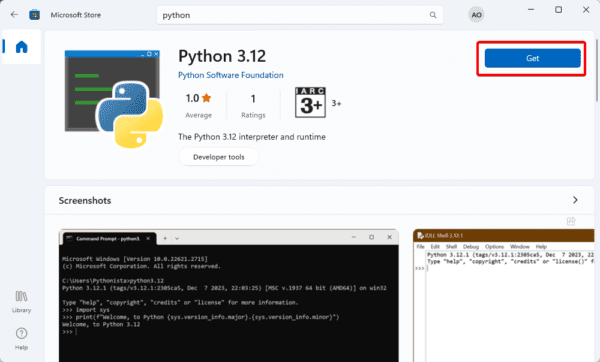
Note that you should need to sign into your Microsoft account to download apps from the Store.
How to Install Python 3 Windows 11?
If you do not want to download Python from the Microsoft Store, a practical alternative would be to get it straight from the Python website.
Following this procedure, you will be able to use Python’s integrated package management to install software and access it from anywhere on your system. This method of installing Python makes it possible to create operating system-integrating applications, such as automatic system tasks and alerts. We show you how to in the steps below.
1. From your browser, navigate to the Python website.
2. Hover on the Downloads menu and click the button for the latest Python edition.

3. Save the file and double-click it to start the installation.
4. Clock Install Now and tick Add python to PATH to allow access to the Python interpreter from all parts of your filesystem.
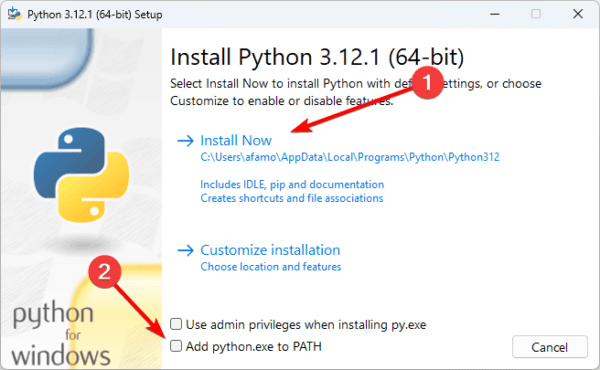
5. Click ‘Disable path length limit’ at the end of the installation. This will allow you to use above 260 characters in a file path.
6. Now, you may click the Close button.
Advanced Considerations While Running Python on Windows 11
1. Windows Subsystem for Linux (WSL)
Installing Python on Windows is often straightforward; however, a more advanced user may opt for Windows Subsystem for Linux. This thi unlocks a robust tool set as well as libraries that are very beneficial for development on Python.
You may consider WSL for any of the following:
- Native Linux tools and libraries
- Improved development workflow
- Enhanced control and flexibility
- Robust integration with Python tools
2. Integrated Development Environments (IDEs)
You may use basic text editors to start with Python on Windows 11; however, for a more comprehensive experience, an advanced Integrated Development Environment (IDE) would be required.
These tools will significantly enhance the development process and come with the following benefits:
- Enhanced productivity
- Improved debugging
- Project management capabilities
- Testing and code analysis
3. Virtual Environments
A direct Python installation will work for basic needs. However, an advanced user will significantly benefit from venvs (Virtual Environments). They offer an isolated environment for individual projects and would prevent project-specific dependency conflicts. You may consider using Virtual Environments for any of the following reasons:
- Dependency management
- Easy experimentation
- Cleaner system
FAQ
1. What is py.exe?
As a result of working on many Python projects, you can find yourself installing several Python editions installed on your system. It might not be clear which edition of Python you are running because these all use the python command. Hence, the python3 command is generally advised to be used.
2. Why does running python.exe open the Microsoft Store?
Microsoft introduced a shortcut to Windows that will take users straight to the most recent release of the community package available in the Microsoft Store, making locating a suitable Python installation easier.
3. What is PYTHONPATH?
Python uses its PYTHONPATH environment variable to define a list of directories from which modules may be imported. The directories that will be searched when you import anything may be seen by looking at the sys.path variable while the program is executing.
Easily Install Python on Windows 11
You may easily install Python on Windows 11 using any of the two solutions discussed in this guide. The processes are quite easy, and in both cases, you should get the same results.

