A few users have complained about the Intune enrollment error code 80180006. In this guide, we explored the problem, bringing you the most effective ways to fix it on Windows 11.
What is Intune Enrollment Error code 80180006?
The Intune enrollment process occurs when you register your devices with the Microsoft Intune service. This cloud-based service manages mobile devices, laptops, and other endpoints.
When you run into the 80180006 error during the process, it means the registration has failed. Any of the following may cause this failure:
- Conflicting Mobile Application Management (MAM) settings.
- Firewall issues.
- Device incompatibility.
- Intune server issue (This is very rare and the most unlikely cause).
Try the solutions below to fix the problem.
How to Fix Intune Enrollment Error code 80180006
1. Temporarily Disable the Firewall
If you have a restrictive firewall, it may interfere with the Intune registration process and trigger error code 80180006. You may temporarily disable the firewall below, we show you how to disable Windows firewall.
1. Click the Taskbar’s magnifying lens, type security, and click Windows Security.
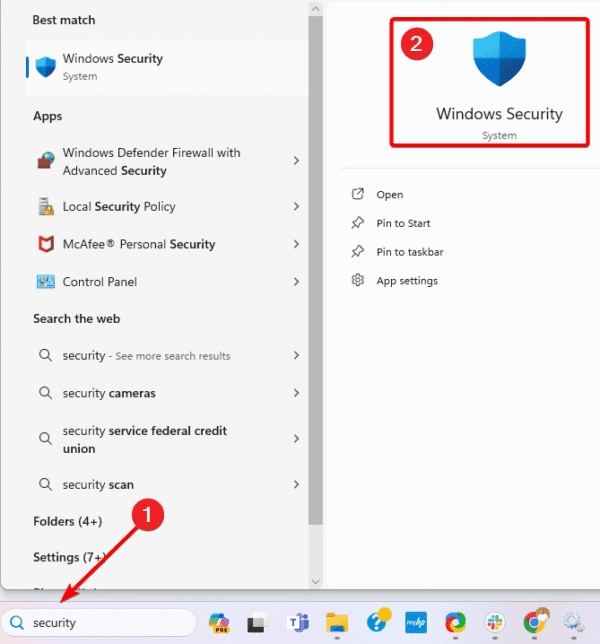
2. On the left pane, click Firewall & network protection, then click Public network on the right.
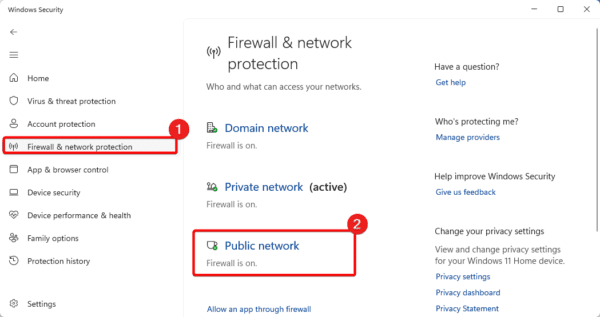
3. Toggle off Microsoft Defender Firewall.
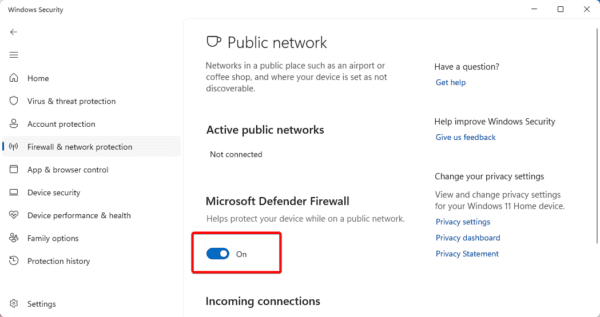
2. Update Microsoft Store Apps
Outdated apps can also interfere with the Intune enrollment process. One way to guard against it is by updating your Microsoft apps by following the steps below.
1. Press the Taskbar’s magnifying lens, type store, and click the Microsoft Store app.
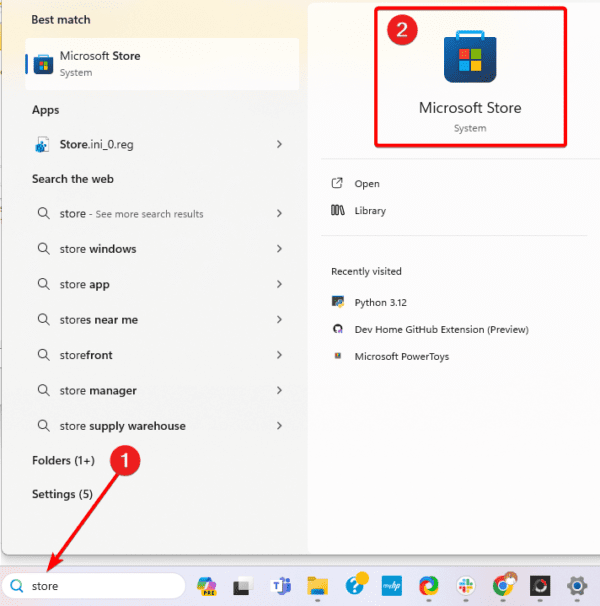
2. Click the Library icon on the bottom left and click Update all.
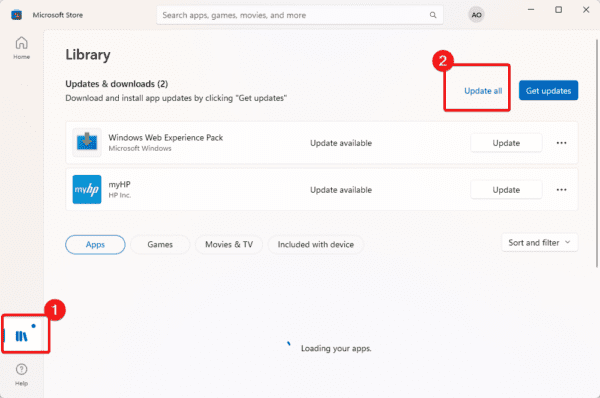
3. Include Your Account in Enroll Only in Device Management
The Enroll only in device management option lets you connect your device to an MDM (Mobile Device Management) service without joining Azure Active Directory (AAD). By adding your account, you can bypass the error code 80180006.
1. Press Windows + I to open the Settings app.
2. On the left pane, click Account, then click Access work or school on the right.
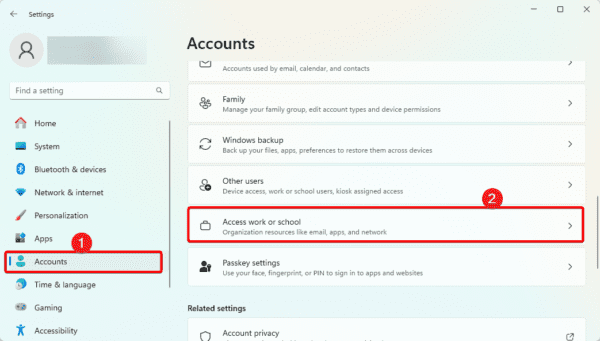
3. Click Enroll only in device management, then input your email and click Next.
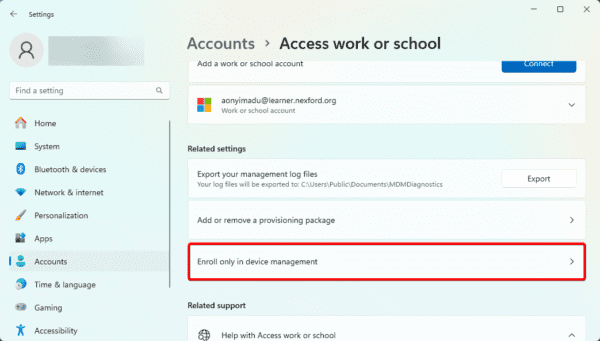
4. Restart your computer.
5. Click the Taskbar’s magnifying lens, type company portal, and open the app.
6. Log in using your Microsoft account, then uncheck Allow company to manage your device.
4. Repair the Company Portal App
If the Company Portal app has a corrupted cache, you will face the error code 80180006. You can fix this corruption by repairing the app. Follow the steps below.
1. Press Windows + I to open the Settings app.
2. Click Apps on the left pane and Installed apps on the right.
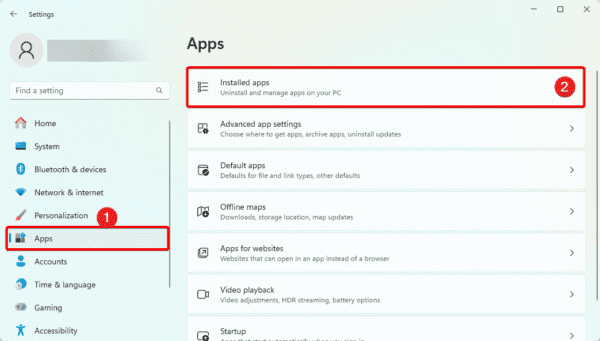
3. Click the ellipses for Company Portal, then click Advanced options.
4. Scroll down and click the Repair button.
Fixing the Intune Enrollment Error Code 80180006
This is the bit we cover in this guide. The steps to fix the Intune Enrollment error code 80180006 are quite easy.
You may want to make sure you have a stable internet connection when you encounter this error before trying any of the solutions, as it may simply be an internet problem.
Let us know if you had success using the solutions in this guide.

