Are you trying to remove the Windows 11 Learn about this picture in Windows Spotlight icon? This guide shows you the best ways to get rid of it.
This Spotlight feature has been available from Windows 10 and is present in the latest operating system. By howering this icon you get some detail and perspective of your desktop background.
While this feels like a lovely little feature if you must remove it, follow the steps below.
Remove Learn About This Picture with a Registry Tweak
The Windows registry is a hierarchical database of Windows 11 settings and configurations for apps and features. You may disable the spotlight feature by following the steps below.
1. Press Windows + R, type regedit, and hit Enter.
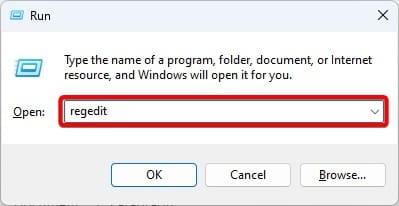
2. Navigate to the registry path below:
Computer\HKEY_CURRENT_USER\Software\Microsoft\Windows\CurrentVersion\Explorer\HideDesktopIcons\NewStartPanel
3. Right-click NewStartPanel, click New, then click DWORD (32-bit) Value.
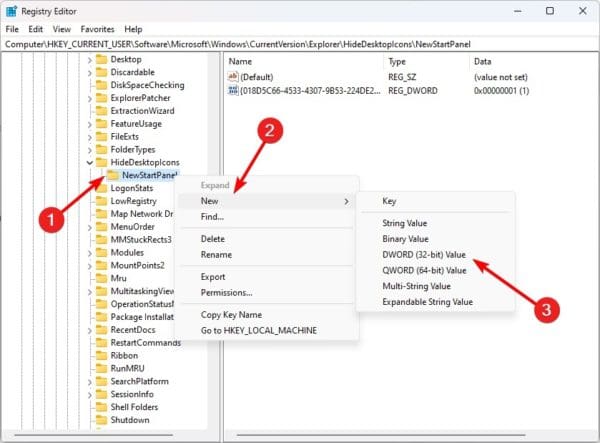
4. Name the new DWORD (32-bit) Value {2cc5ca98-6485-489a-920e-b3e88a6ccce3}.
5. Open the new DWORD by double-clicking it; give it a value data of 1 and click OK.
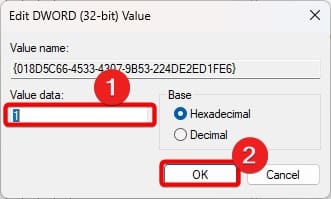
6. Restart your computer for the changes to take effect.
Add Learn About This Picture with a Registry Tweak
If you have disabled this functionality, you may re-enable it as you please. The process is quite simple. Follow steps 1 to 4 from the above section. Then in step 5 give it a data value of 0.
Close the Registry Editor and restart your computer for the changes to take effect.
It is good practice to back up your registry before making any changes we have explored. You can revert to the old registry if there is an error.
To back up your registry, follow the steps below.
1. Press Windows + R, type regedit, and hit Enter.
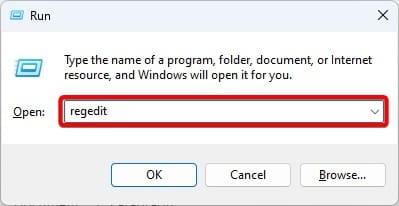
2. Click the File menu, then click Export.
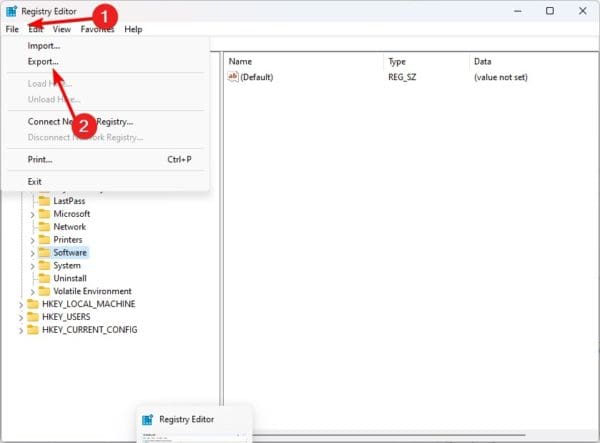
3. Save it in a secure location.
No More Windows Spotlight icon
There you have it. The most direct way to remove Learn about this picture in Windows 11. You should note that you can use third-party solutions like Winaero Tweaker; however, the simple registry tweak should always be effective.
That is all we share in this guide. If you have additional questions, please ask them in the comment section below.

