In a nutshell, Projecting to this PC is a feature that lets you wirelessly connect to another computer’s monitor and use it as your second monitor. For example, if you have two Miracast supported computers, you can use Computer A as your main computer and link Computer B’s screen via Wireless Display technology as your second monitor. That being said, in order to make Projecting to this PC to work, you will need both computers’ hardware that supports Miracast.
How to check if my PC supports Miracast
To get Miracast to work, you basically need two things, a display adapter that supports Windows Display Driver Model (WDDM) 1.3 and above and a Wi-Fi adapter that supports Wi-Fi Direct.
To check if your display adapter supports WDDM 1.3 and above, click Start menu, type dxdiag into the search box and select dxdiag from the search result. When the tool opens, go to the Display tab and check the Driver Model. If it says WDDM 1.3 or above like below, the display adapter is Miracast-ready.
Now, run this old-school command line in a Command Prompt window. If you see a wireless adapter with the description of “Microsoft Wi-Fi Direct Virtual Adapter“, your Wi-Fi adapter is also Miracast-ready.
ipconfig /all
How to use Projecting to this PC
First, turn on Projecting to this PC on the computer (the host) you want to use its screen as your second monitor.
Open Settings, go to System > Projecting to this PC and select either “Available everywhere on secure networks” or “Available everywhere” from the drop-down list.
Then, on your main computer, press Win+P to bring out the Project sidebar, click Connect to a wireless display.
You will see the host computer you previously turned on “Projecting to this PC” listed on the list. Click it to start linking to its screen.
Accept the connection on the host computer to complete the process.
By default, the dual-monitor is set in Duplicate mode once projected. Go to Settings > System > Display to change the layout to Extend mode and resolutions accordingly.


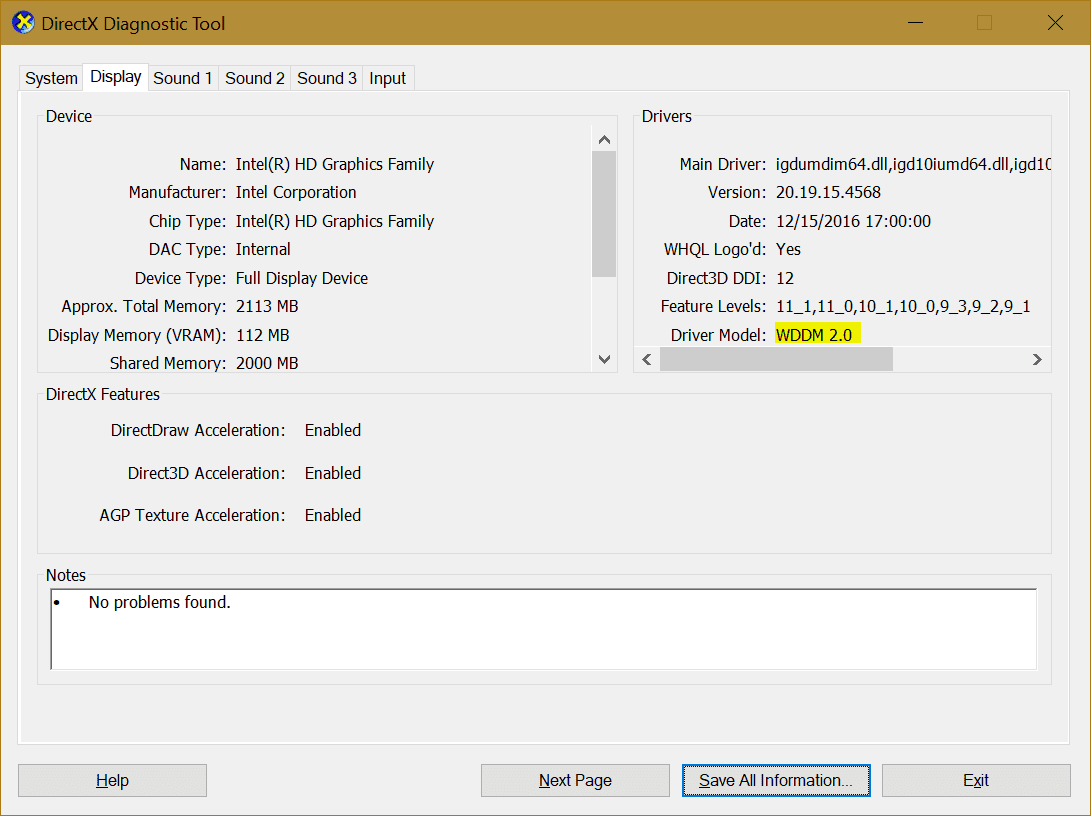
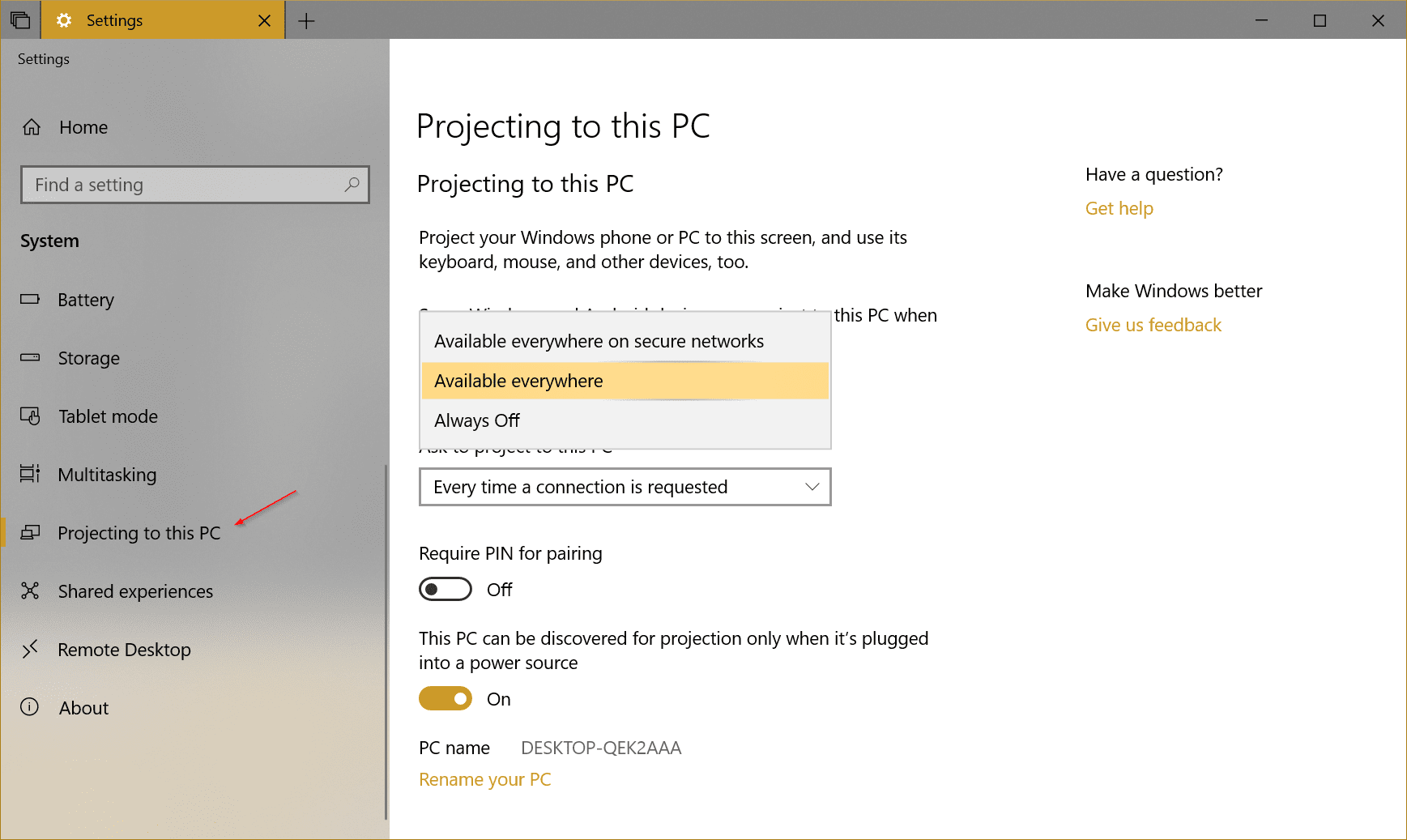
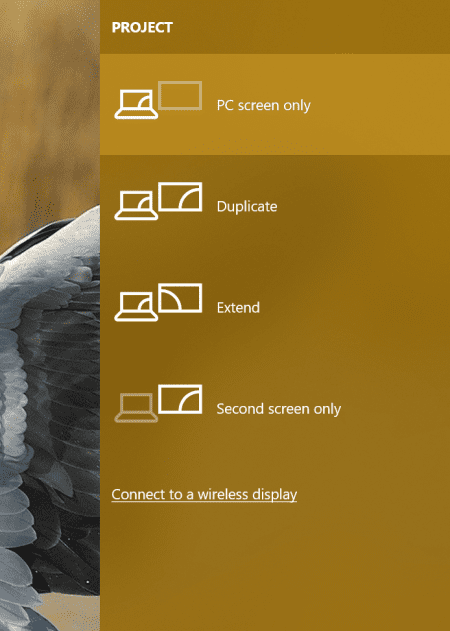
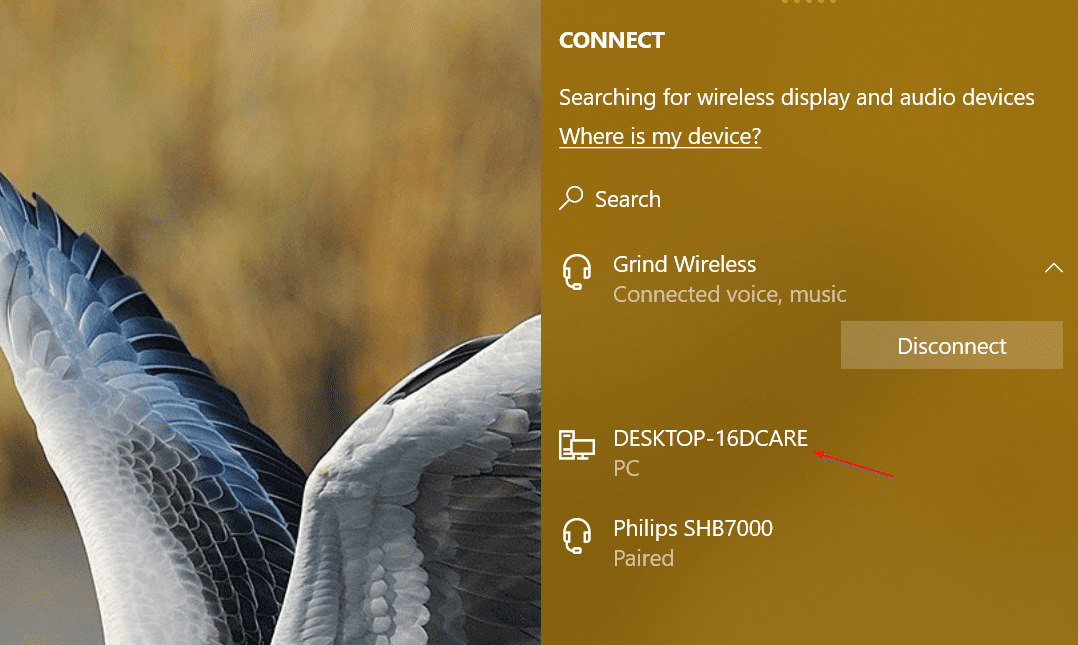
It doesn’t let me edit
I have a monitor with wddm 1.1 now what can i do to use this features??
I have these requirements, yet windows 10 tells me it does not have the correct hardware, do you have any thoughts what I can do?