If the host machine is 64-bit and you are using VirtualBox to host and running your virtual machine, don’t be puzzled if your VirtualBox is showing you that it can only support for 32-bit of operating system. This isn’t “normal” and you can fix it to enable VirtualBox to support 64-bit OS. You are not restricted in running 32-bit of Windows.
So we know your machine is on 64-bit and perhaps at some point. It was showing 64-bit operating systems as one of those options in VirtualBox but you don’t know why there are only 32-bit versions listed below. There are two issues here. You either have Hyper-V turned on, or have Intel Virtualization Technology disabled in BIOS. If you have one of those settings configured as mentioned, this is the reason why you are only seeing 32-bit guest operating systems available when create a new virtual machine.
Step One – Turn Off Hyper-V
Hyper-V is, essentially, Microsoft’s implementation of running virtual machine in your Windows. If you have the feature added/running it doesn’t work very well side by side with other Virtual Machines like VirtualBox. So we need to disable this feature. You can go to Start > “Turn Windows features on or off”
This will launch the prompt, where you can choose to uninstall Hyper-V
Uncheck Hyper-V and Apply changes.
This will force you to restart your Windows. While it’s restarting, we are going to take a look at the second check that is make sure your Intel Virtualization Technology is enabled in the BIOS or UEFI
Step Two – Enable Intel Virtualization Technology in BIOS or UEFI
Depends on the type of motherboard you are running, make sure to press the hot keys that would trigger you to load into BIOS/UEFI setting configurations. Keys like “DEL”, “F2”, “F8”, “F9”, “F12” might do the trick.
Once you are inside the BIOS/UEFI configuration, go looking for the section called “Intel Virtualization Technology” (if you are running an Intel CPU, sorry AMD). Make sure the option for this check is enabled.
Now save the settings and restart back to Windows 10 again. Launch VirtualBox, and create a new virtual machine you will find the option for you to pick the versions are expended and 64-bit operating systems should be listed.
There you go, if you only see 32-bit OS available that means something is wrong, and you are not utilizing the hardware to efficiently running those virtual machines.


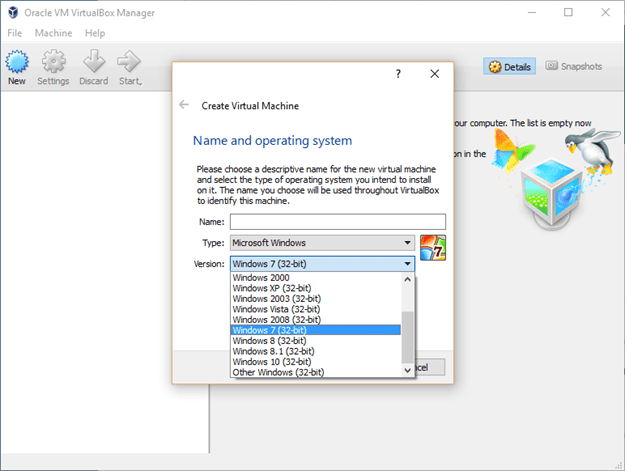
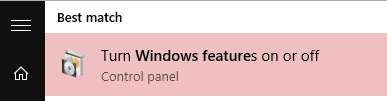

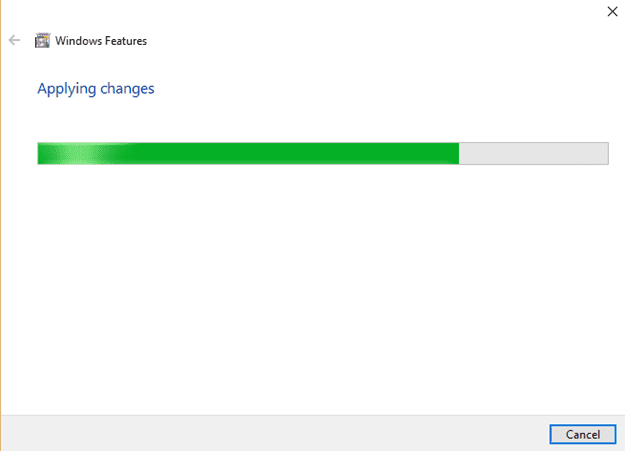
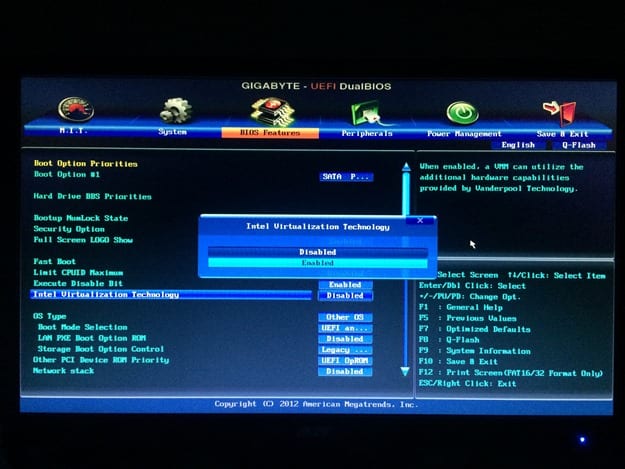
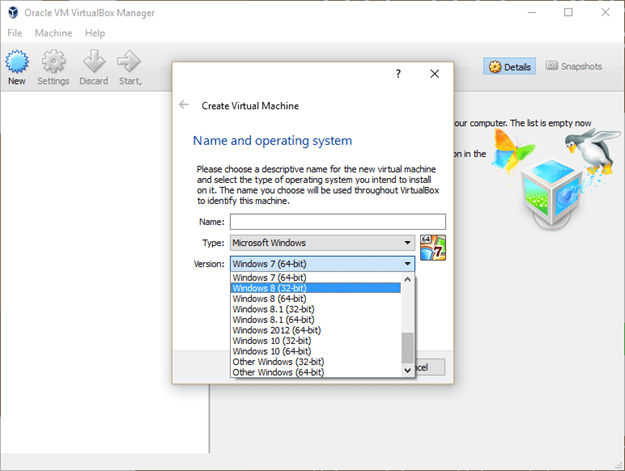
Does this work even for installing a fresh copy of windows 7.
in my system virtulalization is enabled in bios and hyper-v also disbled but it is still showing 32-bit version.
can you please help me
thanks in advance!!
hyper v is not there in my option.
Does not work. Still 32-bit.