My default PDF Previewer, Adobe Standard XI, stopped working the other day. It kept throwing out the “WerFault.exe – Application Error” every time when I highlighted a PDF file in my Windows Explorer with Preview Pane turned on. I installed all updates to keep my version up-to-date, and even tried to uninstall and reinstall. But unfortunately, none of these helped.
I loaded the free version of NitroPDF that fixed my PDF Preview issue but it switched my default PDF program along with it. The easy solution would be keeping my Adobe Standard as my default PDF program while using NitroPDF to preview my PDF documents. But how?
You will need to do a bit registry tweak to make that happen.
First, go to the following registry to locate the preview handler IDs for your Windows.
HKLM\Software\Microsoft\Windows\CurrentVersion\PreviewHandlers
Double-click the key for the alternative PDF Preview Handler, in this case, it’s Nitro PDF Preview Handler, and copy the entire Value name, which is a series of numbers and letters with a few dashes in middle.
Then, go to the following registry location,
HKCL\.pdf\ShellEx\{8895b1c6-b41f-4c1c-a562-0d564250836f}Double-click the (Default) key, and paste in the new value you just copied from the step above.
That’s it. The change takes effect immediately so you can start previewing PDF files right after without restarting your computer.
The trick works on both Windows 7 and Windows 8 computers.


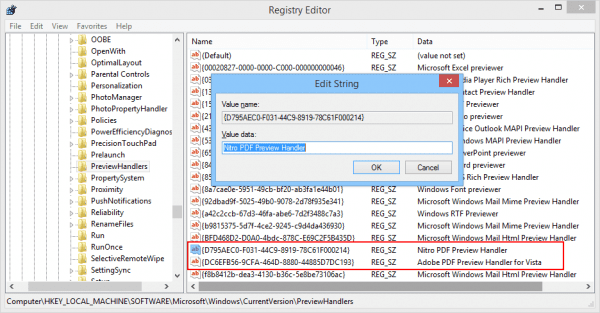
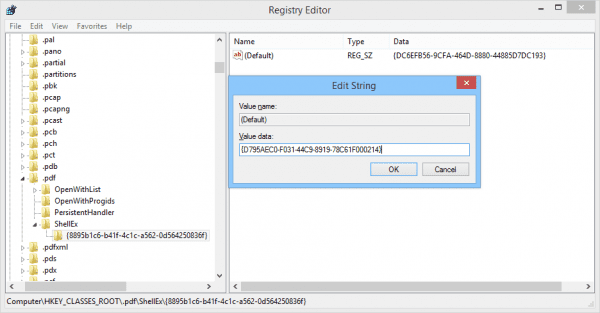
It works on Windows 10 as well. Thank you
I had just uninstalled Adobe X Standard from a PC that also had Nitro Pro 9. Then the preview pane problem started.
This solution wasn’t working because the aforementioned registry entry wasn’t there.
Ended up resolving by running repair on Nitro Pro through Control Panel/Programs and Features (required installation files from Nitro Pro disc)
Thanks for sharing.
The Author meant to put “Computer\HKEY_CLASSES_ROOT\.pdf”