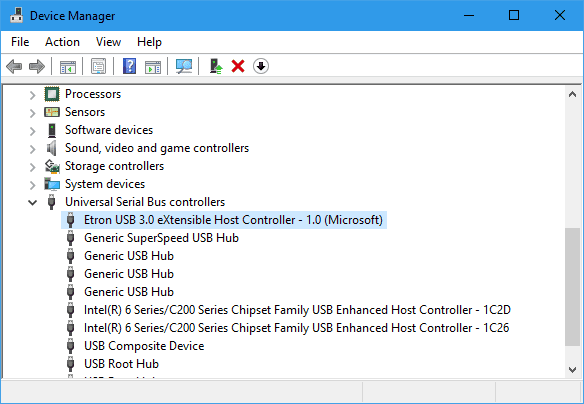USB 3.0 is the 3rd generation of the Universal Serial Bus (USB) standard that transfers data at up to 5 Gbit/s (625 MB/s), which is about ten times faster than its predecessor, USB 2.0. To distinguish itself from their USB 2.0 counterpart, USB 3.0 has a blue color-coding on the Standard-A receptacles and plugs and the initials SS, short for Super Speed.
That being said, if your computer has a USB port that shows blue like below or has an initial saying “SS”, it has USB 3.0 capability built in.
However, having a USB 3.0 port available on your computer doesn’t necessarily mean you can transfer data at designated speed. You still need the proper driver installed to be able to use it at full capacity.
To verify if your Windows system has the right USB 2.0 driver installed, open Device Manager by opening Start menu and typing “device manager” to find and launch it, expand the Universal Serial Bus controller node, and look for any drivers that contain words “USB 3.0 eXtensible Host” or “xHCI.”
If you do see one of those listed in the Device Manager without any error or warning signs, congratulations, you have a computer equipped with USB 3.0 ports that work in their full capacity in Windows.