Most files in Windows are associated with a specific program, based on their extension names, assigned to open the file by default. For example, when you double-click a file with .docx, Microsoft Word opens up and that’s because the extension name .docx is associated with Microsoft Word by default. Normally you don’t have to change these default programs but sometimes you do need to change from one program to another when you have multiple programs that are able to open one certain types of files.
So, how do you change to associate one file type to another default program? Here are 3 ways of doing it.
Control Panel
Navigating to Control Panel → Programs → Default Programs → Set Associations, and this is where you can change program for a certain file type.
Highlight the one you want to change, and click Change program button.
Windows Explorer Context Menu
Right-click an actual file, go to Open With, and you will see a list of available programs that are available on your computer to open this file.
Select Choose default program… option, and select one that you want to use by default. You are all set.
Command Line
There is also a command line called assoc that you can also use to set default program for a certain file type. To display a complete list of current file associations, type assoc in the command prompt window, and hit Enter.
Since the list just too long to go over, you can use this instead, which lets you flip page by page over the whole list.
assoc | more
You can also change a default association by using:
assoc .ext = filetype * you will need to run the command in Command Prompt as Administrator to change the association
But since finding the proper filetype name for a program you want to use isn’t that easy, using assoc command could be difficult. However, what I found useful is that I can use this command to simply de-assoicate any file type. For example, specify nothing for the file type and the command will delete the association for the file extension.
assoc .png= * that leaves nothing associated with .PNG file type.


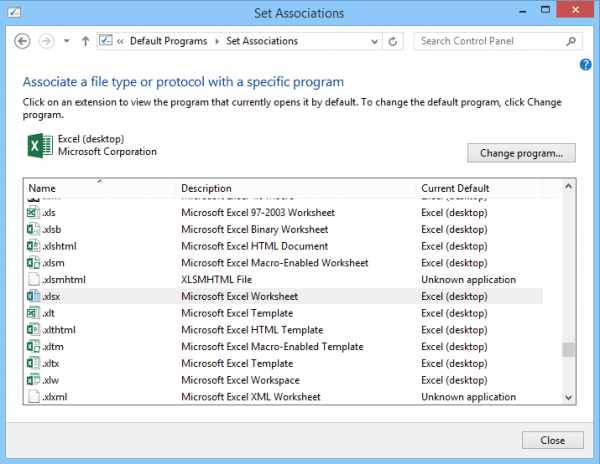
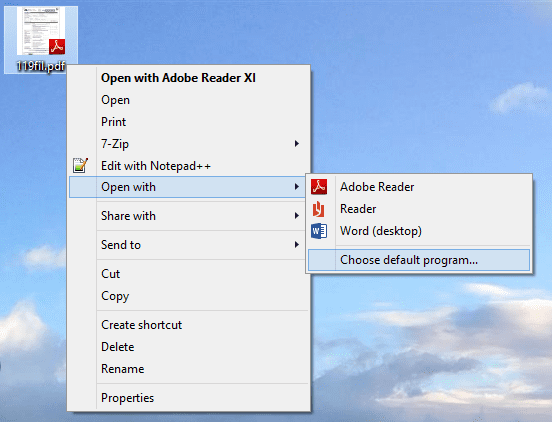
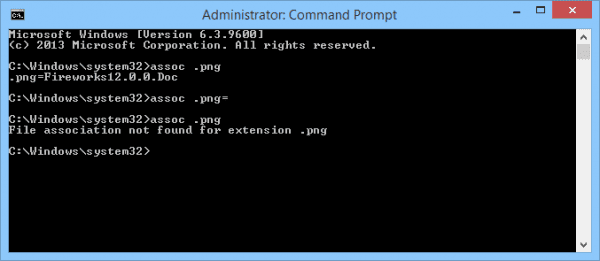
To associate ,txt, etc files with Notepad++, you can do this by opening Notepad++ as Admin and find “File Associations” in Settings.
Cheers