Well, there is something else broken by this June 2017 Update in Outlook. When you do a search in Outlook, instead of instantly popping up the results, it displays:
Something went wrong and your search couldn’t be completed
Or,
Search results may be incomplete because items are still being indexed
Clicking on the yellow message box pops up an Indexing Status dialog box stating you still have a large number of items remaining to be indexed.
This is a known issue now that’s causing a lot of issues for Outlook users. If you are suffering this, here are a few workarounds for you to try out.
Rebuild index
Open Control Panel, search for “Indexing Options” and open it. Then click the Advanced button and Rebuild button to start the process.
Note that it will be a long process that will take a long time to finish, especially you have a large mailbox.
Disable Windows Search
While Outlook is still running, open Control Panel, find Index Options and open it. Then click Modify button and uncheck Microsoft Outlook from the list and click OK.
You can also use this registry tweak to disable Windows Search and only use Outlook built-in search to perform the search.
Open Registry Editor, go to the following location:
HKEY_LOCAL_MACHINE\SOFTWARE\Policies\Microsoft\Windows
Create a new Key under Windows on the left and name it “Windows Search“, and create a new DWORD32 Value called PreventIndexingOutlook and set it as 1.
While using Outlook built-in search does work, be warned that the performance could be horrible if you have a large mailbox.
Uninstall the problematic update
The updates that cause this problem are:
- Outlook 2007 Service Pack 3 – KB3191898
- Outlook 2010 Service Pack 2 – KB3203467
- Outlook 2013 Service Pack 1 – KB3191898
- Outlook 2016 – KB3191932
Open Control Panel, go to Programs > View installed updates, and find the update listed above. Then click Uninstall button.
You will need to restart your computer after uninstalling the update.
If you use WSUS to distribute Windows Updates, you can mark the update for removal in WSUS so the update can be removed automatically next time when the client computer goes online and checks WSUS for new updates.
You may still need to rebuild the index after uninstalling the update if Outlook still says there are a number of items left being indexed.
That’s it for now. Hope Microsoft will release an update to address these issues soon.
/update on June 27, 2017/
Microsoft has released fixes via Windows Update to address this indexing issue in Windows Search. Below are the relevant KB updates for each version:
- Windows 7 – June 27, 2017 update (KB4022168)
- Windows 8.1 – June 27, 2017 update (KB4022720)
- Windows 10 Version 1703 – June 27, 2017 update (KB4022716)
- Windows 10 Version 1607 – KB4022723
- Windows 10 Version 1511 – KB4032693
- Windows 10 – KB4032695
The updates were released as optional so they may not be picked up by WSUS server. Follow this instruction to manually import these updates to WSUS.


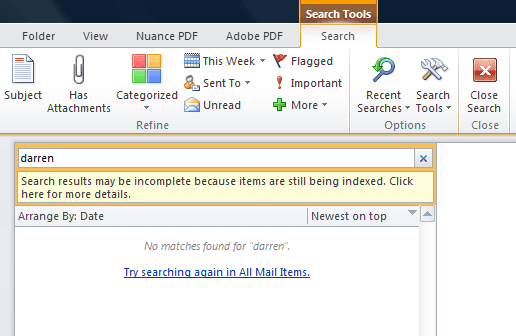
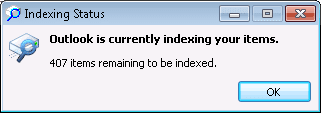

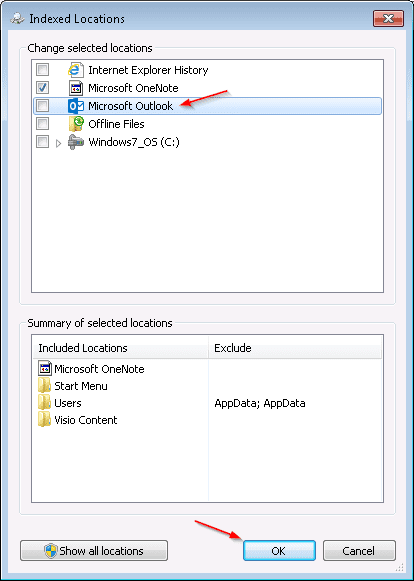



I’m having this issue for Windows 7 and Outlook 2010. I have the patch referenced in your update of June 27th. However, search function is still broken.
Have you tried to uninstall the problematic patch kb4022719? Or, maybe do a rebuild index to see if it helps.
For anyone still experiencing this issue even after installing the updates, I’ve had to create a new PST file/new profile/remove readd account (depending on account type), after that the indexing works as it should.