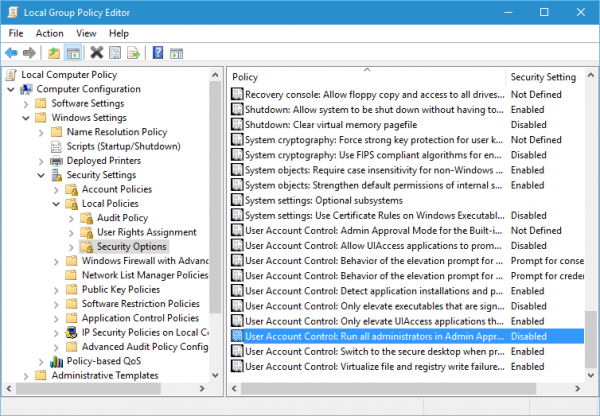While turning UAC completely off is a terrible idea most of the time there might be situations where having UAC on would keep some key applications from running properly. Therefore, I am throwing out here explaining the steps how to completely turn on/off UAC in case someone may need to do it one day.
First of all, it’s worth noting that you can’t completely disable UAC through a Control Panel UAC applet. Sliding the notify level all the way down to Never notify only mutes the notifying but doesn’t completely disable UAC. At the back, UAC is still active.
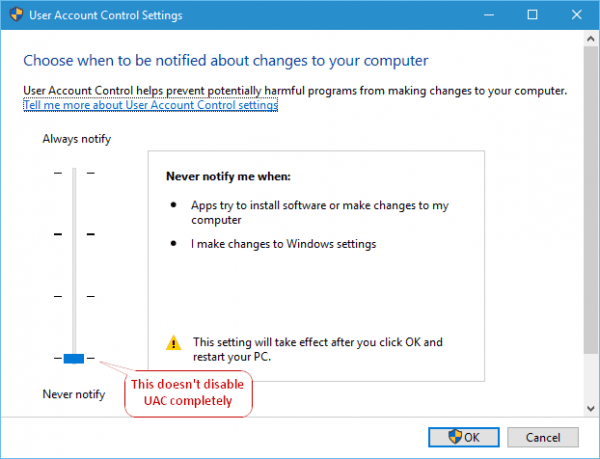
Here is how to complete disable UAC on Windows:
Open Local Group Policy Editor, navigate to the following location:
Computer Configuration → Windows Settings → Security Settings → Local Policies → Security Options
Then, on the right panel, scroll down to the bottom to locate a policy named User Account Control: Run all administrators in Admin Approval Mode. By default, it’s Enabled. Double-click and change it to Disable.
Close Group Policy Editor and restart your computer.
That’s about it. The method works on both Windows 8.1 and 10, as well as Windows 7.
And once again, turning UAC off usually is a bad idea being used as a workaround to fix things. Only use it when you are out of options.