Windows 10’s next major release will be themed as “Creator’s Update.” Microsoft showed off the update this past October. One of the biggest change from “Creator’s Update” is the new 3D Paint app, that allows you to create and turn a regular 2D picture into 3D images. It’s going to replace Microsoft’s decade-old paint app that’s built-in from Windows.
As a result, when the Creator’s Update Windows 10 comes out next spring 2017, any photo “edit” action in Windows 10 will be replaced and open by a whole new Paint 3D app. If you are running the latest Windows 10 insider preview, this change has probably already arrived.

How To Change the “Edit” menu to open photos with a different default Editor
We’ve covered this trick before. However, the old method required the use of Regedit to hunt down a specific path and hack the Windows registry. This new method, thanks to one of the commenter, we no longer need to use the Regedit.
Download this app called “Default Programs Editor” requires no installation, run and follow the steps. For us, we want to select File Type Settings, “Edit the default program, context menu, description and icon of file types.” The Edit button is a part of the right-click context menu that would appear for any images.
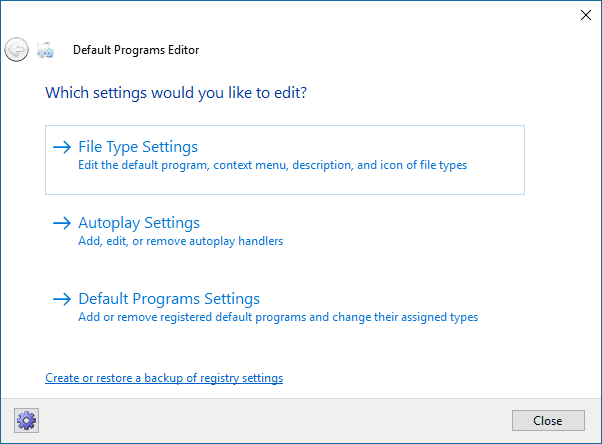
Next, select “Context Menu,” The default program and right click menu.
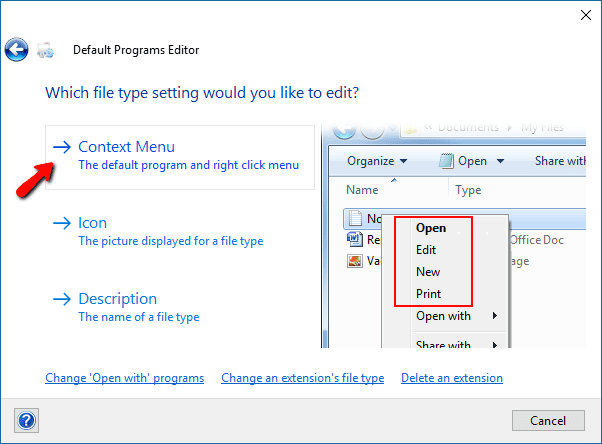
Search for jpe or jpeg extensions
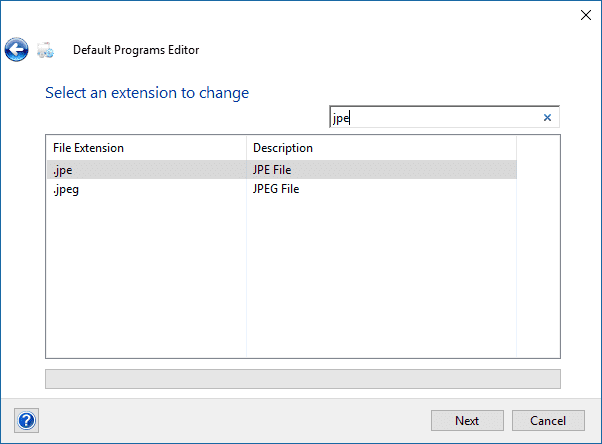
Edit the “Edit” Command to select a different Program, choose “Edit Selected Command..”
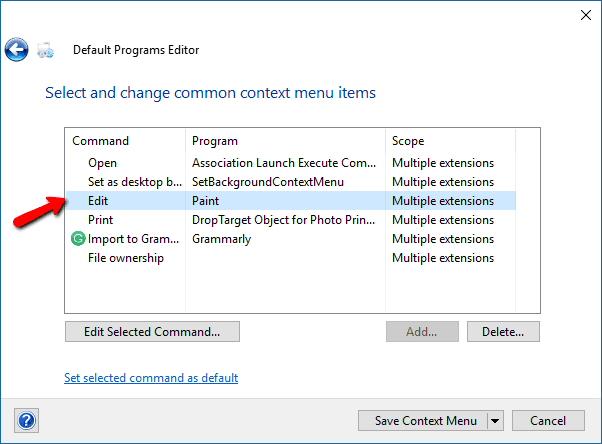
Under the Program path, select Browse and select the new program you want pictures to be default Edit in.
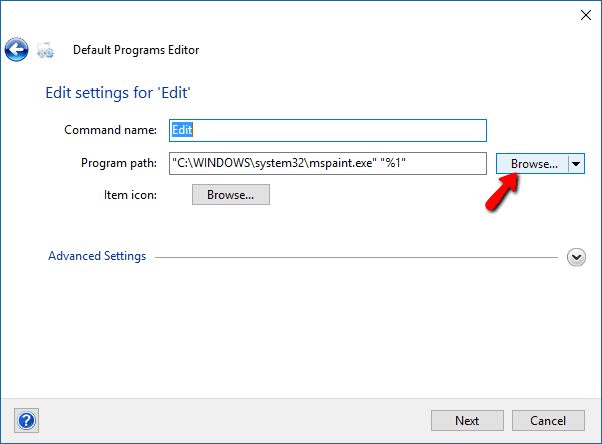
In our case, we will replace the default Paint 3D to Paint.NET.
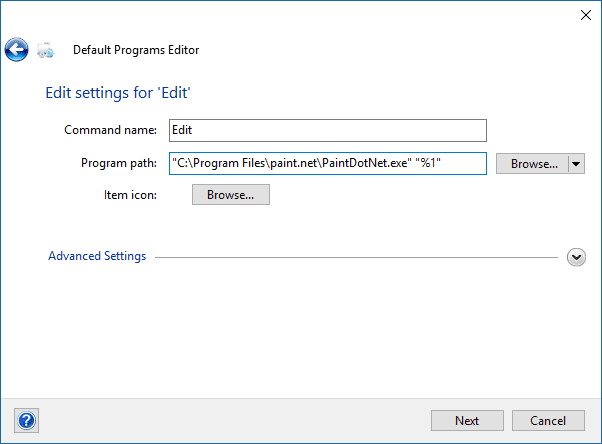
Click Next to continue.
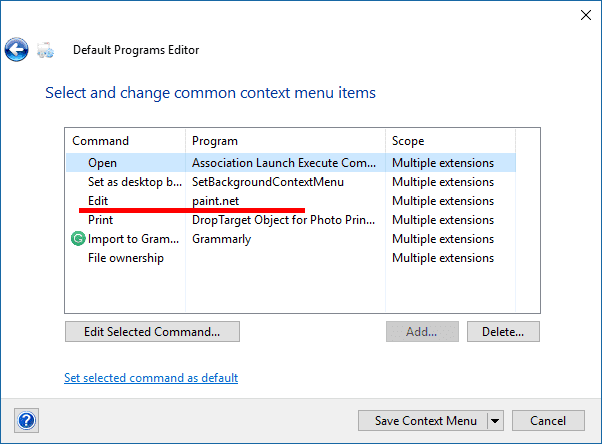
Now the Edit action should be showing the new photo editor. In our case, we replaced it with paint.NET. You can also choose other image editors such as Adobe Photoshop to be the default Editor.
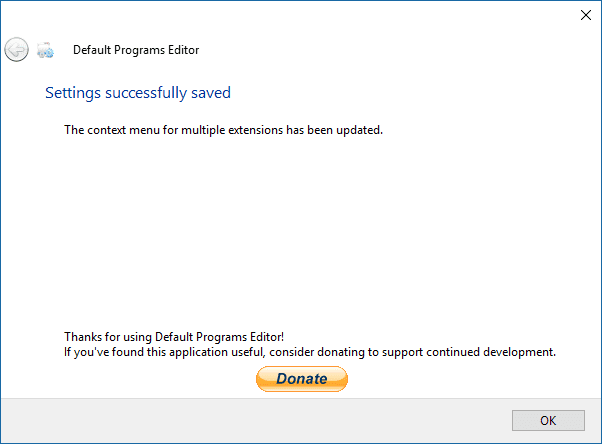
Next, we want to confirm that this change also applies to all other image file extensions such as PNG format.
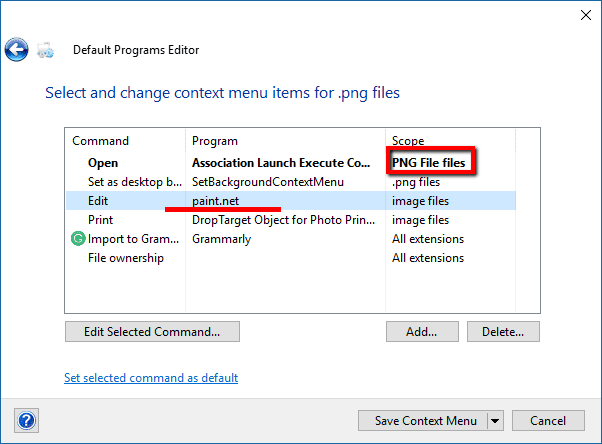
That’s it. Now we have confirmed and successfully changed the default photo edit action in Windows 10 from the Paint 3D to paint.NET all without touching the regedit.exe. However, keep in mind that this doesn’t mean the Windows registry hasn’t been manipulated, this Default Program Editor only provided an easier UI for the same underlying change as if we were going to use the regedit.exe method.


Is it possible to do this with a Win10 app instead, without “WindowsApps” folder permission?
Have the exact same question…Google is not finding any answers for me…
what’s the reason behind for this need?
Interesting article on the use of that software. But “the reason behind for this need” is; The question leading readers to this article relates to getting Windows to do something an OS should be able to easily do.
If my home has a typically stocked Kitchen, and I ask “How do I bake a cake?” I don’t expect somebody to answer “Some dude at some random shop sells cakes”
If my computer has the supposedly best OS, and I ask “How do I set a Default App for an extension?” I don’t expect somebody to answer, “Some random dude built this app.” Especially because the app requires full access to your Registry.
Your article was a good overview, and I’m sure some people have downloaded it. But if somebody asks how to do it without that app, your answer is bullshit.
Go to your registry
Computer\HKEY_CLASSES_ROOT\SystemFileAssociations\image\shell\edit\command
It worked perfectly, thank you very much!
Wait, what is the need for your thank you?
No it didn’t work perfectly, this causes the program to open paint.net without the image. I might as well just manually open Paint.net then navigate to the file every time, defeating the purpose.
At least I still have the same hassle as before but when I accidentally pick Edit, I won’t get Microsoft’s garbage program.
of course you need to write (“C:\Program Files\paint.net\PaintDotNet.exe” “%1”) as in the article, not only the path, then it should work
Thank you alex!
Thank you!!!
Windows10 is a cancer, but with lots of effort it is possible to make it bearable 🙂
I know exactly what you mean. I absolutely despise this spyware service garbage.
Awesome!!! Been looking for this for years!
This utility no longer works in WIN10 as of May 2022
Not working at all…
There is paint.net in the “Edit” row but file still opens in default paint.
My bad…
Due to small columns width and partially hidden column name in the app, accidentally set the “Edit with Paind 3D” instead just “Edit”. Now it’s ok.