This might be an old trick but I just recently had a need doing it and thought it might be a good idea sharing here, just in case someone might need it later on.
There are a few options available for updating Group Policy changes on a remote computer. One might be better than the other, depending on your scenario.
Group Policy Management Console
On a network running on Windows Server 2012 or later, you can force a group policy update on remote computers right from the Group Policy Management Console. Even better, you can do that right from your own computer if you have RSAT (Remote Server Administration Tools installed.
Open Group Policy Management Console, right-click the OU that has all the computers you want to update and choose Group Policy Update…
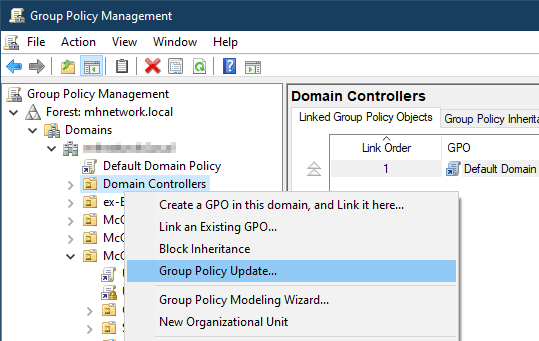
This works great if you want to update a large group of computers at once but if you only have a small group of computers or even one or two, the following methods work better.
PSExec
First up is the command line from Windows SysInternals, PSExec. If you are already a fan of SysInternals, you might already have it in your toolbox. To start, simply run the following command in a Command Prompt window:
PSExec \\computername GPUpdate
The problem for me is that it is categorized as malicious by the auti-virus I am using. So basically, it’s out of option for me, unfortunately.
Invoke-Command
If your network has WinRM already configured in place, PowerShell works way better.
Invoke-Command -ComputerName $computer -ScriptBlock {
gpupdate /force
}
It works like a charm, except it doesn’t respond if the GPUpdate session needs a Yes for restart. But it doesn’t happen that often.
Invoke-Update
PowerShell actually has a built-in cmdlet, Invoke-Update, that just does the group policy update on remote computers.
Invoke-Update -Computer $computer -RandomDelayMinutes 0 -ForceThe only downside to using this cmdlet is that a small Command Prompt window will pop up on the client’s window and disappear after a short period of time.


