If Microsoft Edge is the ONLY browser on your Windows 10 that can load a web page, connect to the internet, chances are your Windows 10 has some network setting issues that might be incorrect or corrupted during the upgrade. If you attempt to use Chrome to go to any website, and received the below message back
“This webpage is not available” “ERR_NAME_NOT_RESOLVED”
If Firefox also doesn’t load any website, the chances are you either have an incorrect DNS or the TCP/IP stack was corrupted during the Windows 10 upgrade process. There are a couple commands that you can run to reset the TCP/IP stack to its default setting.
How To Reset TCP/IP stack on Windows 10
First launch Windows Command Prompt as Administrator, by going to Start Menu > (type) “cmd” > Right click > Run as Administrator.
And then run the following command,
netsh winsock reset
Upon successfully executing the command you should get something like
“Successfully reset the Winsock Catalog. You must reset the computer in order to complete the reset.”
Let’s not restart the computer just yet, run another command to also reset the IP stack.
netsh int ip reset
It will resetting a list of settings and don’t worry if it says “Access is denied” most of all the settings we need to reset are included. Now we can restart the computer.
The next time when you log in to your Windows 10, all your other browser, Chrome and Firefox and any other application that rely on the internet should now work again. Give it a try if you ever encounter issues like this again!


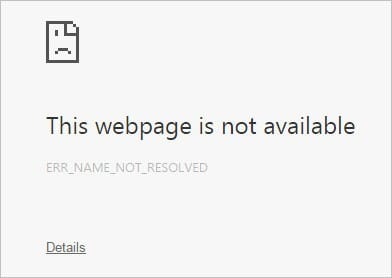
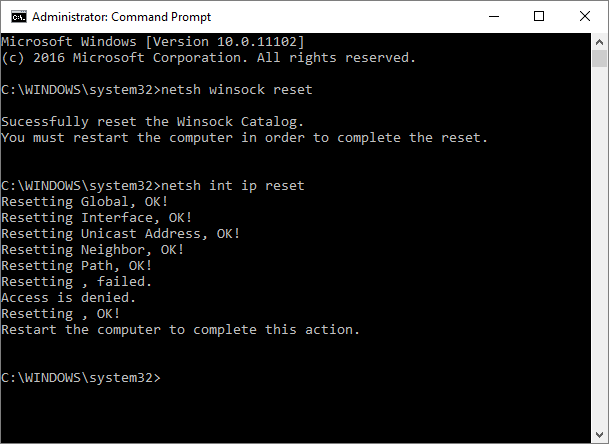
its still not working on mine
Wow, worked perfectly for me. Saved me from reimaging the machine!