Are you considering getting a key mapping software for Windows 11? Let us share all you should know.
On Windows 11, key mapping allows you to change the function of a specific key on your keyboard. The operating system does not offer a comprehensive key mapping tool, but you may achieve success to varying degrees using Sticky Keys, an on-screen keyboard, or keyboard layout options.
To achieve a robust Windows 11 key mapping, you may need third-party software, and in this guide, we will introduce you to the top recommendations.
1. Microsoft PowerToys Keyboard Manager – Most Comprehensive Mapping Options
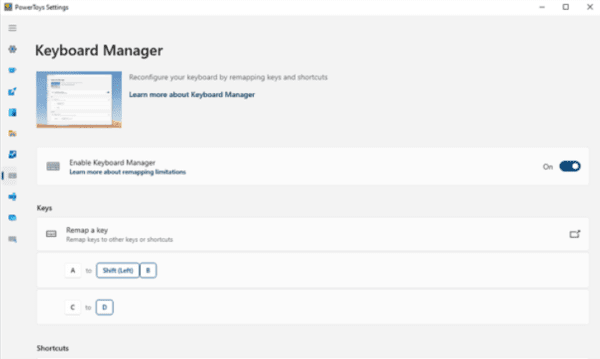
If you are looking for a free and open-source key mapping tool, use Microsoft PowerToys. Since this is a Microsoft tool, you may expect it to be the most compatible option of the lot.
It offers secure key mapping but would need to run in the background constantly and may be resource-intensive. You should note that this tool does not explicitly brand itself as a key mapping solution; however, it offers robust functionality for this feature.
Pros
- Remap all physical key or keyboard combinations to another key, keyboard combination, or mouse button.
- Use keystrokes to open specific files or folders and launch applications.
- Use customized key combinations to trigger essential system functions, including sleep, restart, or shutdown.
- Create profiles or custom keymaps for different scenarios.
- Momentarily disable remapping on a per-application basis.
Cons
- No scripting capabilities.
- Limited target applications
2. AutoHotkey – Great for Customization
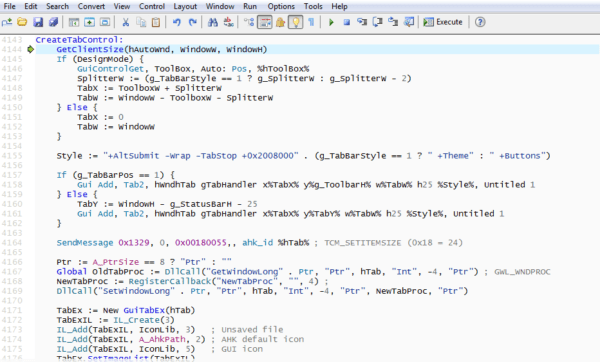
The Autohotkey tool is open-source and one of the best options for customization. It allows users to write complex scripts, making it among the most efficient key mapping software for Windows 11.
While it is now a full-blown scripting language, it was initially intended to offer keyboard shortcuts, a feature it still excels in. The tool allows fast macro-creation and automation of software.
Pros
- It is one of the most customizable key mapping software available.
- The software offers macro recording and automation
- It is lightweight and efficient.
- The tool comes bundled with a lot of advanced functionalities.
Cons
- It offers a steep learning curve.
- It may be an overkill for simple needs.
3. X-Mouse Button Control – Great for Adapting New Workflows
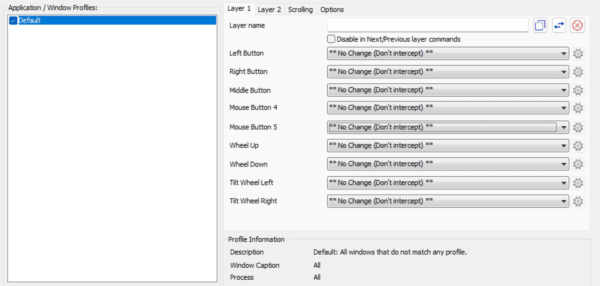
X-Mouse Button Control (XMBC) is another key mapping software we love recommending. While not having the complexity of AutoHotkey, it allows users to customize mouse controls, including the scroll wheel.
This tool goes above and beyond, letting you access multiple functionalities to adapt your mouse to your workflow.
Pros
- Granular control over mouse buttons.
- Options for triggers and conditions.
- Macro recording and playback options.
- Advanced scroll wheel customization
Cons
- Potential high resource usage based on your customization.
- Free version limitations.
4. SharpKeys – Resource-Efficient Solution
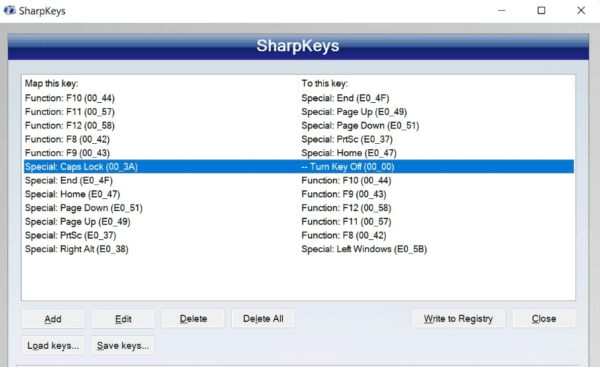
SharpKeys differs from other applications in that it modifies the registry rather than requiring it to operate in the background to do remapping.
Therefore, if you’re searching for a resource-efficient solution that won’t tax your hardware, it could be helpful. Also, note that it is free and open-source.
Pros
- Lightweight and portable solution.
- Registry-based changes.
- Robust fail-safe options.
Cons
- No visual customization.
- Limited customizations.
5. MapKeyboard – Practical and Easy-to-Use
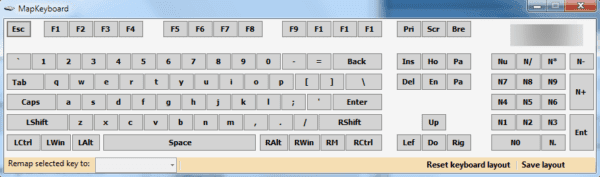
While not the most packed with key mapping features, MapKeyboard is the most practical. It cannot be used for remapping shortcuts; thus, that is not an option. However, MapKeyboard can be an excellent option for short-term or one-time use if you simply want to deactivate or remap particular keys.
Pros
- Portable and lightweight.
- Visual representation.
- Multiple profiles availability.
Cons
- Limited functionality.
- Potential for accidental remapping.
A Few Honorable Mentions:
Other than the tools we have shared in this guide, you may explore some other tools listed below:
- KeyTweak: Provides simple remapping and sophisticated features like global hotkeys and key disable.
- WinHotKey: Though less feature-rich than AutoHotkey, WinHotKey is ideal for novices wishing to dabble in programming.
FAQ
1. Can you remap keys in Windows 11?
Yes, you can. Simply pick a key mapping software of your choice. We have shared the best options in this article.
2. What is the difference between Sharpkeys and AutoHotkey?
Sharpkeys uses the registry to remap keys. Certain scan codes and key combinations cannot be remapped. Remapping using the Windows registry is generally cleaner and more efficient than AutoHotkey’s remapping capability.
Enjoy More Flexibility Using Keyboard Shortcuts
With any of the tools explored in this guide, you will enjoy more flexibility using keyboard shortcuts. While we do not have an outright favorite, you should try what works best for you.

