In this guide, we explore Microsoft PowerToys. We share tips on downloading and installing PowerToys, as well as how to use it on Windows 11. However, if this is your first encounter with the utility, let us start by explaining what it is.
What is Microsoft PowerToys?
Microsoft PowerToys is a suite of utilities developed by Microsoft to help power users have a more productive Windows experience. The utility was first introduced in Windows 10 and is also available for Windows 11.
Microsoft PowerToys is free, open-source, and available on GitHub and the Microsoft Store.
In the PowerToys suite, you get the following utilities:
- Color Picker: This tool helps you pick any colour displayed on your monitor and gets you its HEX, RGB, or HSL code.
- Fancy Zones: This tool is used for snapping windows to multiple layouts.
- File Explorer Add-ons: This add-on expands the File Explorer’s functionality.
- Image Resizer: This tool is used for concurrently resizing multiple images on your computer.
- Keyboard Manager: You may use this tool to remap your keys and create shortcuts.
- PowerRename: The tool makes it possible to rename multiple files at once.
- PowerToys Run: This tool is used to launch files, folders, and applications rapidly.
- Quick Accent: This tool allows you to type accented characters without utilizing your keyboard layout.
- Registry Preview: This handy tool lets you preview your registry modifications before writing them to the registry.
- Screen Ruler: This tool uses image edge detection to measure on-screen pixel distances.
If you are a Microsoft power user, you should use this utility to take the operating system experience. Let us now explore easy PowerToys download solutions.
How to Download and install Microsoft PowerToys
The Microsoft PowerToys download process is straightforward. You can download it from the Microsoft Store or its GitHub repository.
1. Download Microsoft PowerToys from the Microsoft Store
Step 1: Click the magnifying lens on the Taskbar, type store and click Microsoft Store.
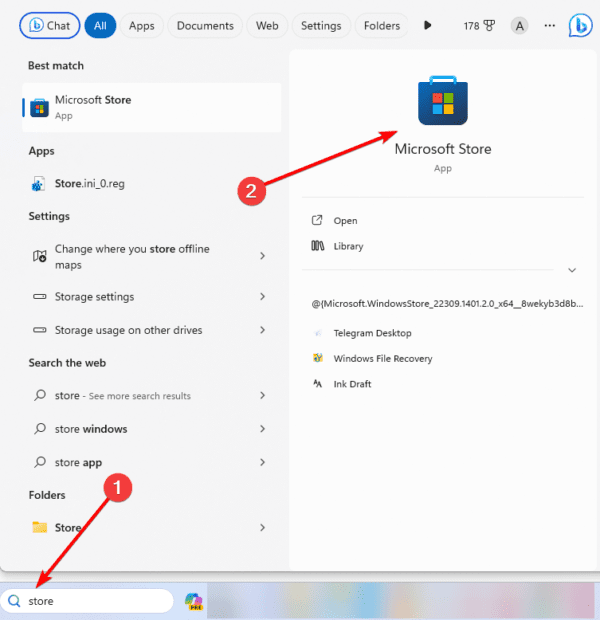
Step 2: Search for PowerToys in the search bar and click on the Microsoft powerToys option.
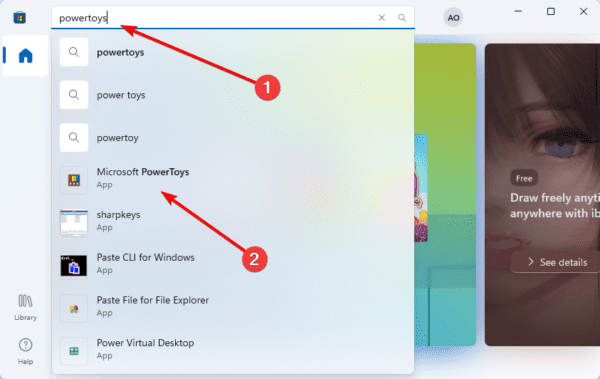
Step 3: Finally, click the Install button.
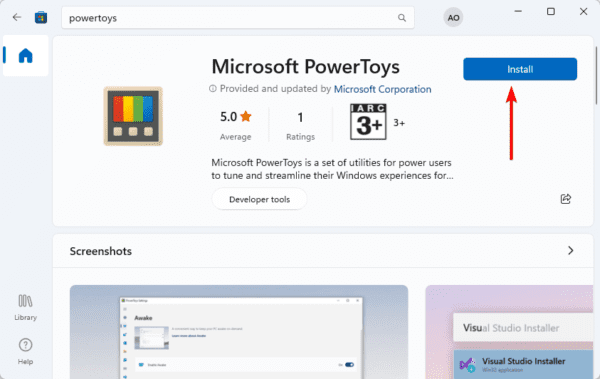
2. Download PowerToys from the GitHub Repository
Step 1: Launch your browser.
Step 2: Navigate to the Microsoft PowerToys GitHub page.
Step 3: Expand Assets and click on the download link that matches your computer architecture to download Microsoft PowerToys
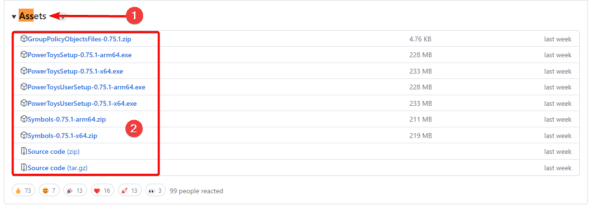
Step 4: Now, to install PowerToys, double-click on the downloaded file.
Step 5: Lastly, tick the checkbox to agree to terms, then click the Install button.
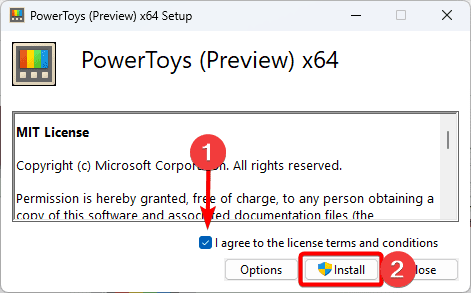
FAQ
1. Does PowerToys work on Windows 11?
Yes, There is official support for PowerToys on Windows 11.
2. Does PowerToys slow down computer?
PowerToys are generally lightweight and should not significantly affect system performance. On the other hand, a few customers have mentioned that PowerToys Run may cause minor computer slowness. This is probably because PowerToys Run uses more CPU power than other PowerToys products since it continuously searches your files and applications.
3. Is PowerToys an official Microsoft product?
Yes, it is an official Microsoft product.
Final Thoughts
For a Windows power user, Microsoft PowerTools is the game changer. It allows you to perform many tasks with incredible speed and flexibility. Once downloaded, you may launch the application and enjoy using its different tools.


Hello,
Do I need a local administrator account for this to work properly?
Hi Daniel, all the processes in this guide were done using an administrator acocunt. So, while it should still work with a regular acocunt, I will recommend using an admin account.