Run time errors are problems you may encounter while an application is running. One of the most common examples is the Microsoft Visual C++ runtime error on Windows 11. This error may pop up as a message box, preventing specific applications from opening or running.
Many users have complained about the error, and in this guide, we will explore the most common causes and show you all effective ways of correcting it on your Windows 11 devices.
What Causes the Microsoft Visual C++ Runtime Error?
Some of the more common causes of the Microsoft Visual C++ runtime error on Windows 11 are the following:
- Corrupted or missing Visual C++ runtime files.
- Conflicting software
- Outdated or incompatible runtimes
- Software bugs
Now, let us fix the error for you.
How Can I Fix the Microsoft Visual C++ Runtime Error?
1. Restart the Computer
A system reboot may seem very elementary, but sometimes, it is the most elementary solution. We recommend starting with it and only proceeding to other fixes if the error persists.
A restart is effective because it shuts down conflicting programs or other problematic processes. If minor bugs or program conflicts cause the error, it will be resolved when your computer boots.
2. Repair Microsoft Visual C++
Corruption within Runtime libraries is a major cause of the error on Windows 11. Microsft Visual C++ comes with a repair function that you may trigger to fix any corruption. Here is how to use it.
1. Press Windows + R to launch the Run dialog.
2. Type appwiz.cpl to open the programs and features applet of the Control Panel.
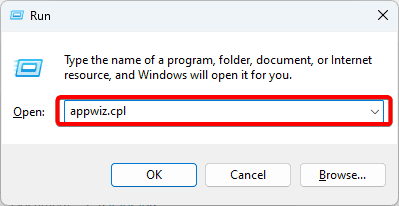
3. Click your Microsoft Visual C++ Redistributable and click the Uninstall button. Note that you may carry out these steps on all versions of the redistributable.
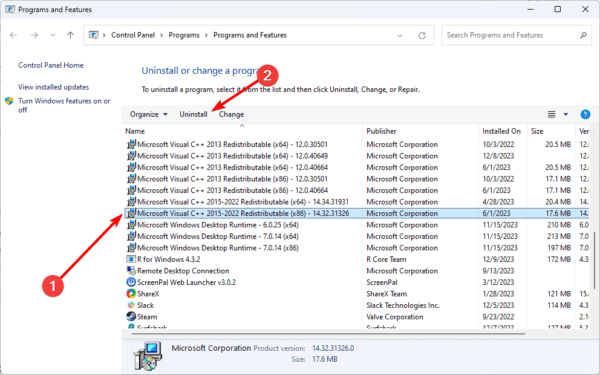
4. Click the Repair button and follow the wizard to complete the process.
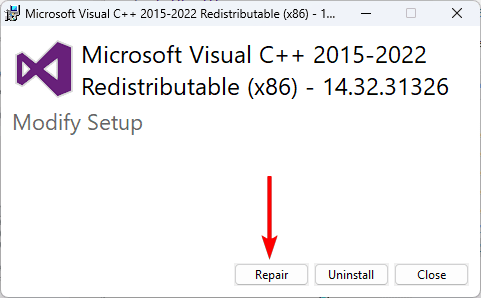
3. Reinstall Microsoft Visual C++
If repairing the Microsoft Visual C++ Redistributable does not work, you may consider a total installation. This will require that you uninstall the existing redistributable and then download and install a fresh copy.
1. Press Windows + R to launch the Run dialog.
2. Type appwiz.cpl to open the programs and features applet of the Control Panel.
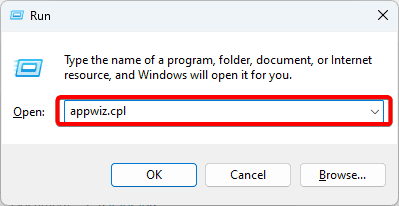
3. Click your Microsoft Visual C++ Redistributable and click the Uninstall button. Note that you may carry out these steps on all versions of the redistributable.
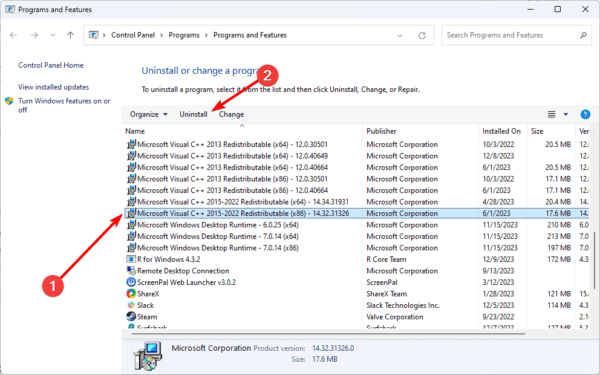
4. Click Uninstall and follow the wizard to complete the process.
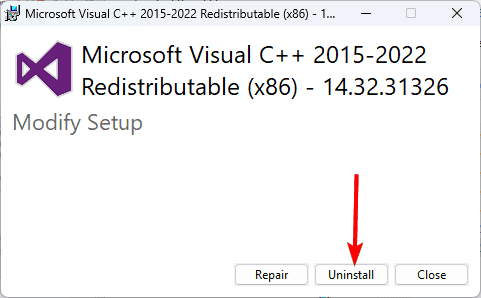
4. Update Graphics Card Drivers
because the graphics card driver and the Microsoft Visual C++ Redistributable both play a role in rendering graphics, they may have to interact on your computer. So when you encounter the Microsoft Visual C++ runtime error on Windows 11, updating the graphics driver will ensure no compatibility issues.
1. Right-click the Start menu and select Device Manager.
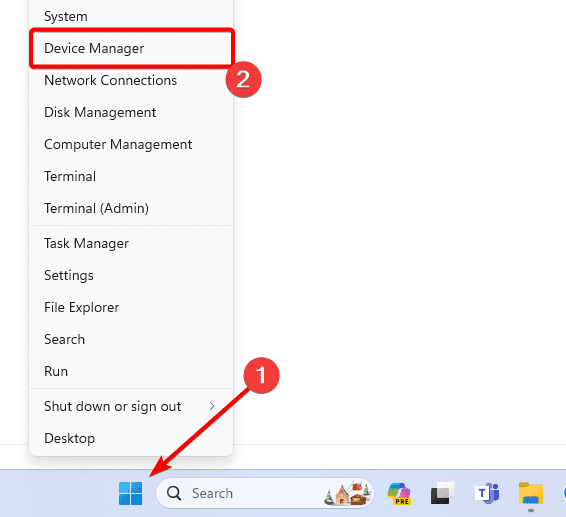
2. Expand the Display Adapters category, right-click your graphics card, and click Update driver.
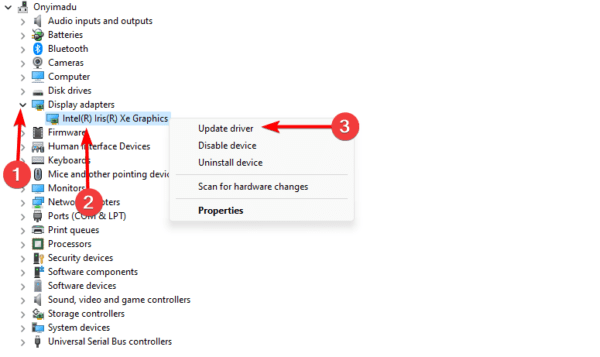
3. Click ‘Search automatically for drivers’ and follow the prompts to complete the process.
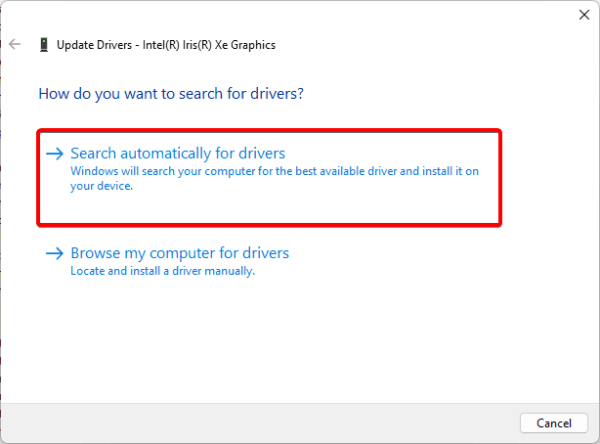
5. Update the Windows Operating System
While it is best practice to keep Windows updated, it is even more useful when encountering a Microsoft Visual C++ runtime error on Windows 11. An update will come with new features, security patches, and driver updates that may stop any conflicts that trigger the runtime error.
1. Press Windows + I to open the Settings app.
2. Click the Windows Update option in the left pane, then on the right, click Check for updates.
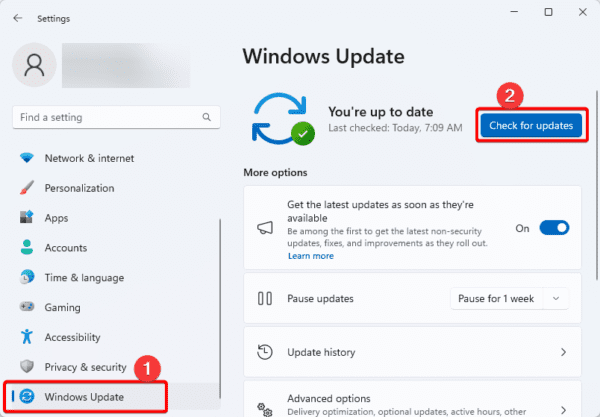
3. Download and install any available updates.
6. Repair Windows Image Corruption
Corruption of the operating system may trigger the Microsoft Visual C++ runtime error on Windows 11. You may run the DISM scan to find and fix all image corruptions, as shown below.
1. Press Windows + R to launch the Run dialog.
2. Type cmd and hit Ctrl + Shift + Enter to open the Command Prompt.
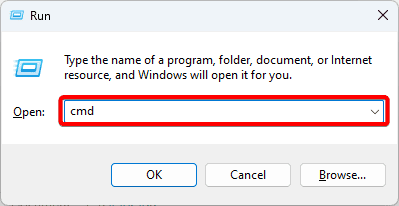
4. Scan for Image errors by typing the command below and hitting Enter.
DISM /Online /Cleanup-Image /ScanHealth
5. Fix all corruption by running the command below.
DISM /Online /Cleanup-Image /RestoreHealth
7. Clean Boot Windows 11
When you clean boot a Windows 11 device, all third-party applications and services are halted, ensuring app conflicts cause no issues. This is a valid troubleshooting step as it isolates apps that may be causing the Microsoft Visual C++ runtime error on Windows 11.
After clean booting the computer, confirm that the error has been fixed.
8. Run the System Restore Utility
A system restore will take the computer to a state in the past. If your computer had functioned properly in this state without experiencing the runtime error, then it would fix the issue.
1. Type restore on Windows Search and select the Recovery option.
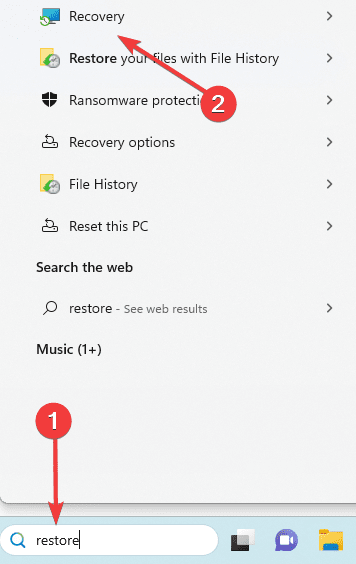
2. Click the Open System Restore option on the Control Panel.
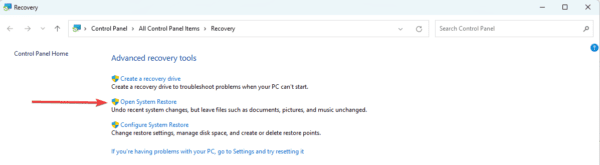
3. Select Choose a different restore point and click the Next button.
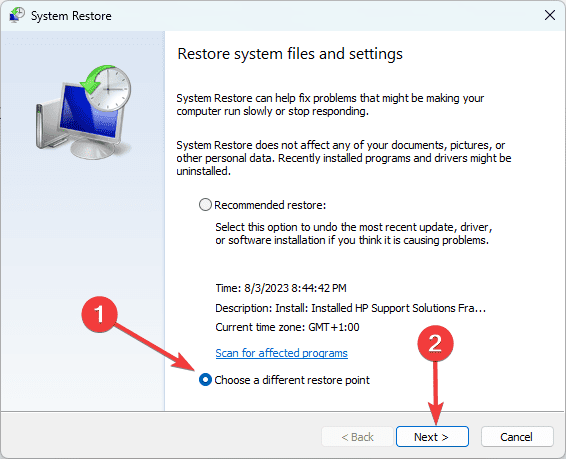
4. Select a restore point from the available options and click Next.
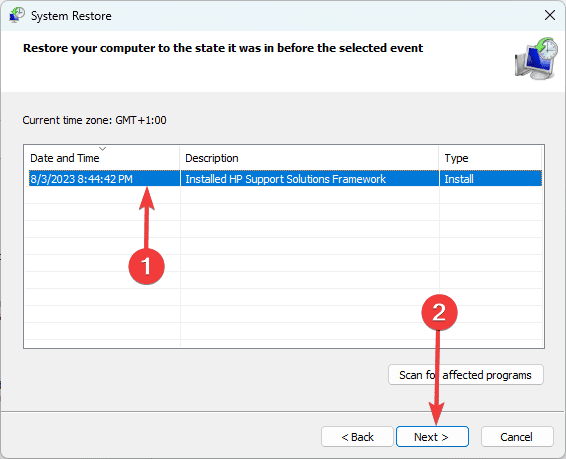
5. Lastly, click the Finish button. The process will begin, and your computer may restart as the restore runs.
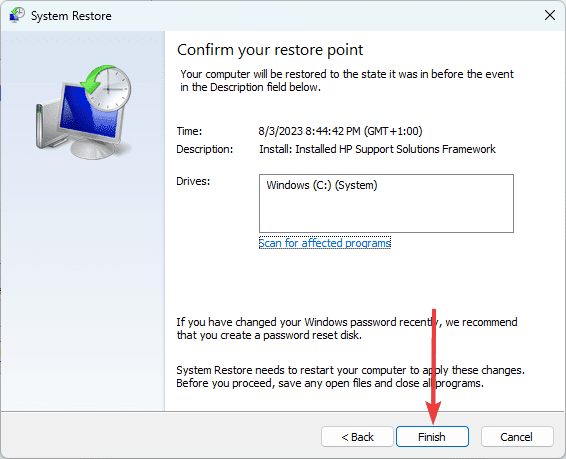
FAQ
1. Do I need Microsoft Visual C++ runtime?
Installing a Windows program frequently requires installing the Microsoft C++ Redistributable. This redistributable must be installed in order for the program to function correctly.
2. What is Microsoft Visual C++ runtime?
Run-time components of the Visual C++ libraries are installed via the Visual C++ Redistributable Packages. These elements are necessary to execute Visual Studio-developed C++ programs that dynamically link to Visual C++ libraries.
Using Windows 11 Without Runtime Issues
In this guide, we have walked you through some very effective solutions. Now, you should be able to use Windows 11 without runtime issues. Please tell us what fix worked for you in the comment section below.

