The most common response you will get when you want to open a HAT file on Windows 11 is Windows can’t open a file; You should now look for an application that can launch the file. This is a generic message when there are missing or incorrect file associations.
Do not despair cause if you are at a loss to open your HAT files on the new OS, this guide will walk you through every possible solution. But before we get to it, let us explore what HAT files are.
What Are HAT Files?
The .HAT extension stands for Hierarchical Annotation Tables. This extension is akin to software developers during the development and debugging of applications.
These files provide structure and organization for information on memory usage, memory apps, heap analysis, performance profiling, and code analysis.
How Do I Open HAT Files on Windows 11?
1. Open the .hat File Using Notepad
Notepad is the built-in text editor on the Windows 11 operating system. In addition to taking notes, you may use it as the go-to app for opening .hat files. Follow the steps below.
1. Launch the File Explorer by pressing Windows + E on your keyboard.
2. Navigate to the location of the .hat file.
3. Right-click the file and click Open with, then click Notepad.
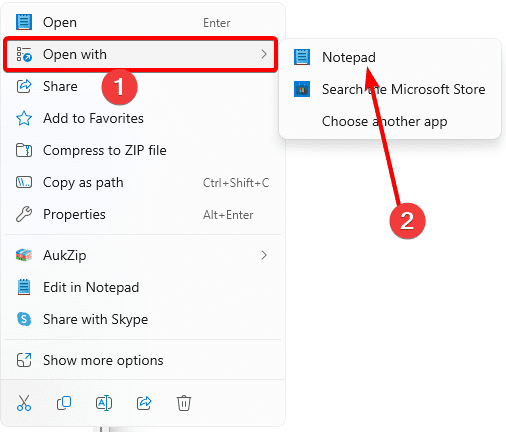
Note that Notepad is a very basic text editor. You may find better results and compatibility using alternative software.
2. Open HAT Files Using an Online Resource
This may be your go-to if you do not have success using the Notepad app or its alternatives. Simply follow the steps below.
1. Launch your browser and visit Hat Viewer site.
2. Drag the file to the section that says Drop files here or click to upload.

3. Now, you may view the content of the hat file.
Note that if you do not have a dedicated HAT file-opening app, you may only be able to view the file’s content but will not be able to use the file, especially when you use a text editor to open it.
Is It Safe to Edit Hierarchical Annotation Tables (Hat) Files?
You can open the .hat files with the methods we have explored above, but you should not know that we do not recommend manually updating or editing these files.
This is because they are designed to be used with specific software development tools for tasks, and modifying them may break the internal structure and ruin functionality.
However, if you must edit them, we recommend using appropriate tools. This should be the tool provided by your development environment or the software used to create the hat file.
Generally, you should consult the documentation for your development tools before editing the file.
Is It Safe to Delete Hat Files?
You may delete these files only if you are no longer actively developing and debugging a related project and you are sure the project is completed.
As a best practice, you should back up the file before deleting it; you should also document the deletion and probably consider archiving it.
Wrapping It Up It With .Hat Files
We have provided all the information you should know if you need to open HAT files on Windows 11. The steps are very easy, and you should not break a sweat.
Let us know in the comments if you have worked with .hat files in the past.

