Sublime Text is still my favorite go-to text editor for quick edits. One of the most useful features is the multi-line cursor editing. If you have not tried this amazing feature, it will change your life. There are a few ways you can enter the multi-line editing mode, one of the quickest ways is to select or highlight multiple lines you wish to edit simultaneously then press Control + Shift + L. For some odd reason this hotkey stopped working for me suddenly.
It’s such a useful command and the time I’ve saved from using the multi-line editing alone is worth the effort to resolve this issue ASAP.
tl.dr version is the unexpected AMD driver upgrade cause a Hot Key collision which overrides Sublime Text’s hotkey Control + Shift + L system-wide. How I debugged this is via Sublime Text’s terminal enter
sublime.log_input(True)
This will log any keystrokes, and when you press the multi-line hotkey combo nothing is logged.
After some search, the collision hotkey happens to be inside the latest AMD Radeon driver setting.
Go to Gaming tab > Go select Performance Monitoring tab
You will find the highlighted section “Toggle Performance Logging Hotkey” is by default set to “Ctrl + Shift + L“. This is our problem! I mean why would anyone need a hotkey to toggle logging?! Doesn’t make any sense to even need a hotkey assigned to such action.
Our solution is to completely remove this hotkey and remove the association with AMD’s Radeon driver setting.
If you find yourself upgrading to a new version of AMD driver watch out for Sublime Text’s multi-line editing hotkey. If it stopped working, chances are you just win the hotkey collision lottery. In our case, we fixed by disabling this hotkey from the setting, but if you are on the look for disabling other Windows system-wide hotkey be sure to check out this post on how.



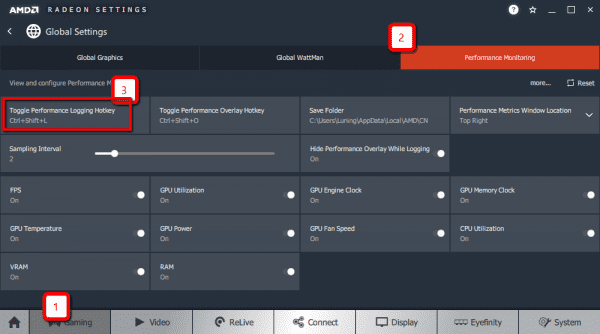
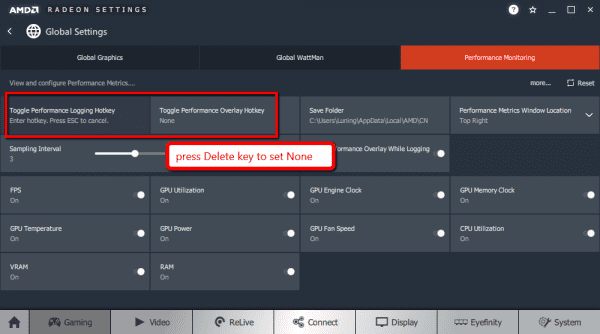
Thanks! This works, and save me a lot of trouble.
Thank you
You, my friend, have solved a problem I’ve been looking for for a good while. THANK YOU!!!
thanks a lot for the help.
Thanks bro
thank you very much, I was getting frustrated in excel, lol
Many times thank you!
GRACIAS GRACIAS GRACIAS
INFINITOS
You are amaizing! Thanks!!
Thanks man